Unable to post consolidated orders in Webgility Desktop
This article helps Webgility Desktop users troubleshoot and resolve issues preventing consolidated orders from posting due to JSON parsing errors. It explains common causes, including invalid JSON formatting, unsupported properties, or zero-value order items, and provides step-by-step guidance to update the application, correct order data, and redownload orders to ensure successful posting.
Unable to post consolidated orders in Webgility Desktop
We understand how frustrating it can be when you’re unable to post consolidated orders. This guide will help you resolve the JSON parsing error message: "'failed to parse JSON object, a property specified is unsupported or invalid manually." You will learn about potential causes and the steps to fix the issue.
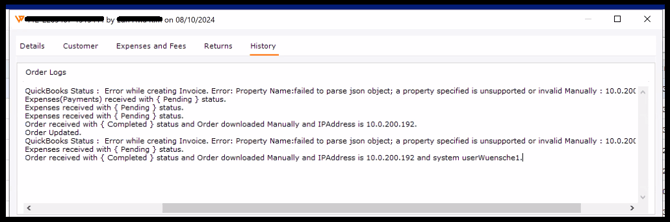
Causes of Issues:
1). Invalid JSON Format:
The JSON structure is not formatted correctly, which prevents proper parsing.
2). Unsupported Properties:
Some properties in the order data may not be recognized by the system, leading to parsing failures.
3). Zero Price or Quantity:
Orders containing items with a price or quantity of zero can trigger errors, as they are deemed invalid.
Steps to Resolve JSON Parsing Errors:
1). Update the Webgility App:
-
Ensure you are using the latest version of the Webgility Desktop. This can resolve compatibility issues that may lead to parsing errors. Follow the steps in this helpful article on How to Update Your Webgility Desktop Software
2). Attempt to Redownload the Orders:
- After making the necessary corrections, attempt to redownload the orders.
- For guidance, refer to this help article: Order Re-download in Webgility Desktop.
- Now try to post the orders again.
3). If the issue persists then review the Order Data:
-
Navigate to the order details & customer tab for the sample orders.
-
Check for any properties that are unsupported or incorrectly formatted.
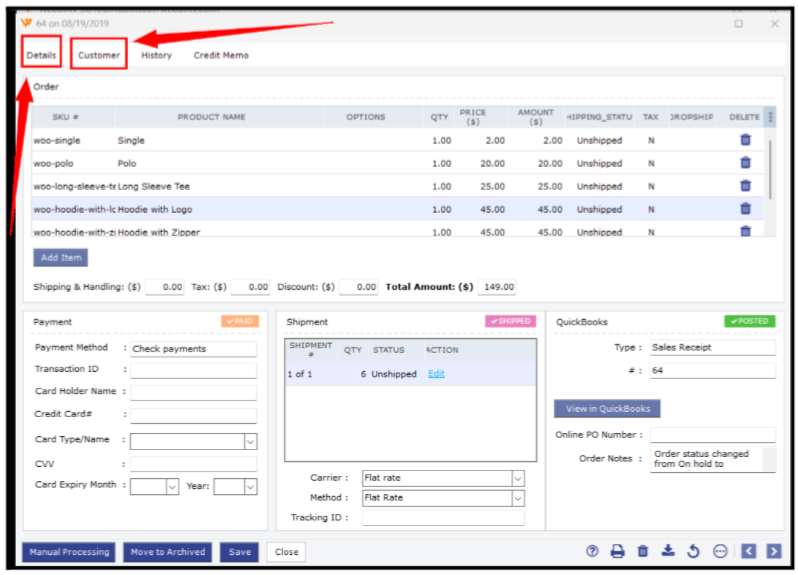
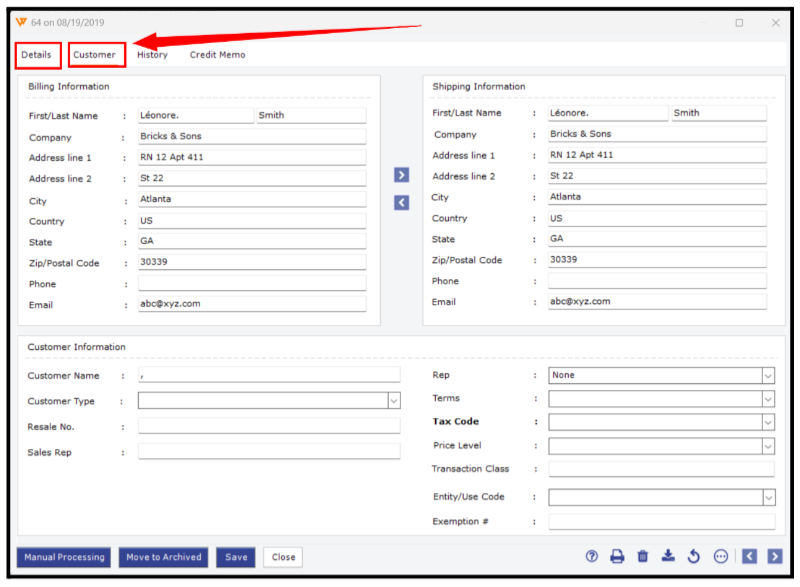
4). Correct Invalid Entries:
- If you find items with zero price or quantity, either update these values or remove the items from the order.
- Ensure all other properties comply with the expected format.
- Now try to post the orders again.
Notes: Make sure to double-check each order for zero price or quantity issues, as these are common culprits of parsing errors.