Overview of Amazon Workflow with Webgility Desktop
This article explains how Webgility Desktop helps Amazon sellers simplify bookkeeping by automating order and fee reconciliation with QuickBooks. Amazon’s complex bi-weekly settlement reports include sales, fees, expenses, and refunds that are hard to track manually. Webgility downloads daily orders and posts them to a QuickBooks clearing account, then updates it with fees and payments when the settlement report arrives. Sellers transfer deposits from the clearing account to their checking account to complete reconciliation. Webgility Desktop recommends setting up a separate clearing account and offers automated settings to streamline the entire process, making Amazon accounting easier and more accurate.
Overview of Amazon Workflow with Webgility Desktop
Launching an Amazon business is exciting. There are a lot of opportunities and a low entry hurdle. However, 80% of Amazon sellers say that bookkeeping and accounting are their biggest challenges.
Amazon has always been challenging to reconcile with all the expenses and fees on the Amazon settlement reports. The expenses and fees provided by Amazon are more complex compared with other marketplaces and shopping carts.
How Webgility Desktop can help in streamlining the reconciliation process?
Webgility Desktop integrates with these Amazon FBA & FBM marketplaces:
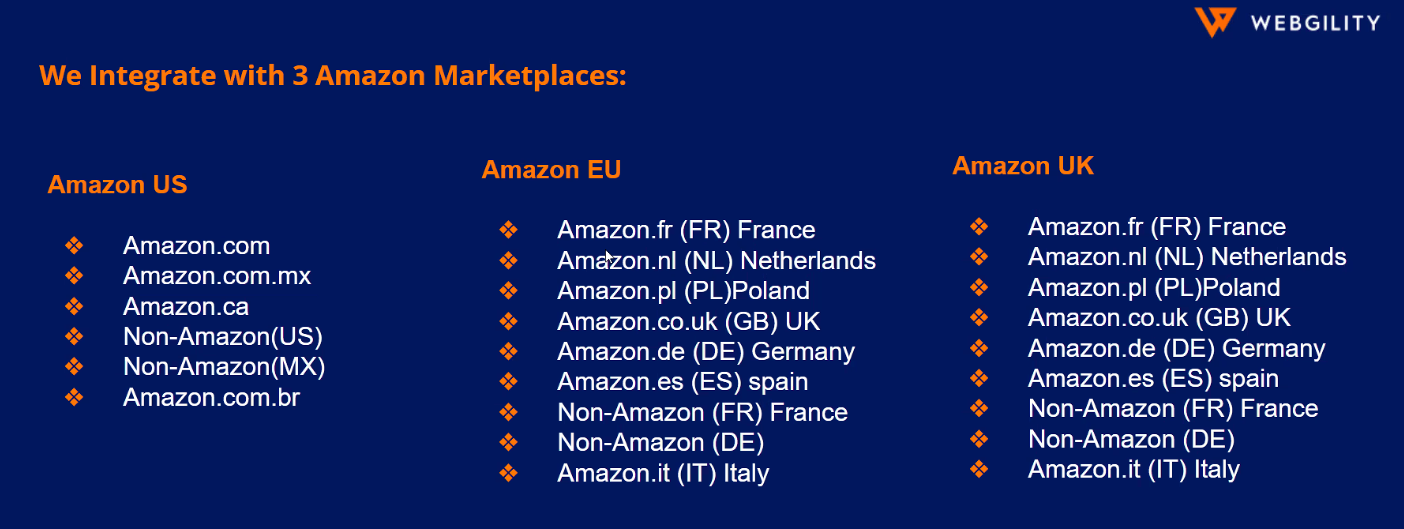
To keep track of Amazon order transactions, expenses, fees, and refunds Webgility Desktop has created an innovative way to help a seller reconcile their Amazon order data.
Amazon provides settlement reports every 2 weeks. The settlement reports consist of the total number of sales transactions, Expenses & Fees (Commission, Advertising, FBA-related fees, Shipping Costs, etc.), and refunds recorded by Amazon during the settlement period.
Follow the steps in this helpful article on: Amazon Settlement Report Fee Groups and Fee Names
Webgility Desktop receives Amazon orders on a daily basis and posts them to accounting. The order includes item information, for example, qty, price, and order total.
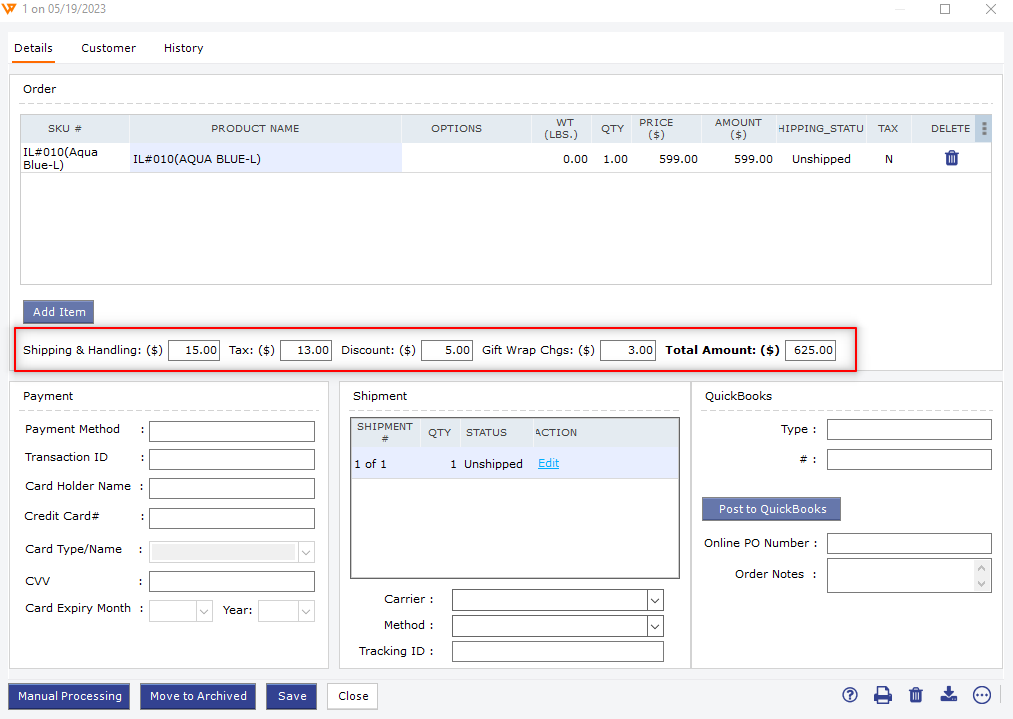
The expenses, fees, shipping fees, refunds, and other charges are not available when orders are downloaded. Once the settlement reports are available on Seller Central, Webgility Desktop downloads and posts the settlement reports with final order transaction amounts along with all the expenses, fees, shipping, and refunds.
Example:
A settlement period for Amazon is 2 weeks, not necessarily falling at the end of each month. An overview of the example details is as follows:
Sale: $10000
Expenses & Fees: $3500
Deposit: $5500
Current Reserve or Holding Balance: $1000
With Amazon, identifying the expenses and commissions charged based on individual orders is difficult. Many expenses and fees are not directly tied to a particular order. Webgility Desktop plays an essential role in recording all the transactions, expenses, fees, shipping, and refunds to QuickBooks.
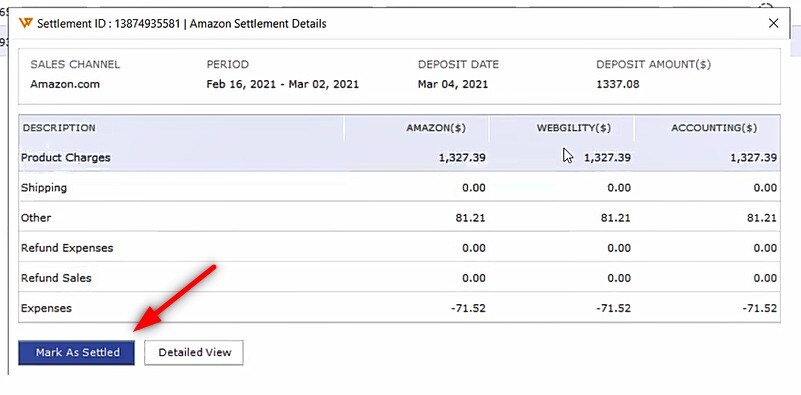
Webgility Desktop’s process to help with reconciliation:
-
We suggest our customers create a separate clearing or holding account as Type “Bank” in QuickBooks to record all Amazon transactions.
Webgility Desktop downloads and posts orders on a daily basis to the clearing account using invoices. The invoice will be set as paid when the settlement report is downloaded and posted. Following the example the balance of the clearing account would be $10000. -
When Webgility Desktop downloads and posts the settlement report, the orders will be marked as paid and the expenses, fees, shipping, and refunds will be posted to QuickBooks to the same clearing account as a check and check/deposit. This will reduce the amount from the total in the clearing account. Following the example $10000 - $3500 = $6500
-
To complete the reconciliation you will transfer the amount of the Amazon deposit for the settlement period from the clearing account to the checking or other account. Following the example $6500 - $5500 - $1000 = $0
-
Now, the Current Reserve Balance of $1000 will become the Previous Reserve balance in the next settlement report that will carry forward, and this balance Amazon adjusts and deposits in the next settlement.
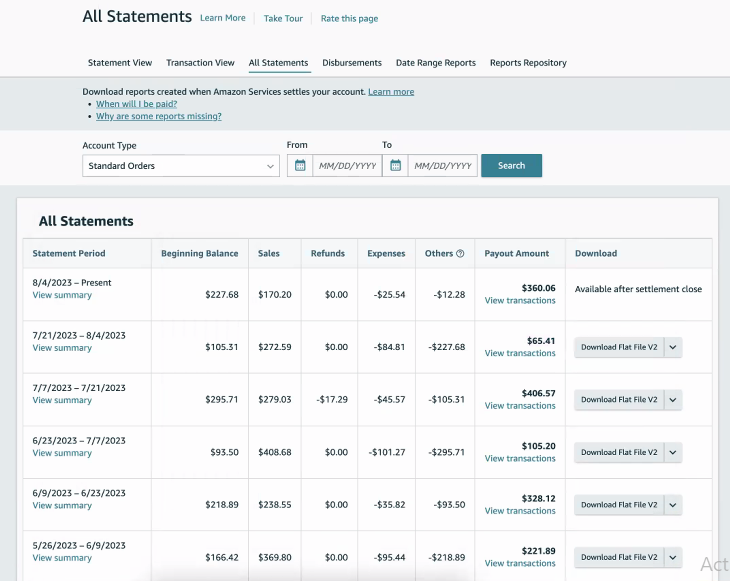
Webgility Desktop has a recommended setup to download and post orders and settlement data automatically to QuickBooks to help with the reconciliation process.
Follow the steps in this helpful article on: Recommended Settings for Amazon with Webgility Desktop
After the configuration of settings follows the below-mentioned steps to post the transactions.
-
Download and Post orders. Follow the steps in this helpful article on How to Download Orders in Webgility Desktop , How to Post Orders to Your Accounting Solution with Webgility Desktop
-
Download and post settlement reports. Follow the steps in this helpful article on: Download and Post Amazon Settlement Reports with Webgility Desktop
-
Make a transfer entry from the clearing account to the checking account. Follow the steps in this helpful article on: Why You Should Use a Clearing Account
Follow the steps in this helpful article on: How to Record Amazon Settlement Data in QuickBooks and Prepare for Reconciliation