PHP Mcrypt Issue - Webgility Desktop
This article explains Webgility Desktop users how to resolve the PHP Mcrypt issue that occurs when older PHP code or sales channel extensions rely on the deprecated Mcrypt library. The issue may cause compatibility errors in Webgility Desktop integrations. You will learn how to check and update your Webgility Extension and Webgility Desktop software to the latest versions to ensure smooth operation.
Reason:
The "PHP Mcrypt issue" typically refers to problems or challenges associated with the use of the Mcrypt extension in PHP. Mcrypt is a library in PHP that provides various encryption and decryption functions for handling data securely. However, as of PHP 7.1, Mcrypt has been deprecated and removed from the PHP core, which can lead to issues when using older PHP code or applications that rely on Mcrypt.

Common issues related to PHP Mcrypt include:
-
Deprecated functionality
-
Security concerns
- Compatibility problems
Follow the steps below to fix the PHP Mcrypt error:
1). Check for the Latest Webgility Extension Versions:
-
Go to "Connections > Sales channels > Manage Sales channels " within Webgility Desktop.
-
Then click on the Action button for the required sales channel that is facing the issue and you will be able to access the Webgility Extension URL.
-
When you paste the Webgility Extension URL into your browser, it will show you the version of the Webgility Extension you are currently using. This will also show all the other details like various PHP statuses, sales channel compatibility, memory limit, etc. The version of the Webgility Extension should be the latest version available. If it is not, be sure to update it.
- For updating the Webgility Extension visit Webgility Portal and log in with your credentials. Once logged in, under the "Downloads" section click on the Module symbol. Once done then look for the latest version of the Webgility Extension for your sales channel and compare it with the version you are using for your sales channel. If an update is available, download and install it to ensure your module is current and issue free.

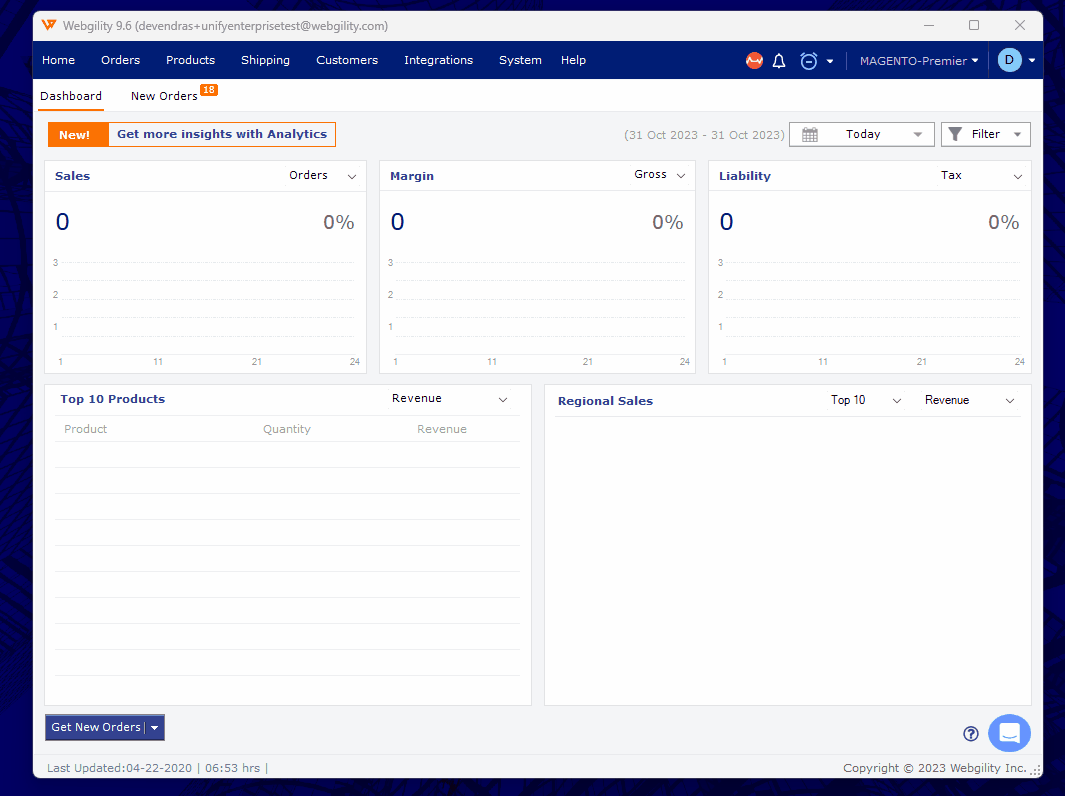
-
For updating the Webgility Extension you can ask your Web Developer to do what's needed.
-
You may be currently running a customized version of the Webgility Extension. This can be recognized by the letter “C” in the version numbering. When viewing the Webgility Extension URL on any web browser you will see the version information. If there is a customization it is recommended that you contact Webgility Support along with your sales channel FTP and Admin login credentials for further assistance.
2). Check for the latest Webgility Desktop version:
You can verify the version of Webgility Desktop Software that you are currently running by navigating to Help> Terms and Privacy. If required then update it to the latest version.