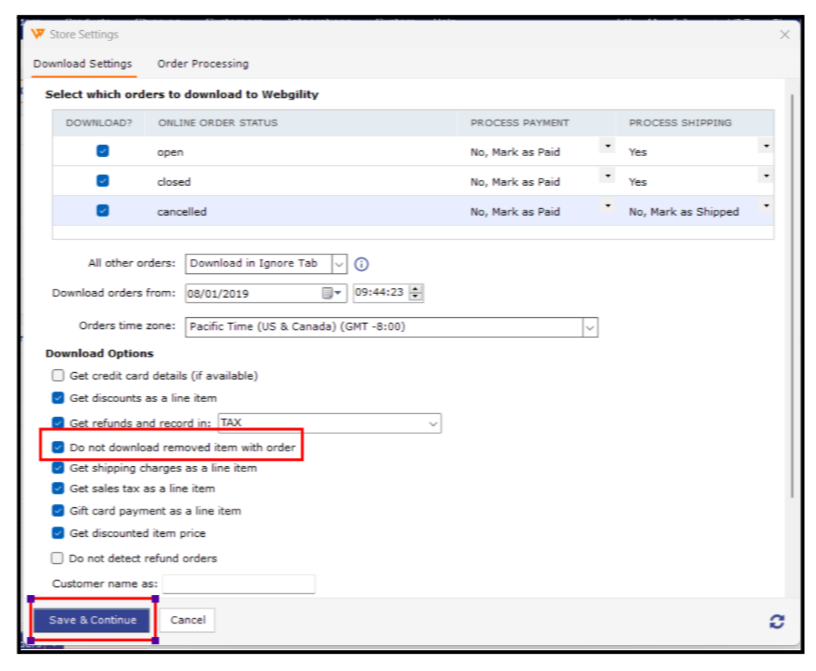Order Total is Less Than Settled Amount in Shopify Payout, Please Redownload the Order
Order Total is Less Than Settled Amount in Shopify Payout, Please Redownload the Order (WebgilIty Desktop)
Intro
The error message indicates that the order total you’re trying to settle is less than the already settled amount. This can occur due to refunds or adjustments. Ensure you’re settling the correct amounts for each order and maintaining accurate transaction records to prevent future discrepancies.
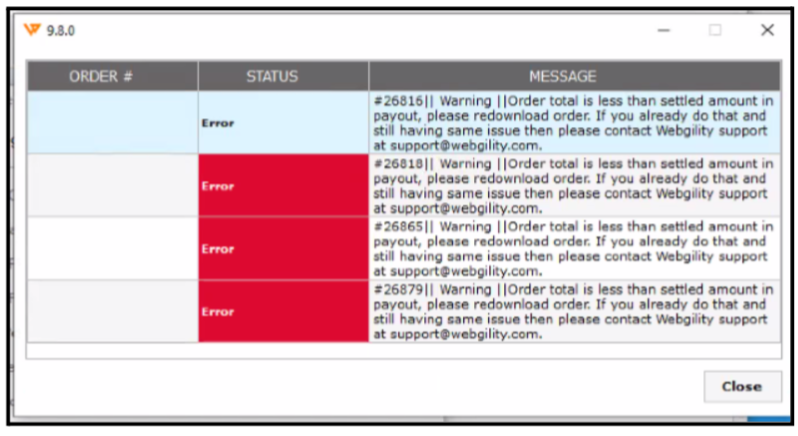
Causes of Issues:
Several factors could contribute to the discrepancy between the order total and the settled amount:
-
Refund Handling: If refunds are not properly recorded, this may affect the order total.
-
Removed Items: Orders with removed items can cause mismatches in totals.
-
Sync Issues: Incorrect syncing between Webgility and QuickBooks can lead to posting errors.
Steps to Resolve the Issue:
1). Enable Refund Recording:
-
Navigate to: Integrations> Stores> Settings> Download options.
-
Enable the option for “Get refund and record in”, and select either a Discount or Non-inventory item type from QuickBooks.
-
Click Save and Close.
Following is the GIf showing the steps.
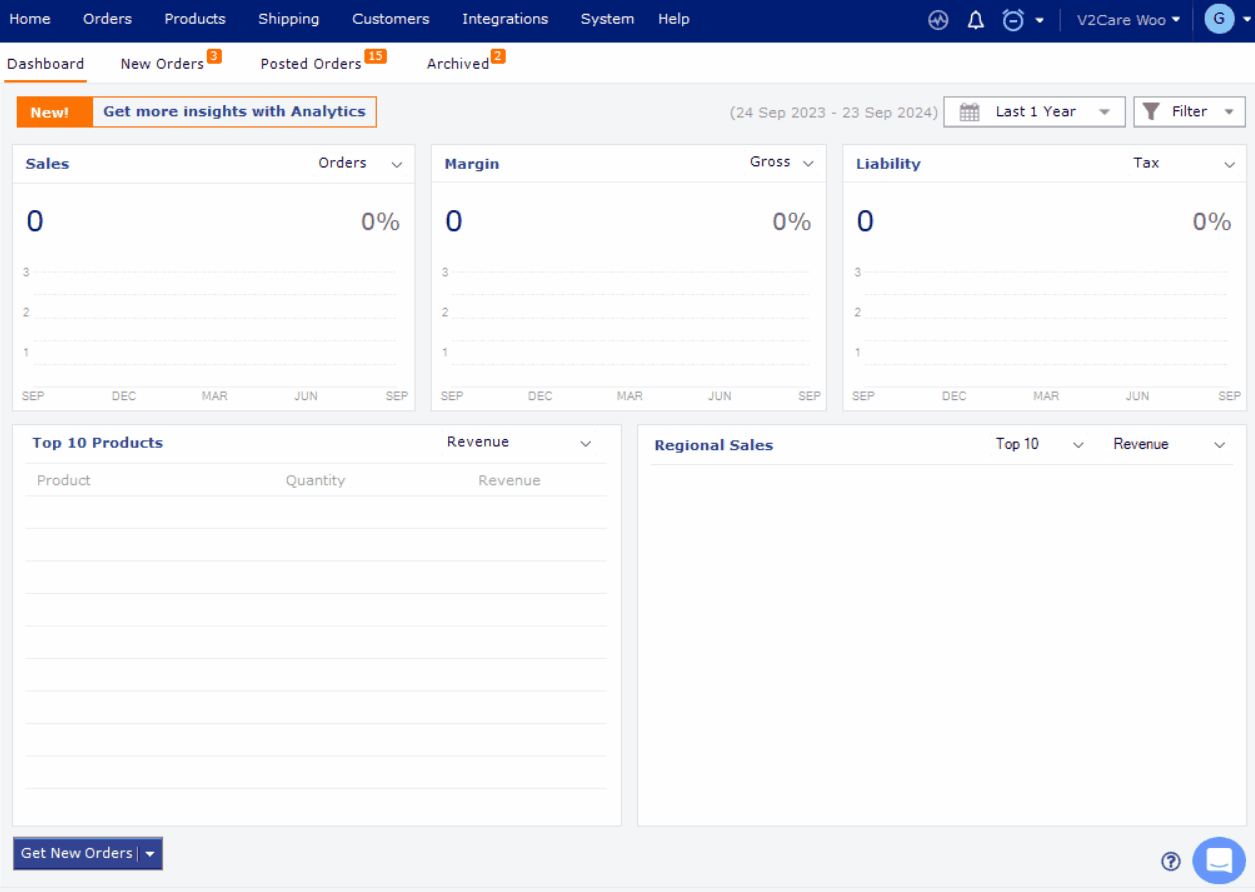
2). Adjust Download Options:
-
In the same configuration, enable “Do not download removed items with order.”
-
Click Save and Continue.
3). Undo Sync the Order:
-
Locate the order in question and undo the sync from QuickBooks if it has already been posted. For instructions, see our article on
How to Unpost Transactions from Webgility Desktop with Undo Sync
4). Redownload the Order:
-
Once the sync has been undone, go to the order and right-click on it to re-download. See the article on
Order Re-download in Webgility Desktop
5). Post the Order Again:
-
After the order is refreshed, try posting it again. It should now post successfully. For guidance, refer to
How to Post Orders to Your Accounting Solution with Webgility Desktop
Note: Ensure that removed items are properly accounted for to avoid discrepancies.
If you have any questions or need more help, please contact our support team.