How to Manage Personally Identifiable Information
Follow these steps to manage personally identifiable data in Webgility.
Webgility has the ability to delete Personal Identifiable Information (PII) from Webgility Desktop and Webgility Online based on the user's configuration. The following information contains PII data: Customer's First Name, Last Name, Address1, Address2, Phone, and Email.
It is important to note that if this information has been posted to QuickBooks, the information will not be removed from there.
Amazon FBA
Amazon has limited access to PII as they are handling the purchasing and shipping of items. Since customer data is required for posting orders into QuickBooks, a standard customer will need to be created and used for accounting purposes. Learn how to set up a standard customer in Webgility here.
You will also be prompted to remove this information on existing orders when you log in to Webgility.
-Dec-06-2024-07-09-49-6730-PM.jpg)
Follow these Steps to Delete PII Data in Webgility Desktop
1. You can automatically set PII data to be deleted by going to
System > Manage Data > Delete PII Data.

2. Select the check box for Delete PII Data. Then, select the time frame of when data will be deleted.
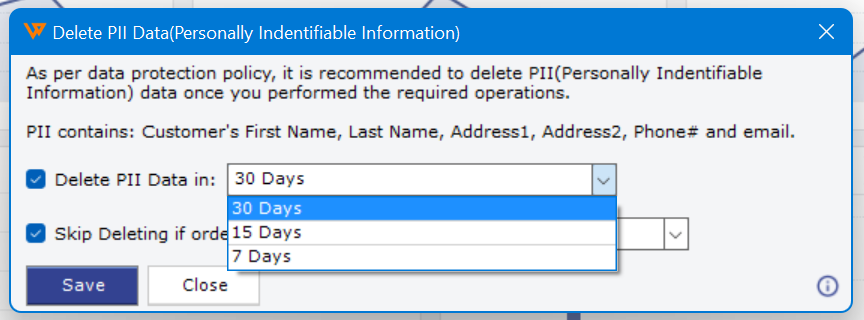
3. When selecting Delete PII Data, the option for Skip Deleting if orders are will automatically be checked as well. You can determine if PII data should not be deleted based on the order status by selecting from the dropdown.
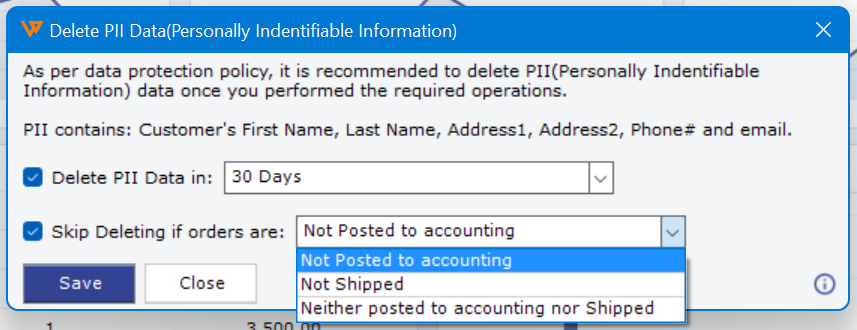
4. After you make your selections, click Save.
Follow these Steps to Delete PII Data in Webgility Online
1. You can automatically set PII data to be deleted by going to
Settings > Automation.

2. Click on Data Protection, and select the check box for Delete PII Data. Then, select the time frame of when data will be deleted. The option for Skip Deleting if orders are not posted to accounting can checked as well.
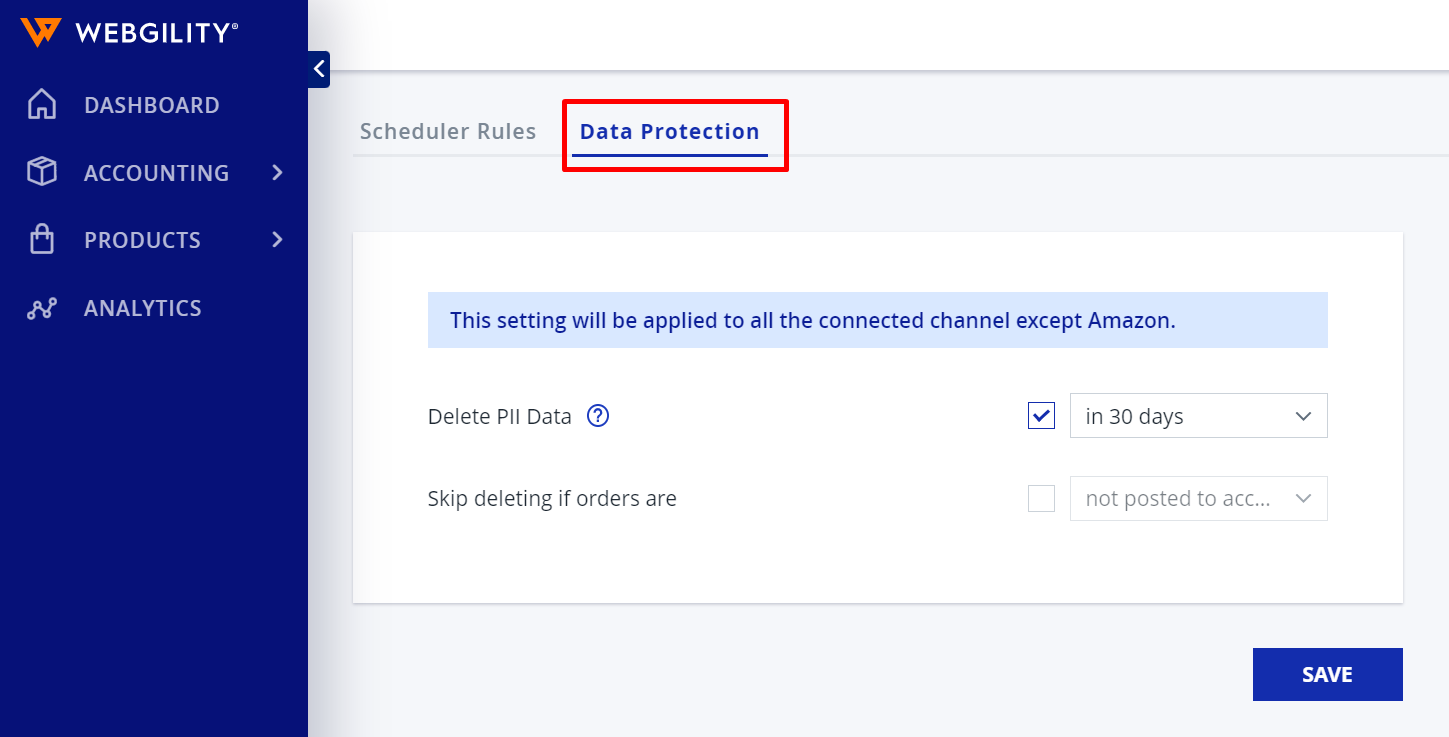
3. After you make your selections, click Save.