Error: SQL Server (MSSQLSERVER) Service Termination (Event ID: 7024)
This article provides troubleshooting guidance for Webgility Desktop users in resolving SQL Server (MSSQLSERVER) service termination issues in Webgility Desktop, specifically related to Event ID: 7024. It outlines common causes such as file corruption or antivirus conflicts and includes steps to restart services, run the DBUpgrade tool, adjust antivirus settings, and reinstall SQL Server 2019 if needed.
Error Message:
Error: SQL Server (MSSQLSERVER) Service Termination (Event ID: 7024)
Root Cause:
This error can happen for several reasons:
-
Corrupted system files or registry keys
-
Database corruption
-
Incompatible database version
-
Insufficient permissions
-
Incorrect settings
-
Outdated drivers
-
Conflicts with other applications
Troubleshooting Steps:
1). Restart SQL Server Services:
-
Open the search bar and type "Services."
-
Press "Enter."
-
Find the SQL Server service for your database.
-
Right-click and select "Restart."
This will restart the SQL service and allow normal database operations.
Follow the steps in this helpful article on Restart SQL Services
2). Run DBUpgrade for Webgility Desktop:
-
Open "File Explorer."
-
Go to "Local Disk C."
-
Find the "Webgility" folder, then open "UnifyEnterprise."
-
Right-click on "UnifyDBUpgrade" and select "Open."
Running DBupgrade will update your database. Wait for a confirmation message.
Follow the steps in this helpful article on Run DBUpgrade
3). How to Add Ports in the Firewall for Webgility Desktop.
To allow Webgility Desktop to connect properly, you may need to add inbound and outbound rules in your Windows Firewall. Follow these steps if an add-on user is encountering errors when connecting to the SQL database.
Step 1: Add Inbound Rules
Adding a TCP Port (1433)
1). Open Windows Defender Firewall with Advanced Security by typing it into the search bar and clicking Open.
2). In the top left corner, click on Inbound Rules, then select New Rule.
3). Choose Port and click Next.
4). Select TCP and enter 1433 in the Specific Local Ports field, then click Next.
5). Choose Allow the connection, then click Next.
6). Select all three profiles: Domain, Private, and Public, then click Next.
7). Name the rule TCP PORT, then click Finish.
Adding a UDP Port (1434)
-
In Inbound Rules, select New Rule.
-
Choose Port and click Next.
-
Select UDP and enter 1434 in the Specific Local Ports field, then click Next.
-
Choose Allow the connection, then click Next.
-
Select all three profiles: Domain, Private, and Public, then click Next.
-
Name the rule UDP PORT, then click Finish.In Inbound Rules, select New Rule.
Step 2: Add Outbound Rules
Repeat the same steps for Outbound Rules:
-
Open Windows Defender Firewall with Advanced Security.
-
Click on Outbound Rules in the top left corner.
-
Follow the same steps to add TCP Port (1433) and UDP Port (1434), as you did for Inbound Rules.
Step 3: Add the Webgility Desktop Application to Exceptions (Inbound and Outbound)
Adding Unify.exe to Inbound Rules
1). In Inbound Rules, click on New Rule.
2). Select Program and click Next.
3). Select Program Path, browse to the Webgility Desktop application (Unify.exe), and click Open.
4). Choose Allow the connection and click Next.
5). Select all three profiles: Domain, Private, and Public, then click Next.
6). Name the rule Unify.exe, then click Finish.
Adding Unify.exe to Outbound Rules
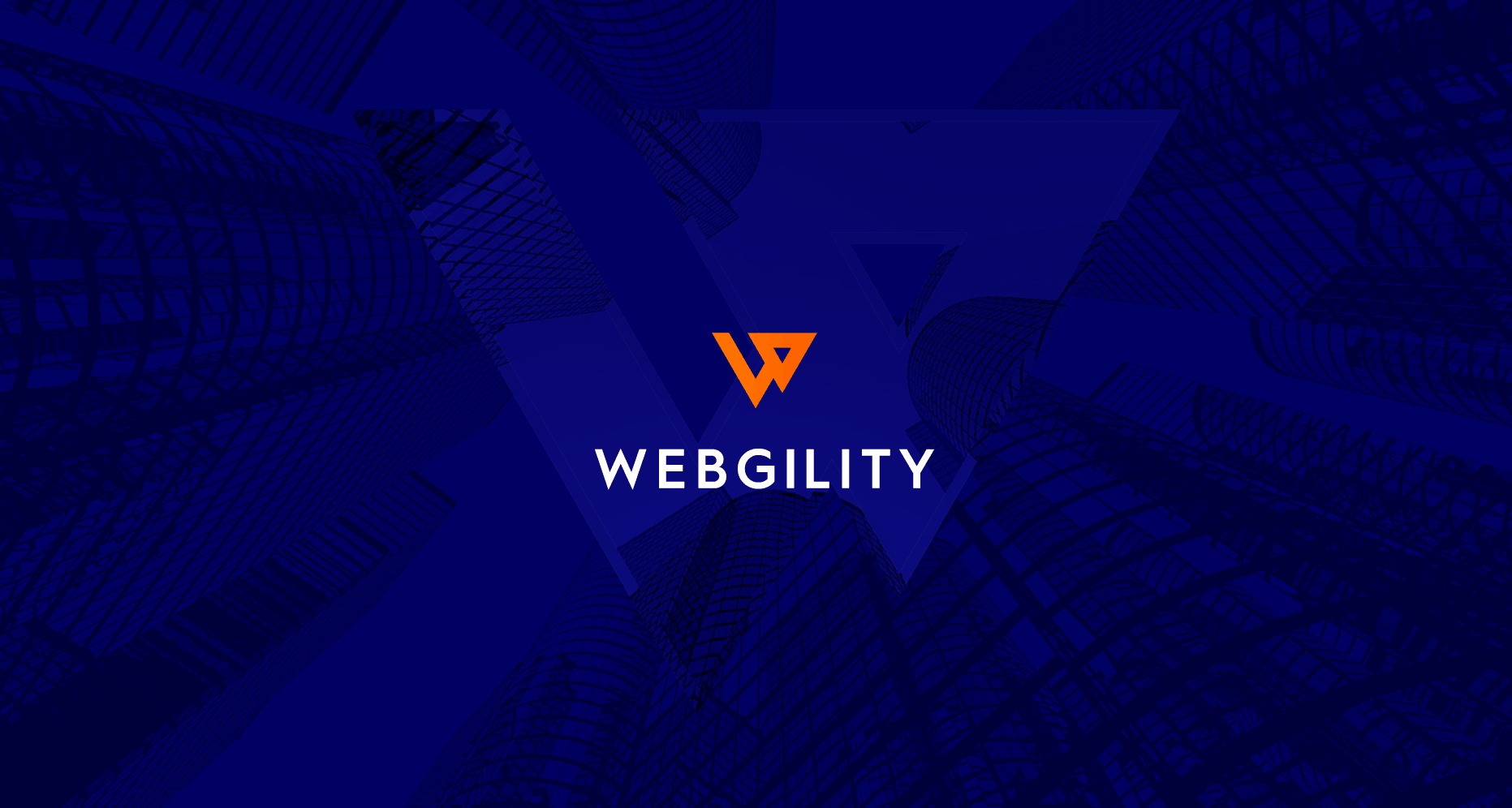
Repeat the same steps under Outbound Rules to add Unify.exe to the Outbound Rules list.
By following these steps, Webgility Desktop will be able to connect through your firewall without issues.