Error While creating a shipment, The given shipping quality is more than the available quantity for the product ID 216524
This article helps Webgility Desktop users understand and resolve the error “Error While creating a shipment, The given shipping quantity is more than the available quantity for the product ID 216524” in Webgility Desktop. It occurs when the product quantity in Webgility Desktop does not match the quantity in QuickBooks Desktop or the connected sales channel, preventing the system from posting shipment details correctly. The article guides users through troubleshooting steps such as refreshing products from QuickBooks Desktop and the sales channel, verifying and updating product quantities, ensuring Webgility Desktop is updated to the latest version, and retrying the post-to-store action.
Error Message:
Error While creating a shipment, The given shipping quality is more than the available quantity for the product ID 216524
Issue:
You may face this error while posting an order to store if Webgility Desktop finds the product quantity to be insufficient.
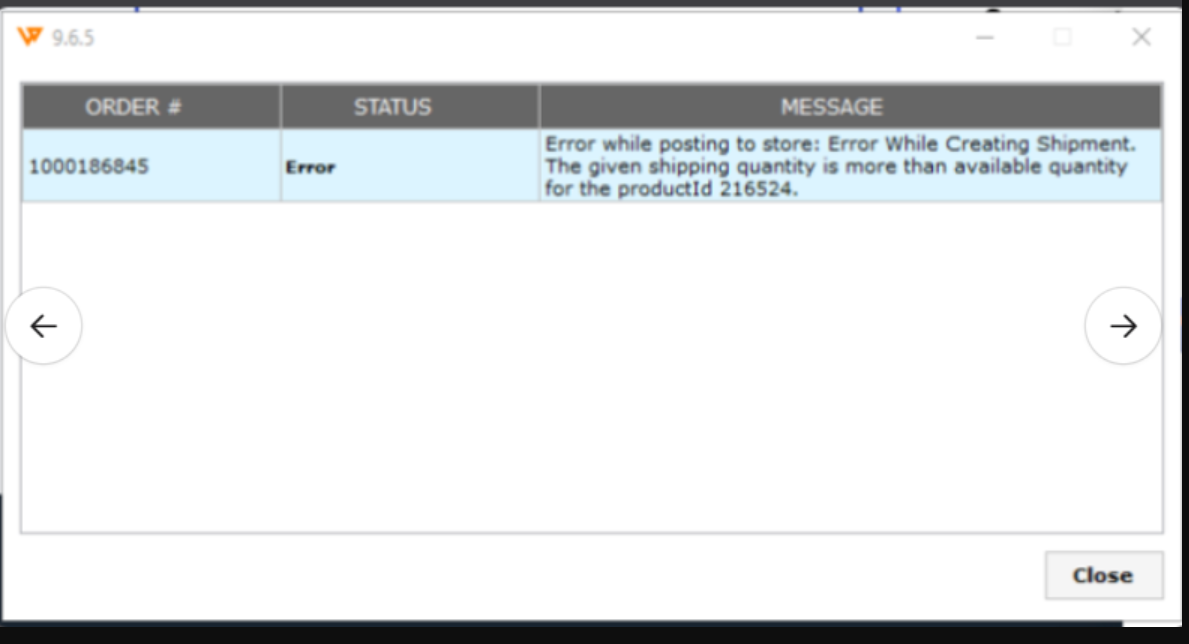
Reason:
This might happen when the product quantity is not correct or not correctly downloaded in Webgility so it can post the tracking details back to the sales channel.
Troubleshooting:
- Download the Quickbooks and Store products from scratch in Webgility Desktop.
-
Check the available quantity of the highlighted product in the error on the store and match that in Webgility. Follow the steps in this helpful article on: Download Items from Scratch from Both QuickBooks & Sales Channel
- In Webgility Desktop Navigate to Products Tab then go to All Products QuickBooks and search the item
- Update the Webgility version to the latest one if available. Follow the steps in this helpful article on How to Update Your Webgility Desktop Software
- Once done then try Post to Store again.