Error while creating Invoice. Error: Value cannot be null. Parameter name: collection
This article helps Webgility Desktop users resolve "Error while creating Invoice. Error: Value cannot be null. Parameter name: collection" that may occur when posting orders with group items to QuickBooks Online through Webgility Desktop. The issue is commonly caused by changes in product names or outdated item mappings. The guide provides step-by-step troubleshooting instructions, including refreshing sync settings, updating mappings, and verifying group item configurations in QuickBooks Online to ensure smooth order posting.
Issue:
You might receive this error while posting an order that has a group item to QuickBooks online.
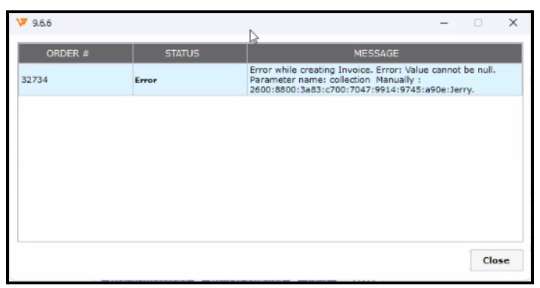
Reason:
This might happen due to changes in product names or mappings in QuickBooks Online.
Troubleshooting:
1). Download the latest QuickBooks Online data in Webgility Desktop. Follow the steps in this helpful article on: How to Download the Latest Accounting Data from Scratch - Webgility Desktop
2). Verify and save the Sync Settings by navigating to Connections > Accounting/POS/ERP > Orders > Posting Rules tab. Make sure to Save and Continue.
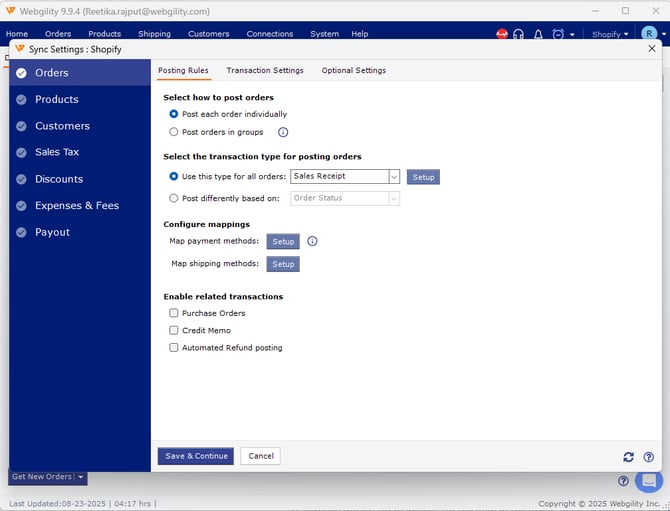
3). Then navigate to Products on Webgility Desktop Dashboard and goto All Products for Sales Channel product list. Apply the filter for mapped items and remove the invalid mappings for the item came in the order. Follow the steps in this helpful article on: How to Un-map a Product in Webgility Desktop
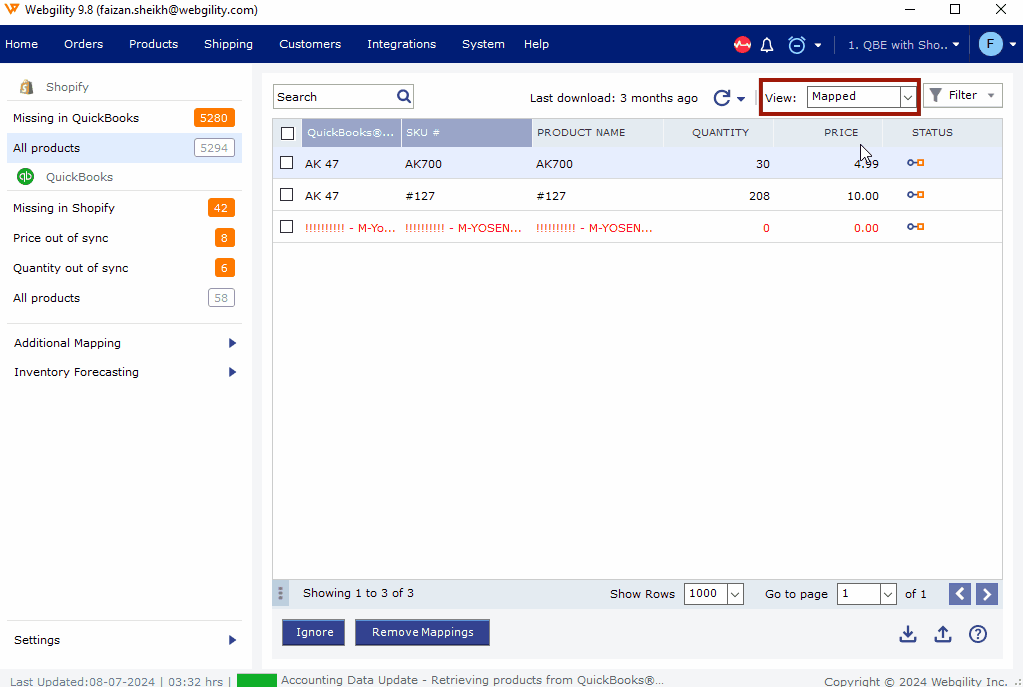
4). Then navigate back to Connections > Accounting/POS/ERP > Orders > Optional Settings tab and Uncheck the option of ‘Post group items as individual items’ and Save and Continue.
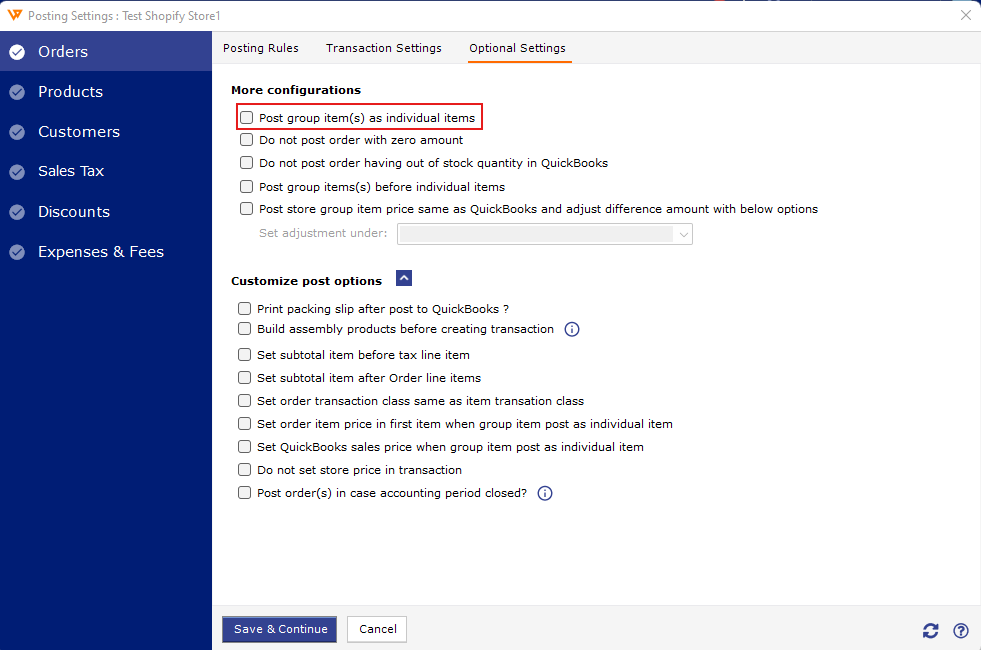
5). Navigate to your QuickBooks Online account and check the bundled (group) item in QuickBooks; if it is blank, then add items to it.
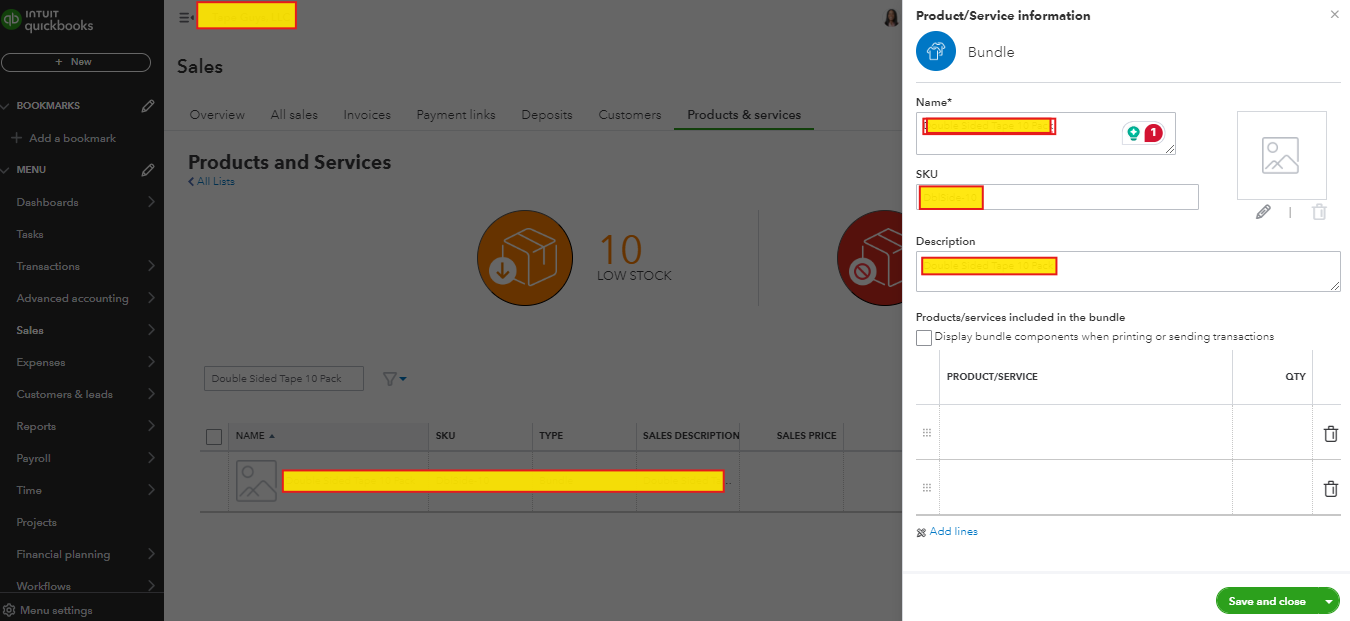
6). Once done then try to post the order again.