How to Un-map a Product in Webgility Desktop
This article helps Webgility Desktop users understand and use the Unmap Product feature in Webgility Desktop. It provides guidance on when unmapping is necessary and outlines both individual and bulk unmapping methods to help users efficiently correct product links and maintain accurate catalog synchronization with QuickBooks Desktop.
Why Unmap?
The term "Unmap product" refers to a feature in the Webgility Desktop app that lets you remove or disassociate specific Mapped Products. There are particular reasons for unmapping products:
a. Online items were mapped to different QuickBooks items incorrectly.
b. The product matching criteria, like the SKU number of the online item or the QuickBooks item name details have been modified
There are two ways to Unmap the products, bulk and individual. Please refer to the methods below to unmap the products from the product catalog.
Bulk Unmapping Method
-
Navigate to the Products tab on Webgility Desktop.
-
Click on All Products under the Shopify header on the left navigation panel.
-
Under the All Products section, click on the View dropdown to filter and select the Mapped Products list. (Note: We can also search the incorrectly mapped products by searching with the Product name).
-
Select all the products that you want to un-map
-
Click on Remove Mappings.
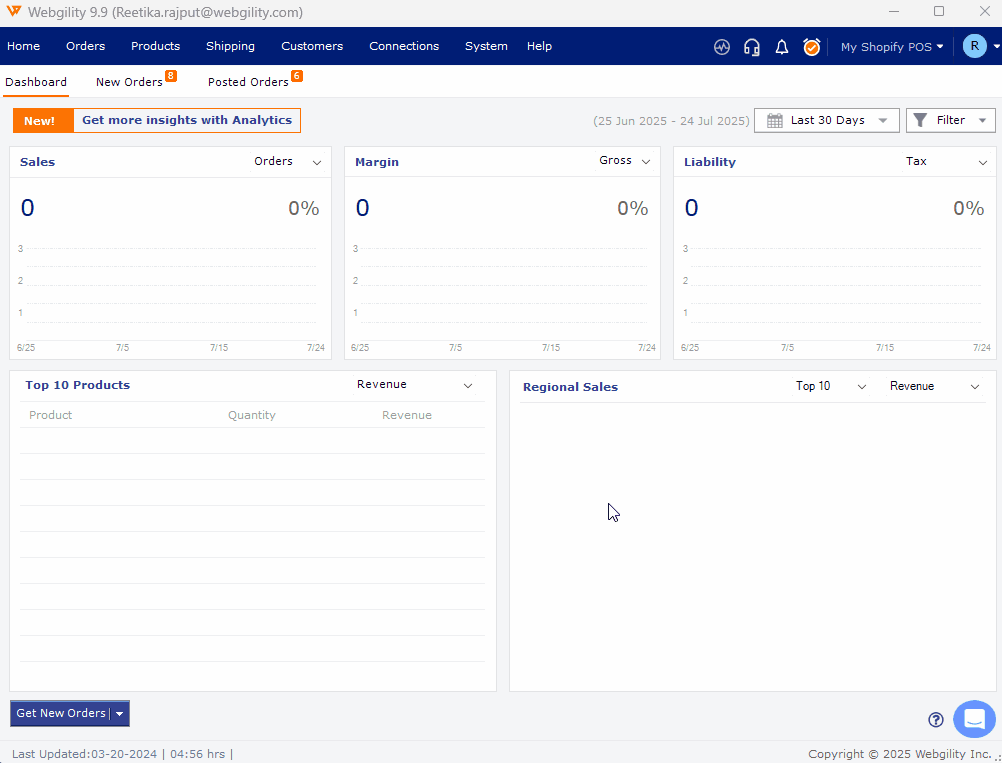
Individual Unmapping Method
This method can be used if you want to un-map individual products:
-
Select the product you'd like to un-map by clicking the checkbox on the left side.
-
Click on the Chain link icon to Remove Mapping of the product.
Note: The Remove mapping option is available in the item status column as well.
Follow the steps in this helpful article on : How to Map Products or Inventory in Webgility Desktop
