Group Items from QBs not Re-calculating Correct Quantity in Order to Sync at Sales Channel
This article helps Webgility Desktop users resolve the issue where group items from QuickBooks Desktop do not recalculate correct quantities when syncing to a sales channel in Webgility Desktop. Using Shopify as an example, it provides step-by-step instructions to adjust product preset and sync settings, re-download accounting and sales channel data, and ensure accurate quantity synchronization for group items between QuickBooks and the sales channel.
Note: This article uses Shopify channel as example.
Error Message:
Group items from QuickBooks not re-calculating the correct quantity in order to sync at the Sales Channel.
When you post an order to QuickBooks and receive the above error message please perform the troubleshooting shown below.
Troubleshooting:
1). In Webgility Desktop, click Products > Missing in QuickBooks> Product Presets, Check the box for “Get group product quantity as individual product quantity” and Save & Close.
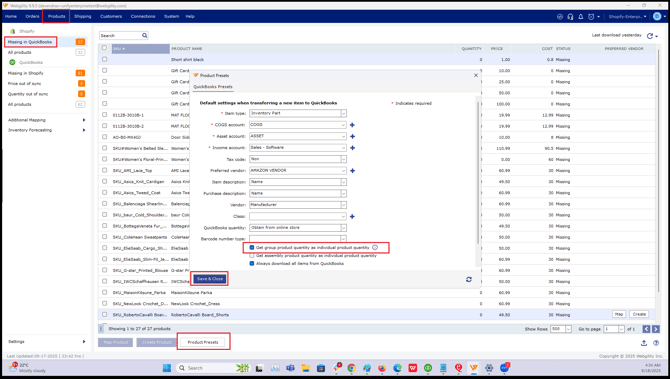
2). Now navigate to button section, hover over Settings > Sync Settings, enable the option "Calculate and sync group item quantity based on individual items at store” and click Save & Close.
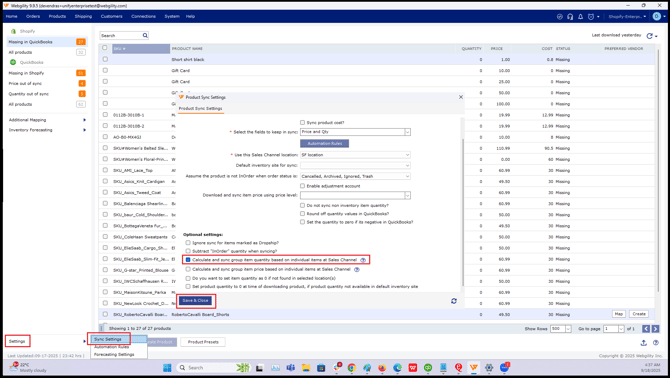
3). Once done, click Connections> Get latest data and settings, Click on the Download Data drop-down, and then click on Re-Download all data.
Follow the steps in this helpful article on: How to Download the Latest Accounting Data from Scratch - Webgility Desktop
4). Again go to Products > Shopify > All Products, click on refresh and wait for the process to complete.
Follow the steps in this helpful article on: How to Download the Latest Sales Channel Data & Products in Webgility Desktop
Now Webgility Desktop should be able to download and sync the quantity of Group items from Quickbooks to the sales Channel.