How to Download the Latest Sales Channel Data & Products in Webgility Desktop
This article helps Webgility Desktop users refresh store configuration & product data in Webgility Desktop by guiding them through the process of downloading the latest data from scratch. It ensures data accuracy and resolves mismatches between the online store and Webgility Desktop. This process is especially useful for removing products deleted from Shopify that still appear in Webgility Desktop, and for updating collections, order statuses, product types, and other store configuration settings. By performing a full data refresh, users can maintain a clean and synchronized environment between their sales channel and accounting system.
Steps to download the latest data:
1. If you want to download online Sales Channel data from scratch, you must clear the date and time from the Advanced Settings menu.
2. In order to find Advanced Settings, navigate to Connections > Stores> Advanced Settings.
3. Select the Application tab, then click Clear for the Last download date for Store Item.
This will clear the downloaded data and refresh it with new data. Click Save, then click Close.
4. After clearing the setting in Advanced Settings, navigate to Connections > Get Latest Data & Settings.
5. In the pop-up window go to Download online store settings, and click Download Data.
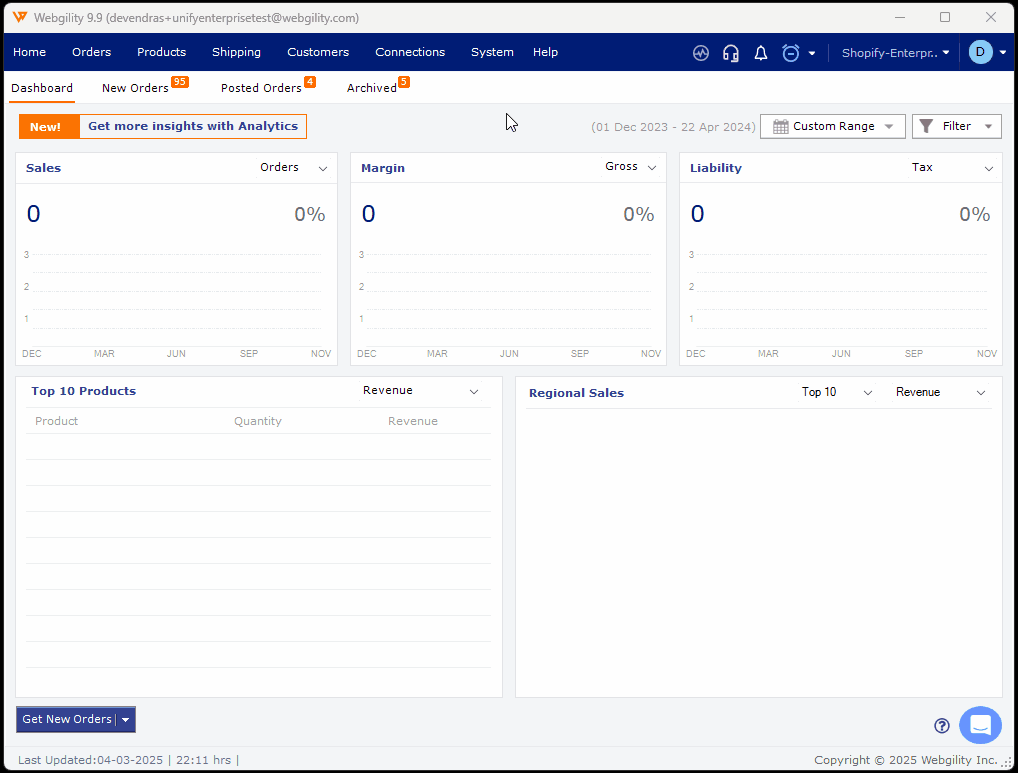
This will download the Store data like Collections, Order status, Product type or Locations.
Steps to download products:
6. Navigate to Products and select All products, then select the refresh icon to see the refreshed product listing and wait for the download process to complete.
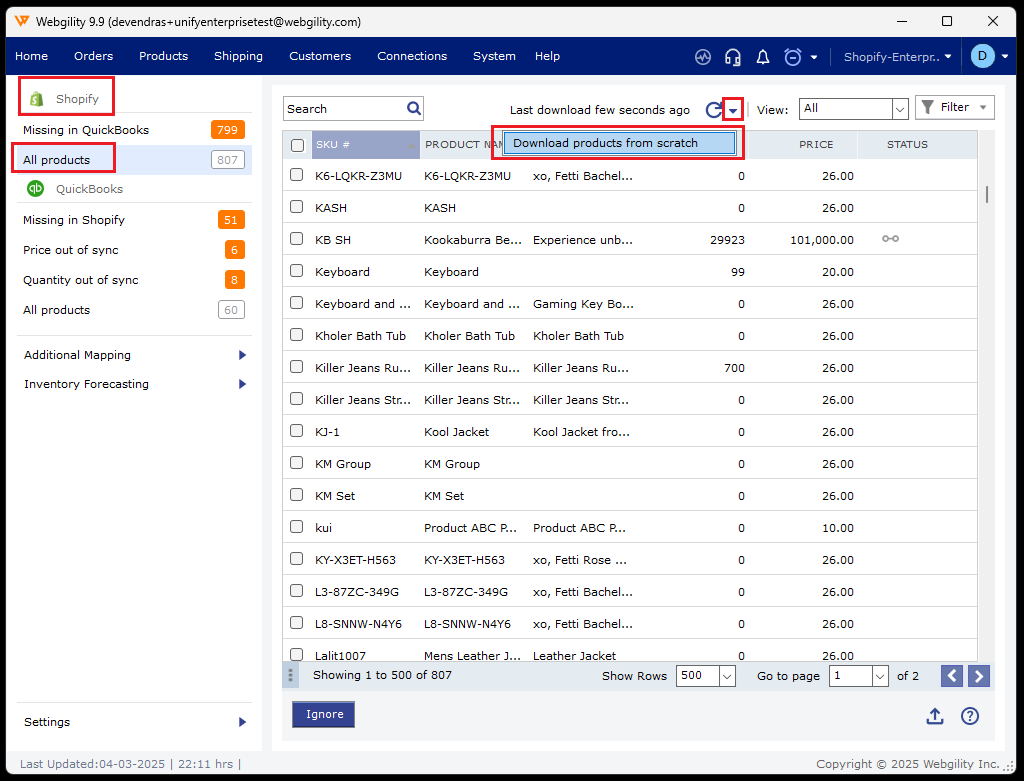
7. As you cleared the 'Last download date for store items', This will download the online product list from scratch.