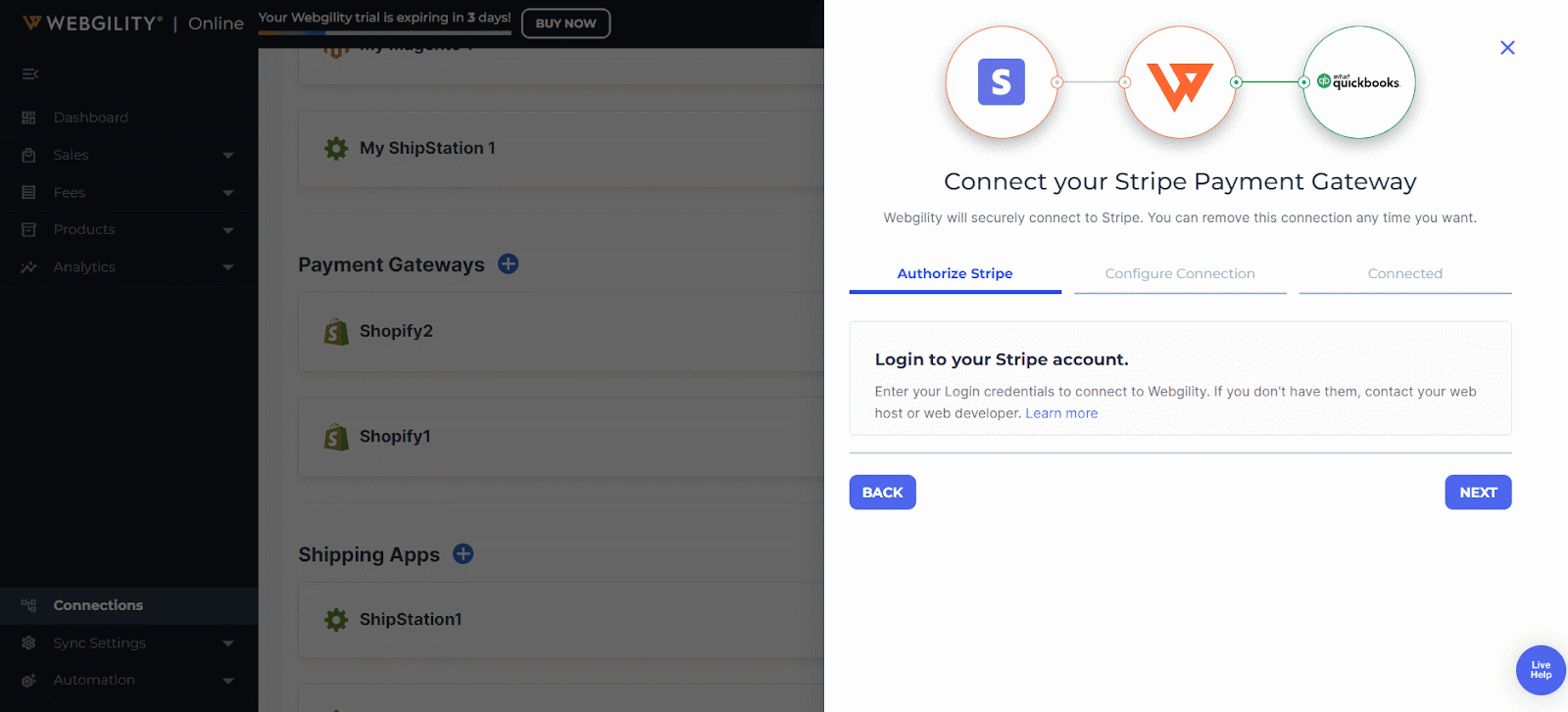How to Connect Stripe Payment Gateway with Webgility Online
This article helps Webgility Online users connect their Stripe Payment Gateway to the platform. Step-by-step guidance allows users to configure the connection efficiently for seamless transaction tracking and accounting.
Connect Webgility Online with Stripe payment Gateway to capture fees the Stripe payment Gateway takes from the gross amount of the order after purchase.
-
In Webgility Online navigate to Connections. On the Connections page, scroll down to Payment Gateways. Click the Blue color Add button (+)
-
Select Stripe, then click Next
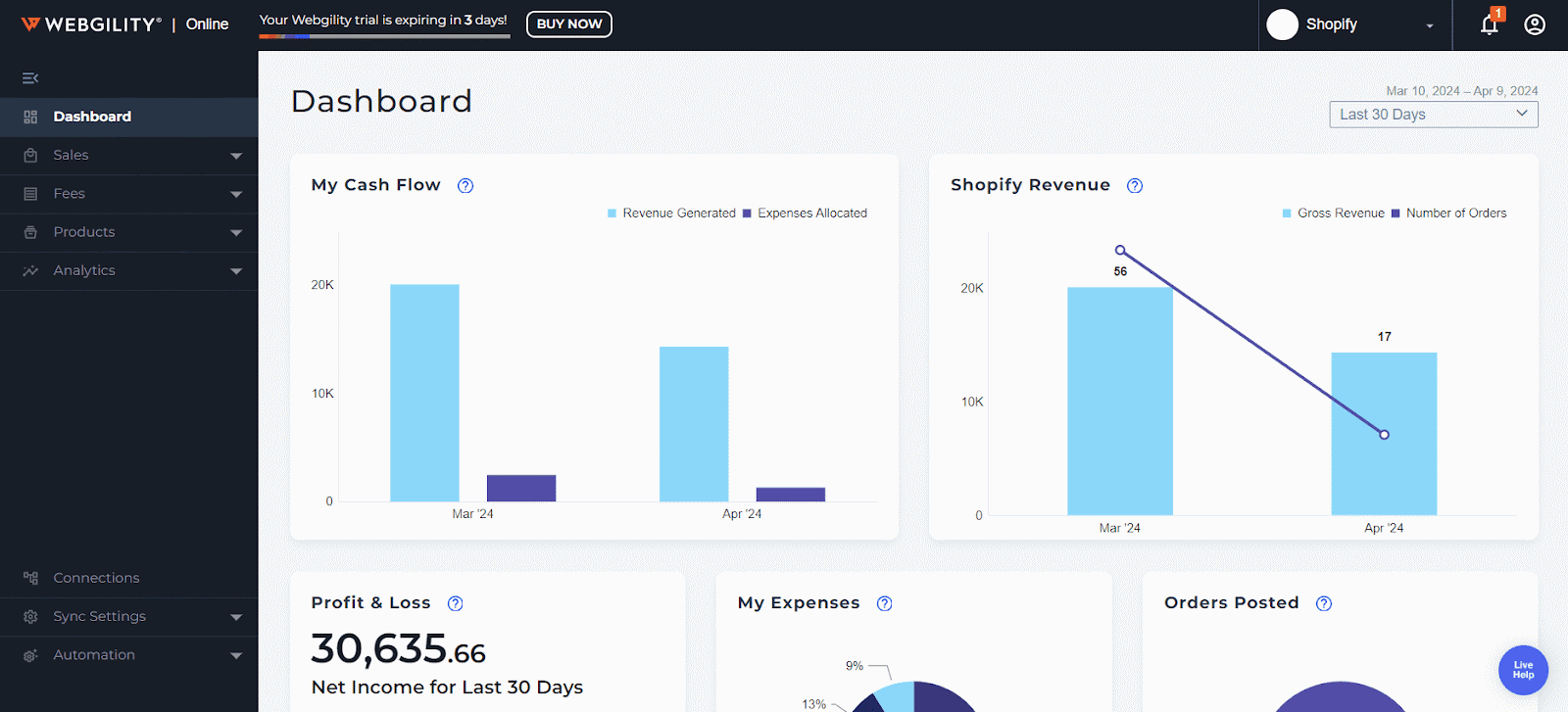
-
On the next window, it will ask to authorize Stripe by logging in to the Stripe account. Here click Next.
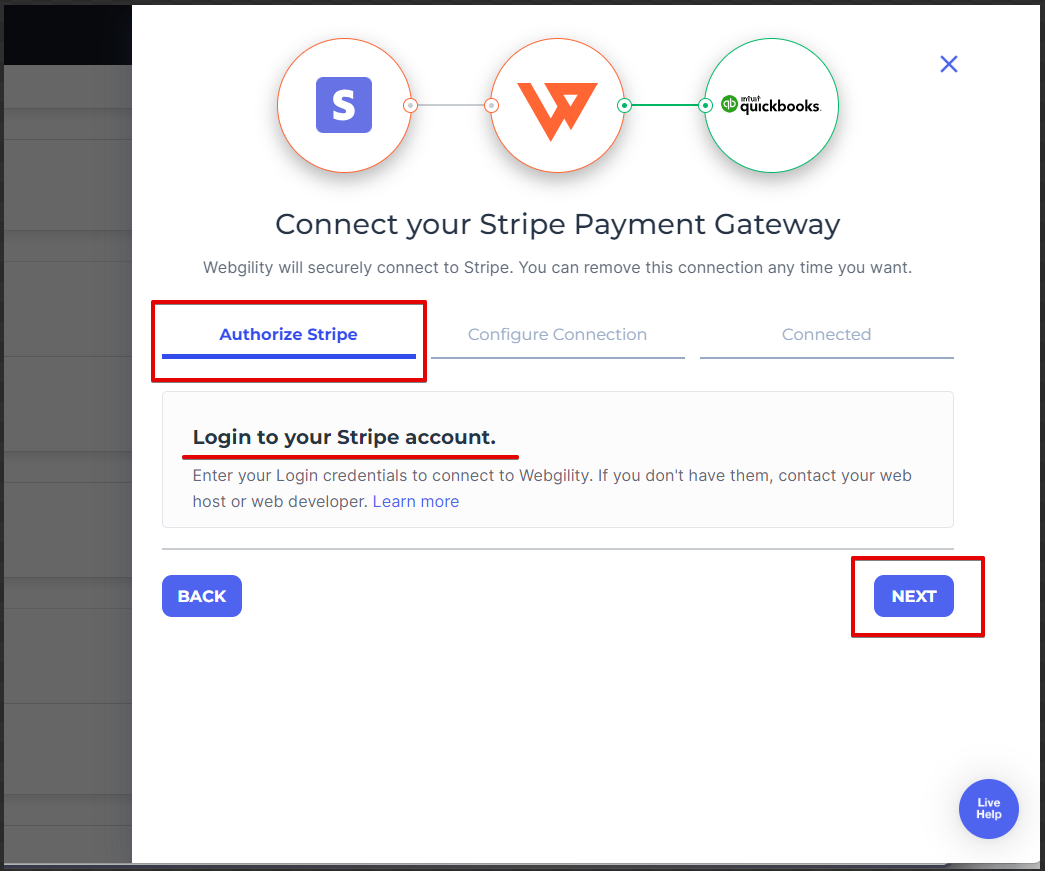
-
Login to the Stripe account and wait till the connection is established.