Setup Refunds in Webgility Online
This help article explains how Webgility Online users can configure refund settings to post each order individually as a Sales Receipt as well as their respective refunds into QuickBooks Online. It provides step-by-step instructions for enabling transactional posting and setting up refund preferences, ensuring that refund transactions are properly recorded and allocated from the clearing account. The guide also notes platform-specific limitations and links to additional resources on processing returns and refunds in Webgility Online.
Overview:
This article will guide you on configuring Webgility refund settings to individually post each order as a Sales Receipt in QuickBooks online.
Here is your step-by-step guide:
1) Enable transactional posting:
Go to Connections > Sales Channel > Preferences and select "Transactional” under the preferred accounting Method. Click "save" on the to confirm the change
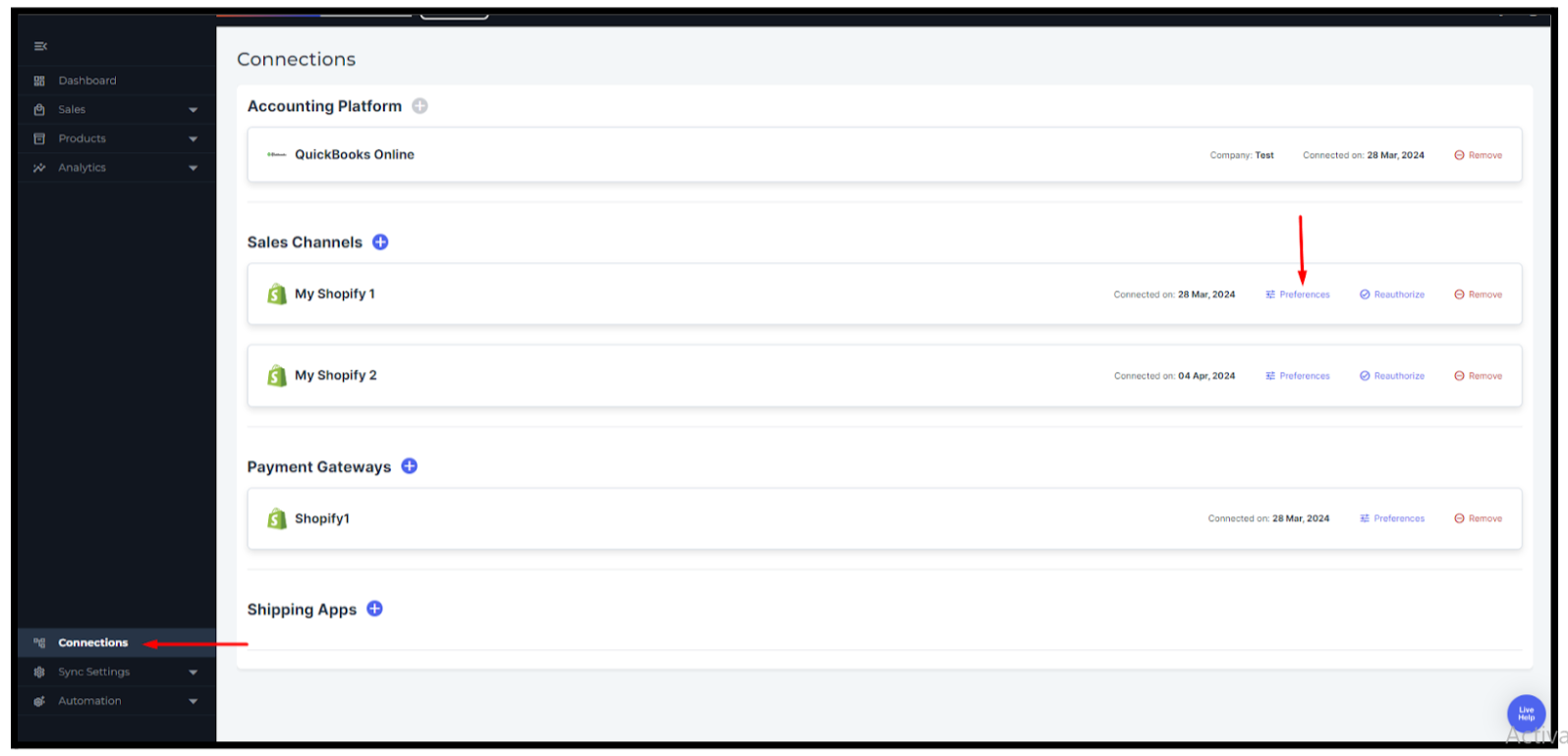
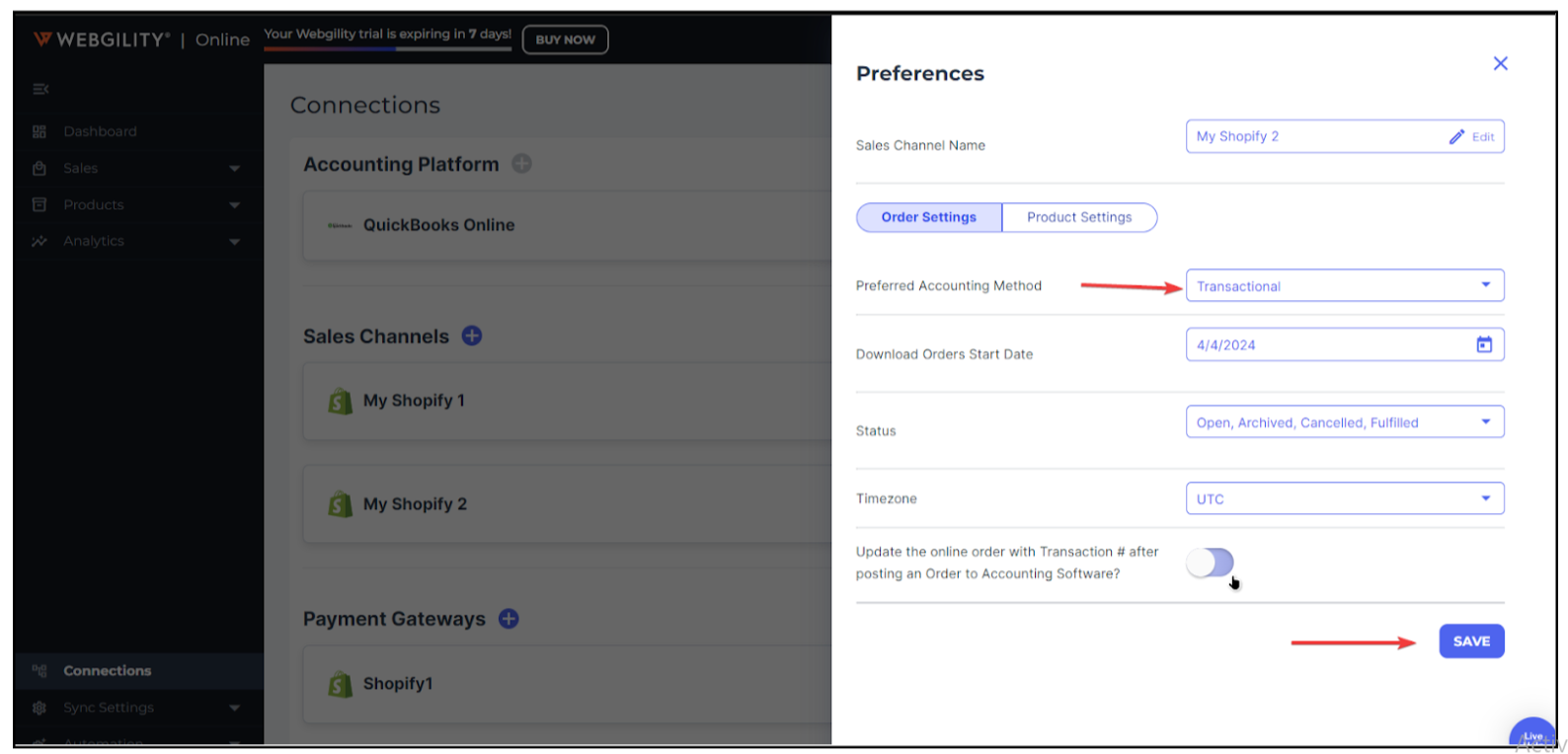
02) Configure Refund Settings:
Refunds Settings allow you to specify how your refund transactions will manifest in QuickBooks Online. The below-recommended settings will create a refund receipt and pay it out of the clearing account. The other selections on this screen are optional and are not usually adjusted in most cases. Save the settings when you are done.
Note: This setting area will not appear in Webgility settings if your sales channel platform is not supported for refunds with Webgility Online.
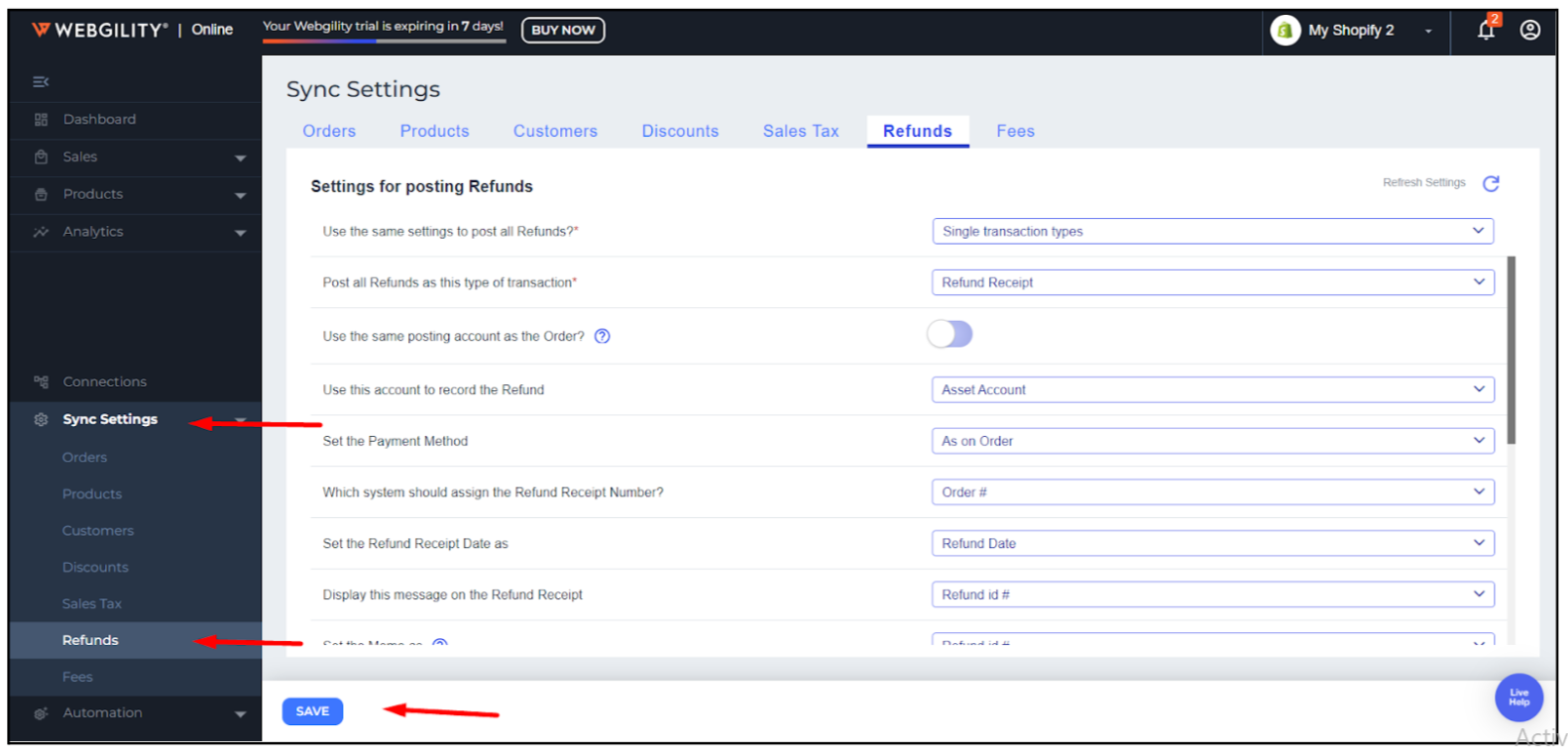
To learn more about the refund posting workflow in Webgility Online, please refer to the help article How to Process Returns and Refunds with Webgility Online