Post to Quickbooks POS failed due to Node Sales Receipt Item Add not found
This article explains Webgility Desktop users how to resolve the “Post to QuickBooks POS failed due to Node Sales Receipt Item Add not found” error in Webgility Desktop. The error occurs when QuickBooks POS cannot locate an item during order posting. To fix it, users should clear last download dates in Advanced Settings, refresh data and settings to sync QuickBooks POS with Webgility Desktop, verify and correct product mappings, and then retry posting the order. These steps ensure proper alignment of product and customer data between Webgility Desktop and QuickBooks POS.
Error Message:
Post to QuickBooks POS failed due to Node Sales Receipt Item Add not found
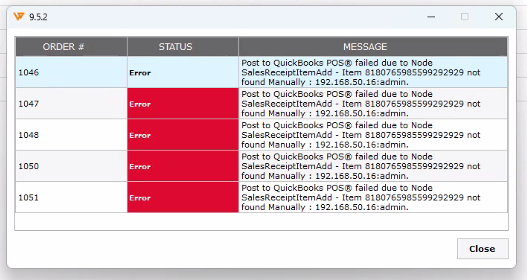
Troubleshooting:
Step 1: Clear Advanced Settings
-
In Webgility Desktop, navigate to:
Connection > Stores > Advanced Settings -
Under Application tab, in Quickbooks section, clear the last download date for both Quickbooks Items and Customer.
-
Once done then click on Save and Close.
Step 2: Refresh Data and Settings
-
Go to Connection > Get Latest Data & Settings.
-
In the pop-up window, click Download Data.
-
Allow the process to complete — this may take several minutes if your QuickBooks POS file contains large data.
-
Once complete, you will see a confirmation message that the download was successful.
Follow the steps in this helpful article on: How to Download the Latest Accounting Data from Scratch - Webgility Desktop
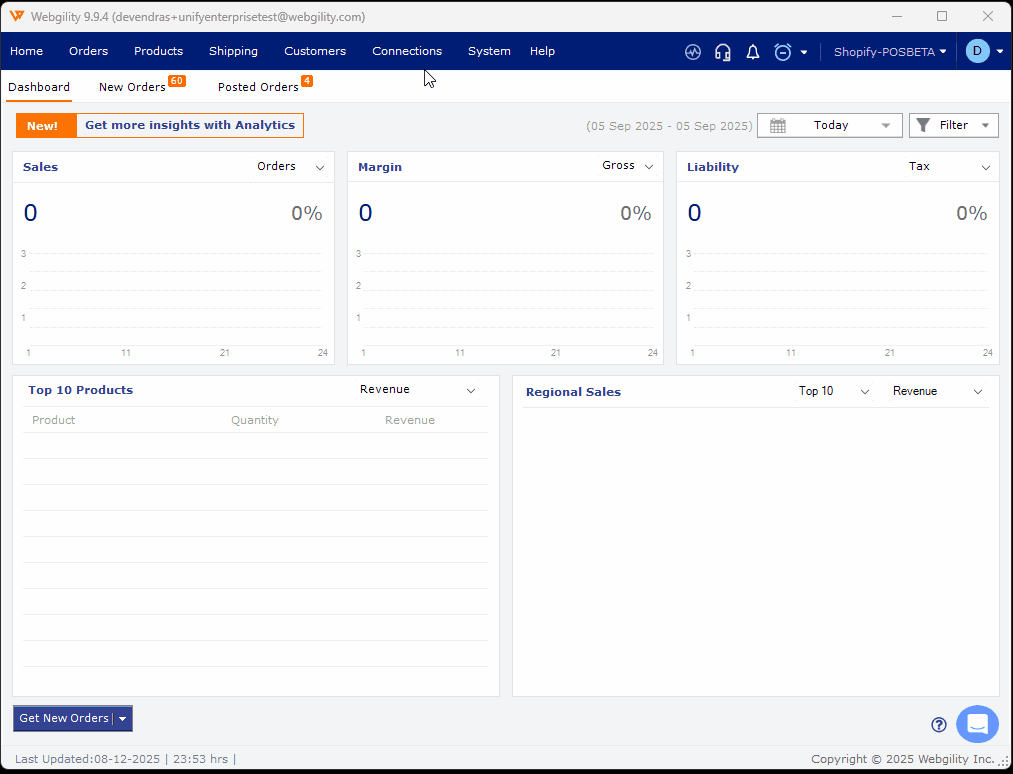
Step 3: Verify Product Mappings
-
Navigate to Products > All Products (under your sales channel on the left side).
-
Use the Mapped filter to review products.
-
Identify incorrect mappings and remove/delete them.
Follow the steps in this helpful article on: How to Map Products or Inventory in Webgility Desktop
Step 4: Retry Posting the Order
-
After completing the above steps, try posting the order again.
-
The order should now post successfully to QuickBooks POS.