Specified Record Doesn't Exist
This article helps Webgility Desktop users resolve error “Specified Record Doesn’t Exist” that occurs when posting orders from Webgility Desktop into QuickBooks Desktop. The issue usually arises if the referenced record was deleted, never created, or contains incorrect details related to order when compared between Webgility Desktop and QuickBooks Desktop. It guides users to verify whether the record exists in QuickBooks Desktop, ensure names and types match, restore or create missing records, and correct incomplete information. The troubleshooting steps include downloading the latest accounting data, remapping items, refreshing posting settings, and reattempting the post, helping users successfully resolve the error and post orders to QuickBooks Desktop.
Overview:
The error "specified record doesn't exist" typically occurs in QuickBooks Desktop when you are trying to post an order or transaction to a record that does not exist in the system.
This error can happen for several reasons, including:
-
The record was deleted: If the record you are trying to post the transaction to was deleted from the system, QuickBooks Desktop will not be able to find it and will generate the error.
-
The record was not created: If the record you are trying to post the transaction to was never created in QuickBooks Desktop, the system will not be able to find it, and will produce the error.
-
Incorrect record information: If the information provided for the record in the order is incorrect or incomplete, QuickBooks Desktop may not be able to find the record and will generate the error.
To resolve the error, you should first ensure that the record you are trying to post the transaction to exists in QuickBooks Desktop. Check that the name and type of the record in the order match the record in QuickBooks Desktop.
If the record was deleted, you may need to restore it from a backup or create a new record in QuickBooks Desktop to post the transaction.
If the record was not created, you should create the record in QuickBooks Desktop before attempting to post the transaction.
If the error persists, you may need to review the order information to ensure that all required fields for the record are complete and accurate.
Troubleshooting
1. To download the latest accounting data in Webgility Desktop, please follow these steps:
How to Download the Latest Accounting Data from Scratch
2. If the mapping of the items within the order is incorrect, please refer to the following help article to remap the items in Webgility Desktop:
How to Map Products or Inventory in Webgility Desktop
3. To refresh the posting settings in Webgility Desktop, please follow these steps:
- Go to the Connections menu.
- Click on Accounting/POS/ERP.
- Select Sync Settings.
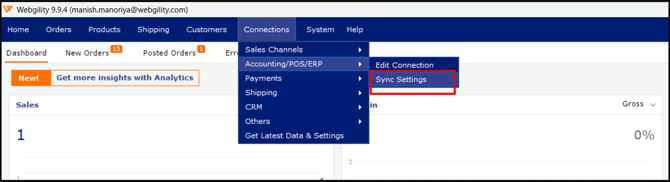
- Under Orders > Posting Rules, click the Refresh icon in the bottom right of the screen.
- Save the settings for each tab.
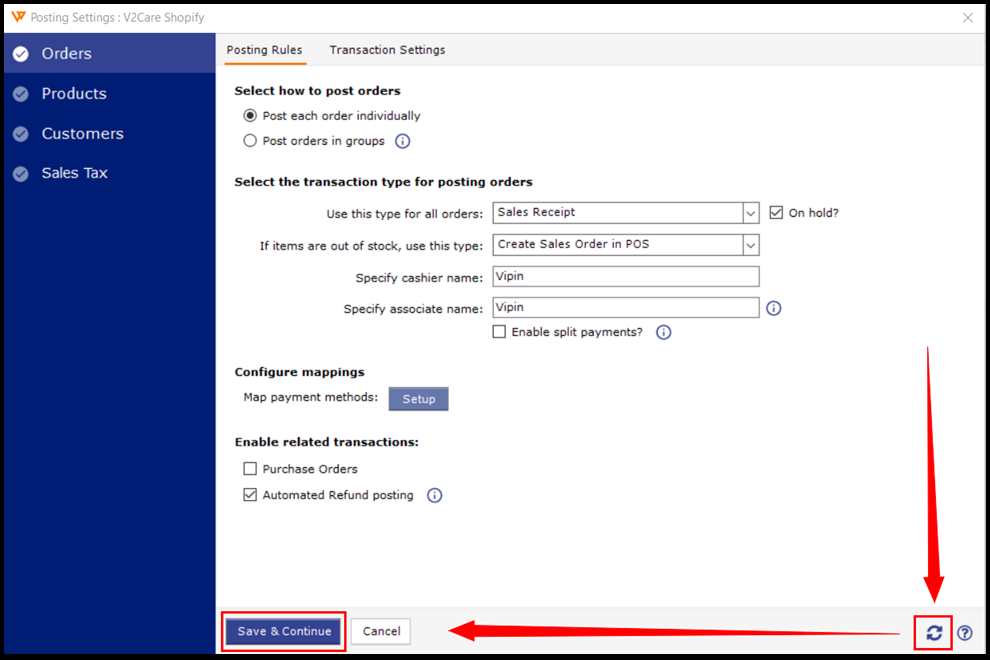
4. Try posting orders now and you should be able to post orders to QuickBooks Desktop.