Why is Syncing Product Updates Taking So Long?
This article helps Webgility Desktop users in troubleshooting performance issues when syncing product updates in Webgility Desktop. It explains common reasons why the product sync process may take longer than expected, such as large SKU counts, internet connectivity issues, system performance limitations, marketplace delays, or outdated Webgility extensions. The article provides step-by-step resolutions for each possible cause, including adjusting sync batch sizes, verifying system and network performance, updating Webgility extensions, and configuring antivirus exclusions. Following these recommendations helps users optimize the product synchronization process and ensure faster, more reliable syncing between Webgility Desktop, QuickBooks, and connected sales channels.
Why is syncing product updates taking so long?
This article covers all the generic steps that can be followed if the product syncing process takes a long time in Webgility Desktop.
Symptoms:-
Syncing product updates takes a long time, even if only a few products have updates.
-
Items are not synchronizing even after multiple attempts.
-
Synchronizing quantities of your marketplace items, like Amazon (FBM), eBay, or Etsy, is taking an extra long time, and the status of synced items shows In Progress.
-
There may be issues with the Webgility Extension, such as WooCommerce & Magento.
Symptom #1:
Syncing product updates takes a long time, even if only a few products have updates.
Cause:
The inventory sync compares all products before applying the changes. For instance, if you have 10,000 SKUs, Webgility Desktop must receive all SKUs from QuickBooks, then receive all SKUs from the sales channel, and then compare the list for differences.
Resolution
-
Decrease the batch size of the product sync in Advanced Settings. Navigate to Connections > Sales Channels > Advanced Settings.
-
An excessive count of items can also cause throttling issues if the scheduler tries to download items frequently. To avoid this, increase the duration of the product sync option inside the Scheduler Settings if using the Scheduler.
Symptom #2:
Items are not synchronizing even after attempting multiple times
Cause
Internet connection bandwidth or connectivity issues can cause this.
Resolution
1). Please check your internet connection; if it is connected, then check the speed and internet bandwidth.
![]()
2). The Product Sync process also depends on the system's performance. We have provided the System Performance Status feature inside the Webgility Desktop application.

You can also try to run the DBUpgrade tool; please refer to this article: How to Run DB Upgrade & Utility
Symptom #3
-
Synchronizing quantities of your marketplace items, like Amazon (FBM), eBay, or Etsy, is taking an extra long time, and the status of synced items shows In Progress.
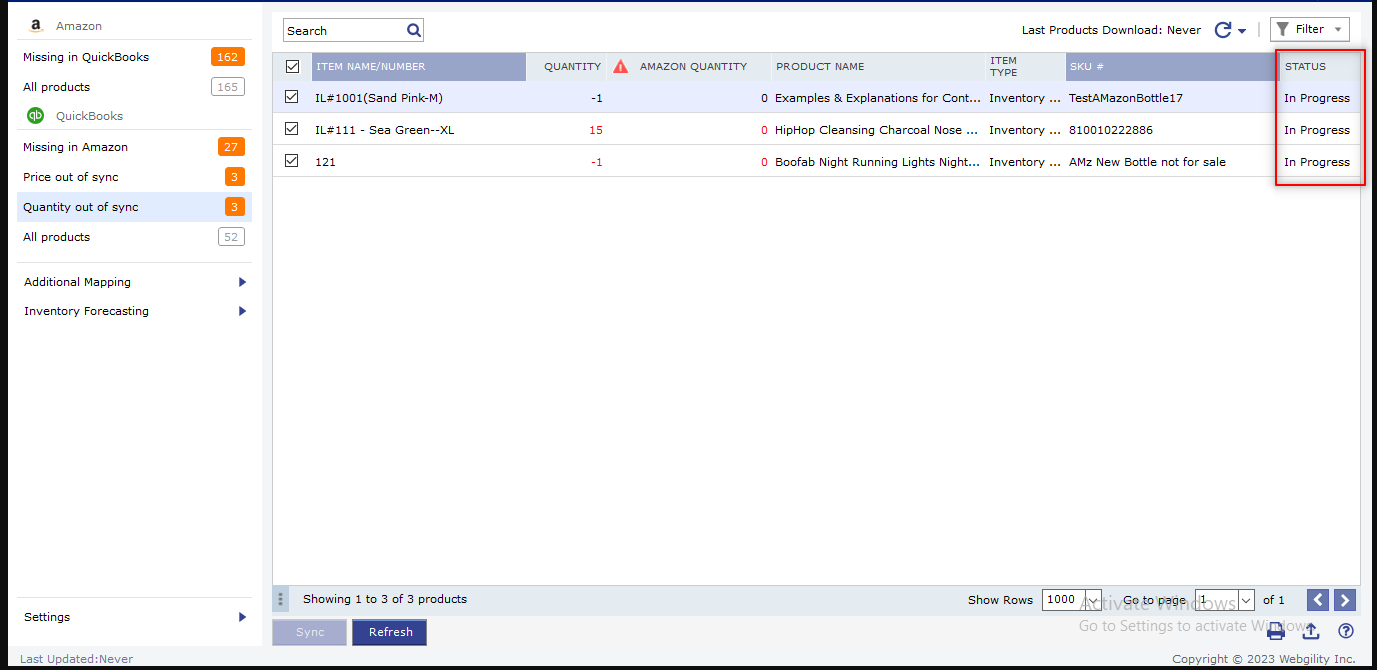
Cause
Due to a heavy load on marketplace servers, it may take some time for the marketplace to update the products.
Resolution
Generally, once you sync the inventory quantity of items, it takes 15-30 minutes to update the product’s quantity, price, etc. Reduce the batch size of the sync products.
Symptoms #4
There may be issues with the Webgility Extension, such as WooCommerce & Magento.
Cause
Outdated Webgility Extension
Resolution
Update Webgility Extension: The below-mentioned article can help you find the Webgility Extension URL in Webgility:How to Install or Update the Webgility Extension (Generic method for any supported sales channels)
Note: Please run the Webgility Extension URL on a web browser. If your Webgility Extension URL is customized, kindly DO NOT proceed with the upgrade and contact Webgility support instead. A customized extension version always includes ‘-C’ after the version number, for example, 343-C.
Antivirus:
Installed antivirus could be interfering with the settings and preventing the application from functioning properly. If this is the case, please make sure that the Webgility folder is included in the anti-virus exclusions list.