Orders Not Posting to QuickBooks When Using the Scheduler
This article helps Webgility Desktop users troubleshoot issues when orders are not posting to QuickBooks Desktop using the Scheduler. It explains common causes such as a stuck Scheduler process, unmet preconditions on orders, errors logged by the Scheduler, manually downloaded orders not in the Scheduled tab, and orders in the Error tab. The article provides steps to identify and resolve these issues so the Scheduler can successfully post orders into QuickBooks Desktop.
Overview:
The Scheduler in Webgility Desktop serves as an automation tool, handling tasks like order downloads, orders posting into QuickBooks Desktop, and inventory sync, based on setup,
If any selected features in the Scheduler settings are not functioning, it indicates a problem with the Scheduler itself.
The green icon indicates that the Scheduler is running.

Below are a few issues that can cause the Scheduler not to post orders into QuickBooks Desktop.
1).Scheduler stuck: If Scheduler stucks then disable (end the Scheduler process in the task manager) the unifyschduler.exe file and restart the Scheduler.
- Launch the Task Manager on your machine running Schedulerby either by pressing the Ctrl+Shift+Esc key together on your keyboard OR right mouse click on the bottom of the Windows taskbar.
- In the Task Manager, click on the Details tab.
- Look for UnifyScheduler.exe, so select by highlighting it, right mouse click and then end task. Make sure to close all the instances for the same.

2). If a precondition is selected in the Scheduler for posting an order, for example, it must be marked paid or shipped before posting to QuickBooks Desktop. Then make sure the same status should be present on the required order as well otherwise it will not be picked up by the automation cycle.
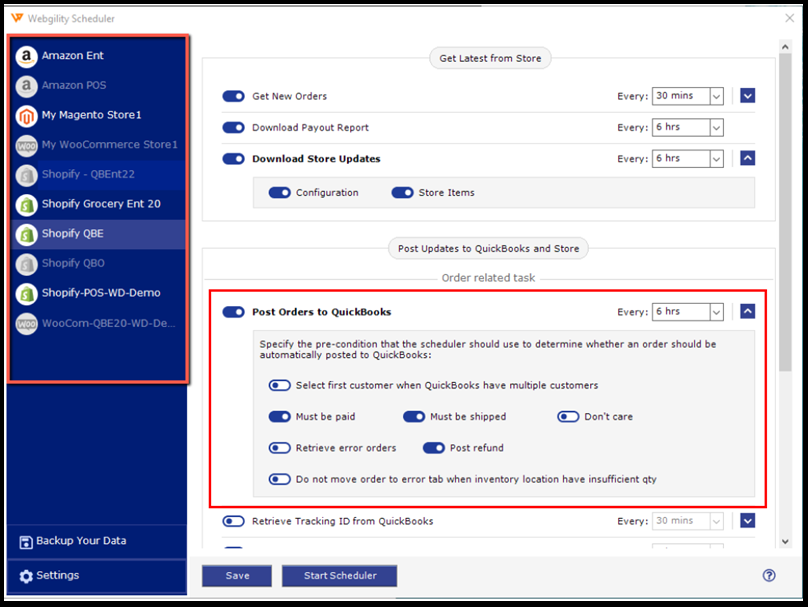
3). Review the Scheduler logs in the local disk at the specified location: C:\Webgility Desktop\UnifyEnterprise\SchedulerLog. In case of errors, such as missing items in QuickBooks Desktop or communication issues between Webgility Desktop and QuickBooks Desktop, orders may persist in the Scheduled tab. Address these errors first and then restart the Scheduler. How to Start or Stop the Scheduler

4). If orders are manually downloaded before activating the Scheduler for order posting, it's necessary to move the orders to the scheduled tab, as shown in the screenshot below.
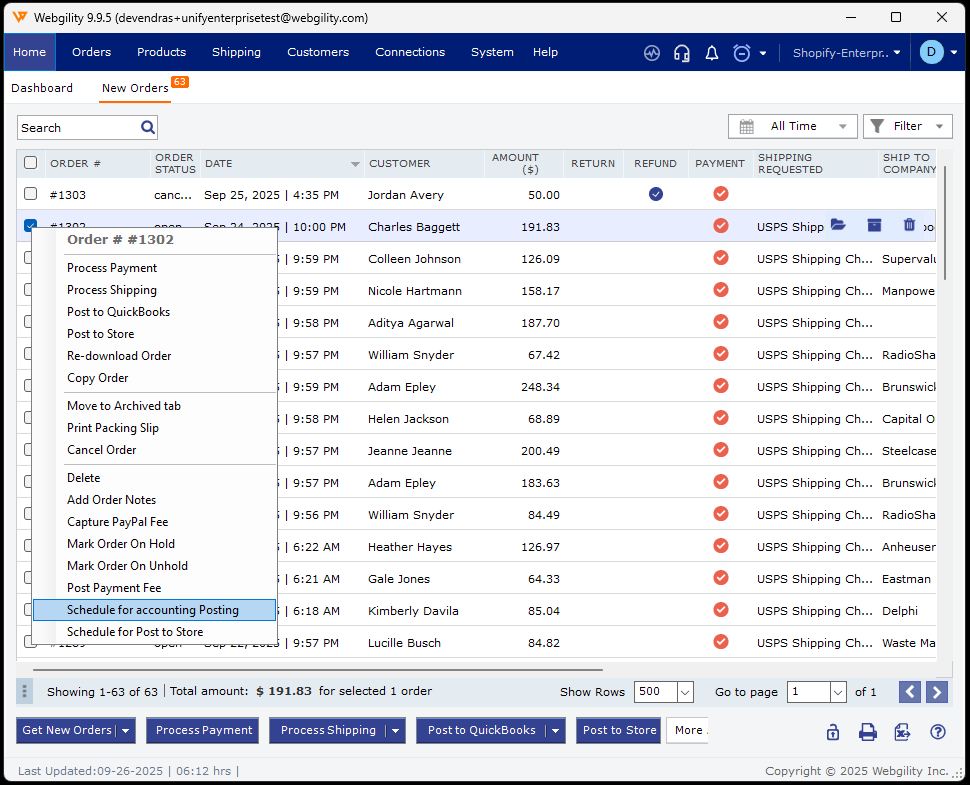
5). In the scheduler settings, enable the "Retrieve Error Orders" option under the required sales channel profile to fetch orders from the Error tab. If an order transitions from the Scheduled tab to the Error tab, it indicates an issue with the order that requires resolution. Once the error is addressed, the Scheduler will proceed to post that order into QuickBooks Desktop.
