How to Connect Webgility Online with ShippingEasy
This article explains Webgility Online how to connect Webgility Online with ShippingEasy. It walks users through adding ShippingEasy as a shipping integration, retrieving API credentials, and enabling order and shipment data sync to streamline shipping operations within Webgility Online.
Follow these steps to get Webgility Online connected with ShippingEasy.
1. In Webgility Online, navigate to Settings > Connections & click the orange plus sign (+) next to Shipping.
Note, if this is the first sales channel that you're setting up, read the getting started process here.
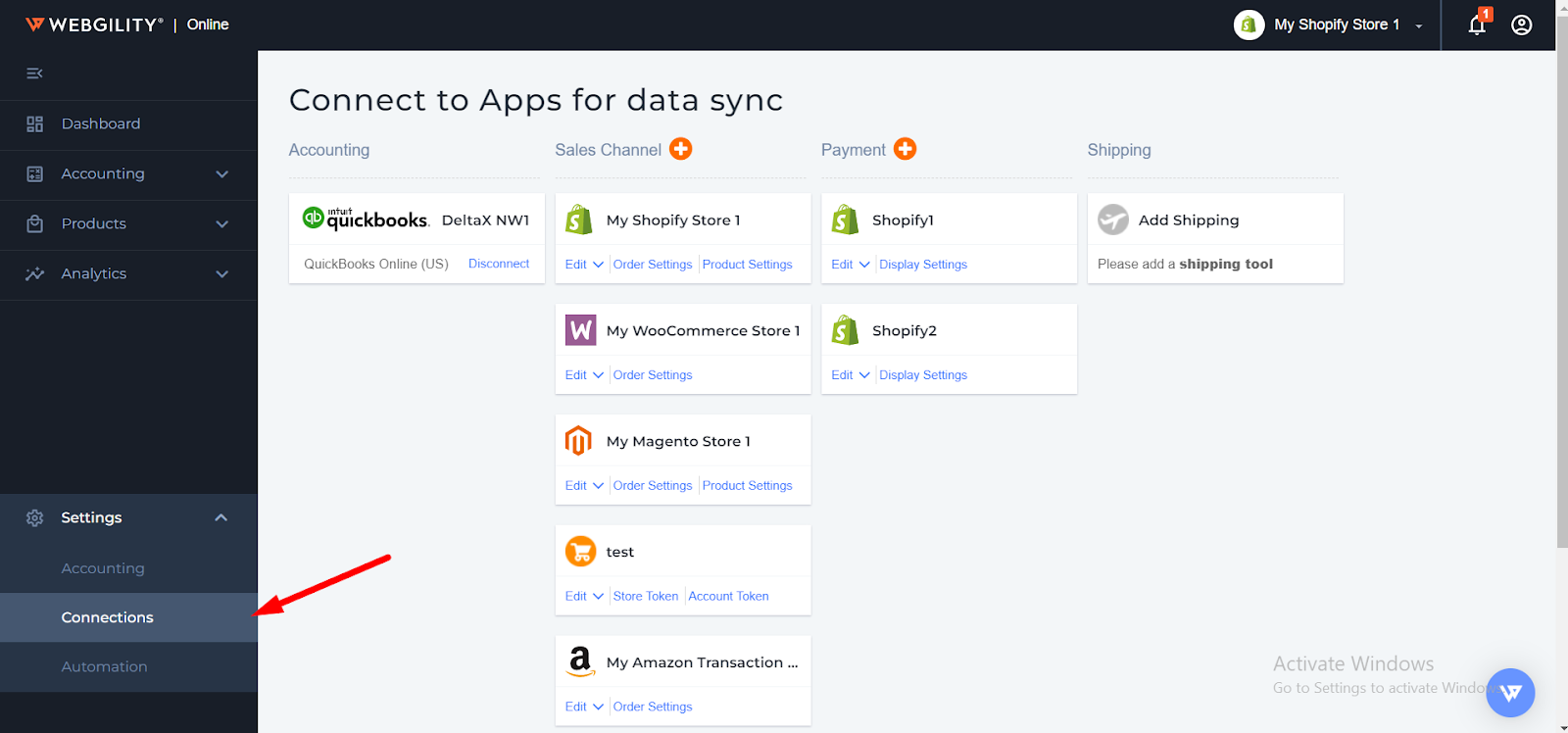
2. Select ShippingEasy and click Continue.
Note: When you add ShippingEasy as a sales channel, it will also add ShippingEasy automatically under the shipping area to download shipping fees.
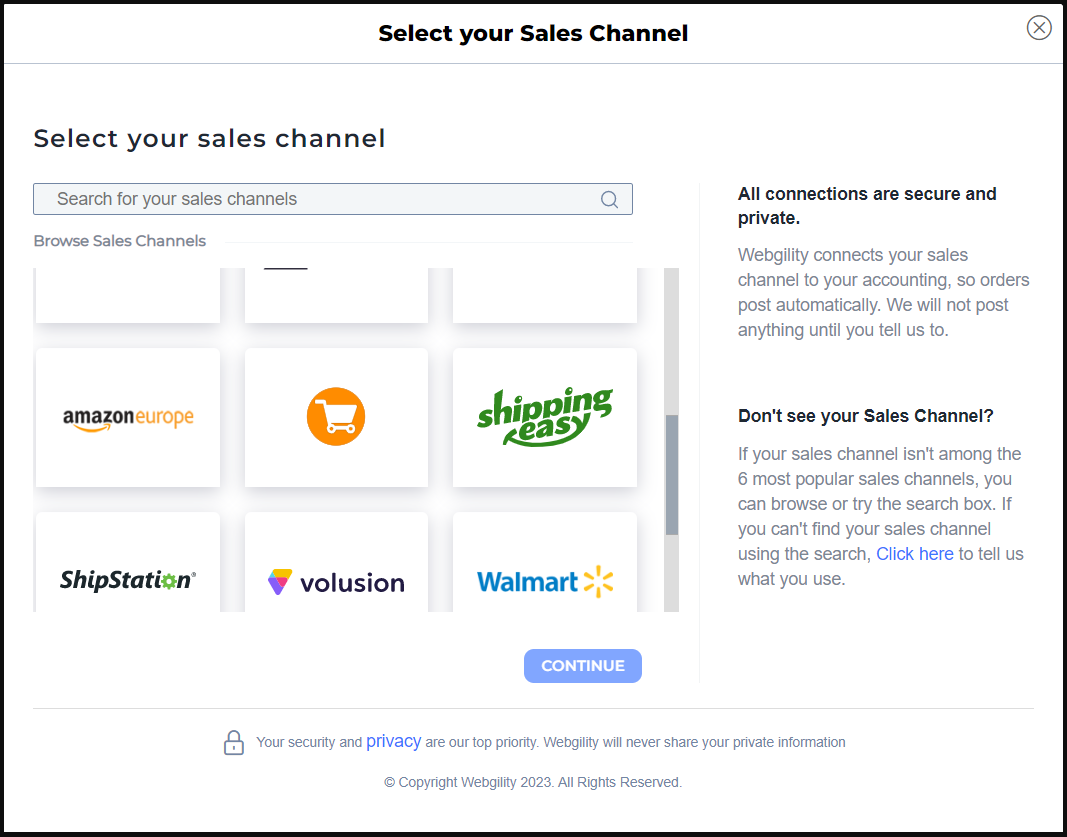
3. Then, enter the following details.
-
API key
-
API secret
How to Retrieve ShippingEasy Credentials
4. Log in to your ShippingEasy admin and go to Settings.

5. Under Account Settings click API Credentials.

6. Copy the details and add them to Webgility Online, then click Connect.

7. Once successfully connected, Webgility Online will begin downloading orders and shipments from your ShippingEasy account and display them in the respective sections in user interface. By default, the last 30 days and orders of all statuses will be downloaded.
If you wish to download older orders of all statuses, you must adjust the settings in the connections area. You may see orders of more statuses in your ShippingEasy account; however, the ShippingEasy API provides orders of only these four statuses: shipped, cleared, ready for shipment, and drop shipped.