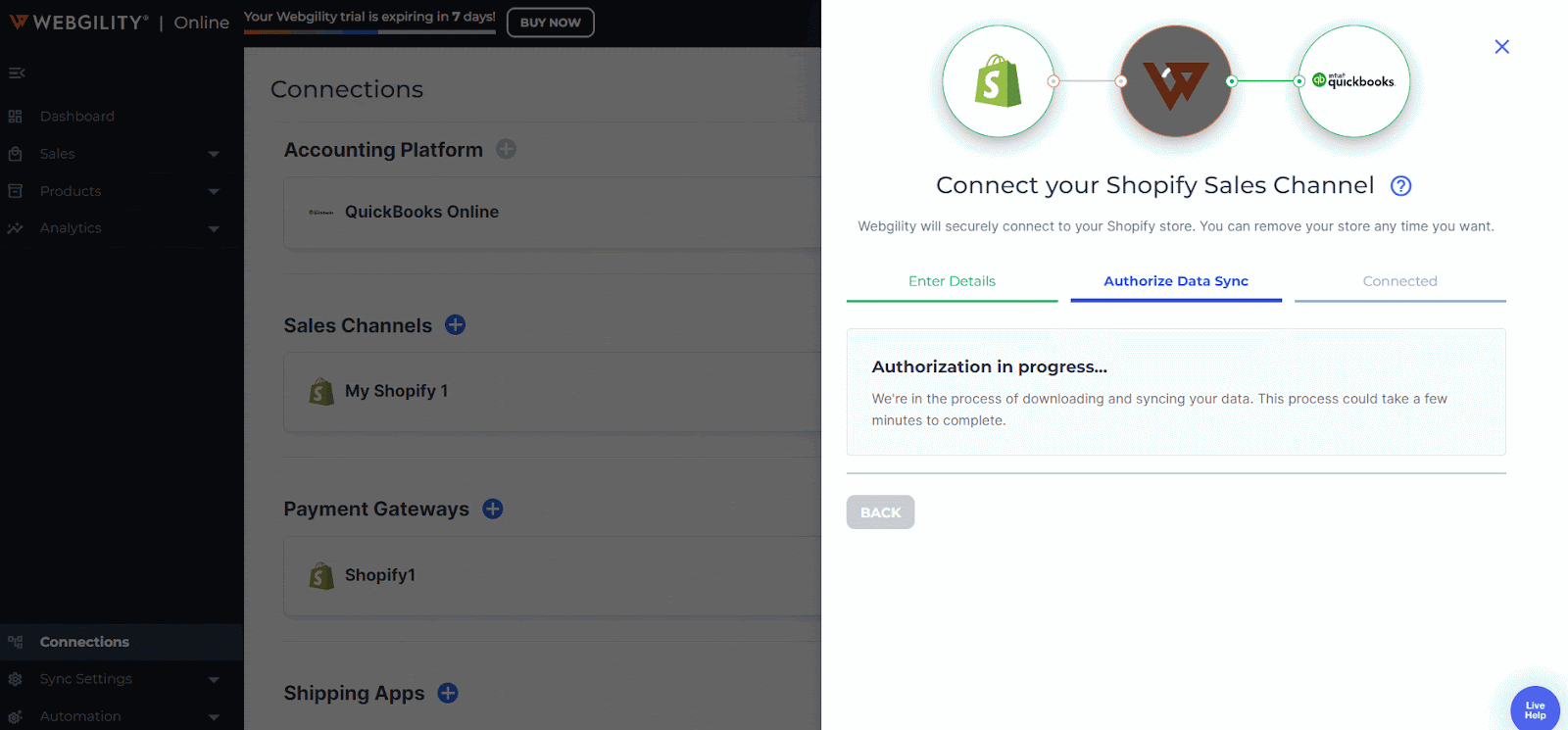How to Connect Webgility Online with Shopify
This article helps Webgility Online users connect their Shopify channel to enable real-time synchronization of orders, products, inventory, and accounting data. Establishing this connection is essential for automating ecommerce operations and ensuring accurate, seamless data flow between Shopify and the connected accounting software.
Steps:
- Navigate to Connections and click the blue plus sign next to Sales Channel.
Note: if this is the first sales channel that you are connecting, follow this help article Get Started with Webgility Online
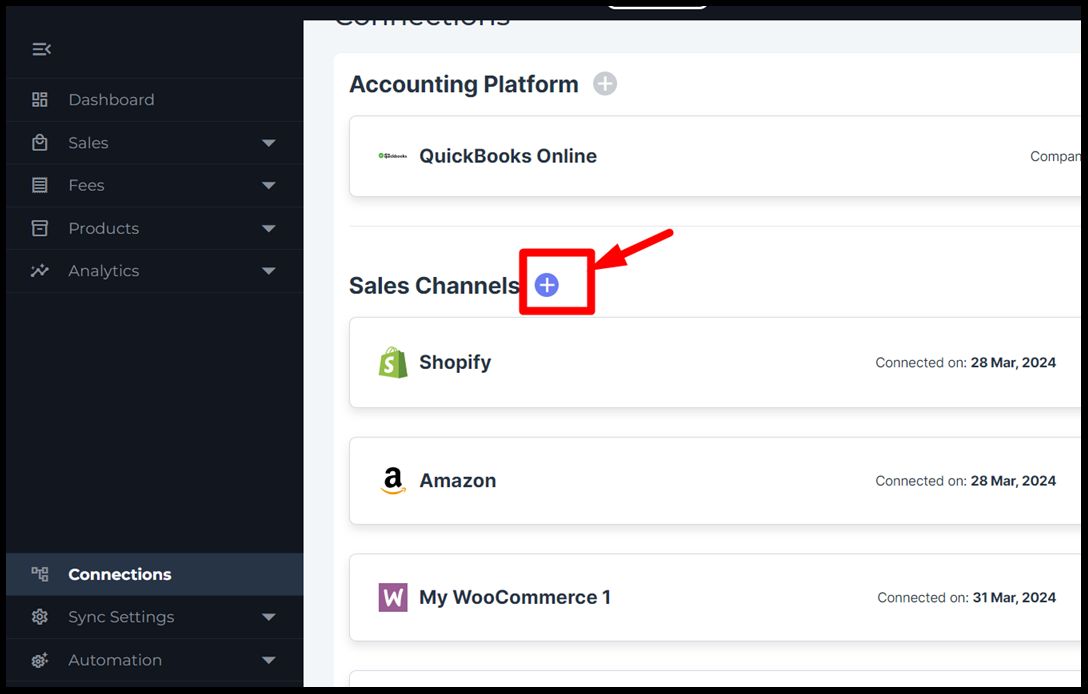
2. Select Shopify, then click Continue.
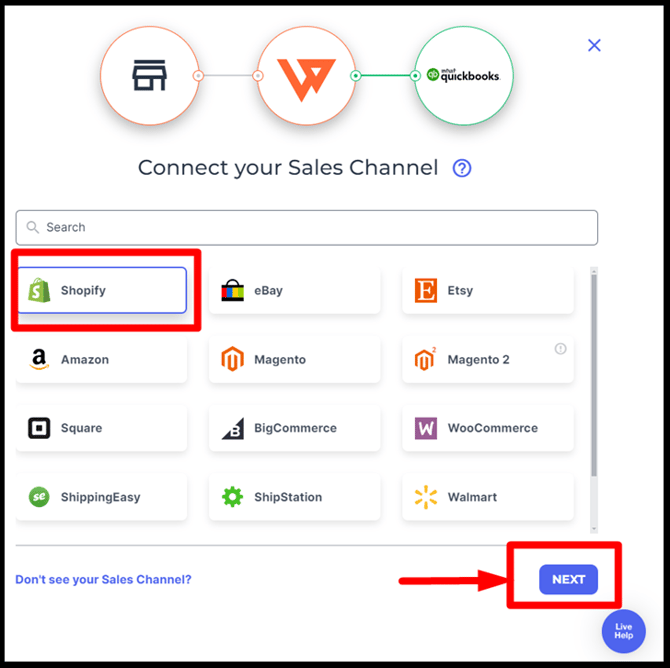
3. Enter the prefix of your.myshopify.com subdomain.
For example, if your admin URL is http://MyStore.myshopify.com you will need to enter MyStore Once you’ve entered this information, click Continue.
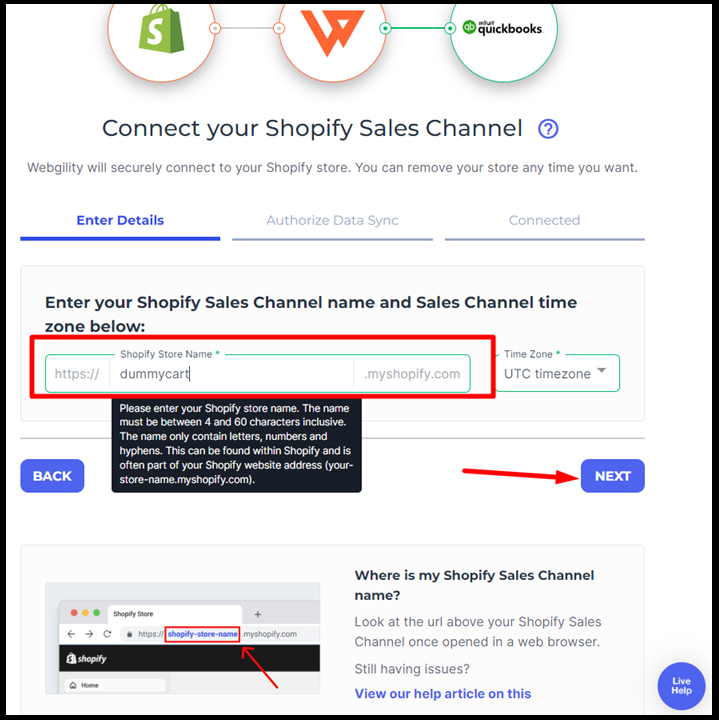
4. A new window from Shopify will open asking to approve and install Webgility. Click the Install app/Update app to continue.
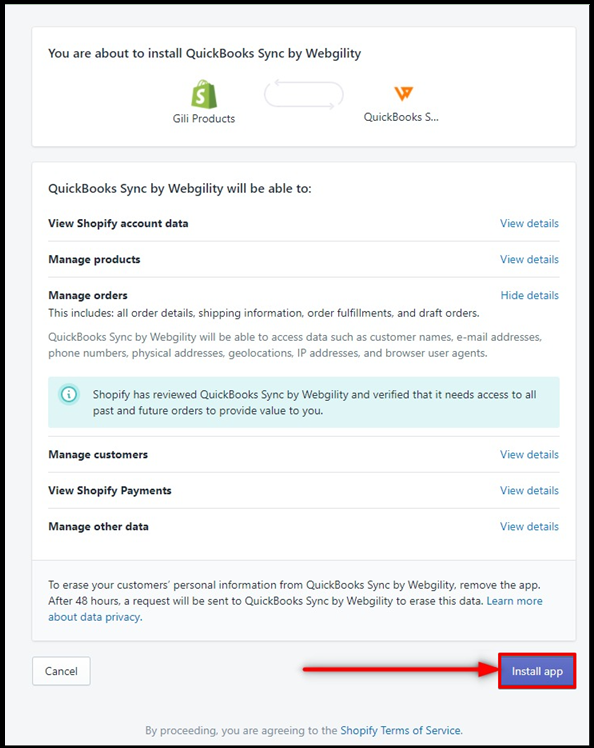
5. Webgility Online will begin to download information about the sales channel. This can take a minute or two to complete. Once complete, you will see a successfully connected message.
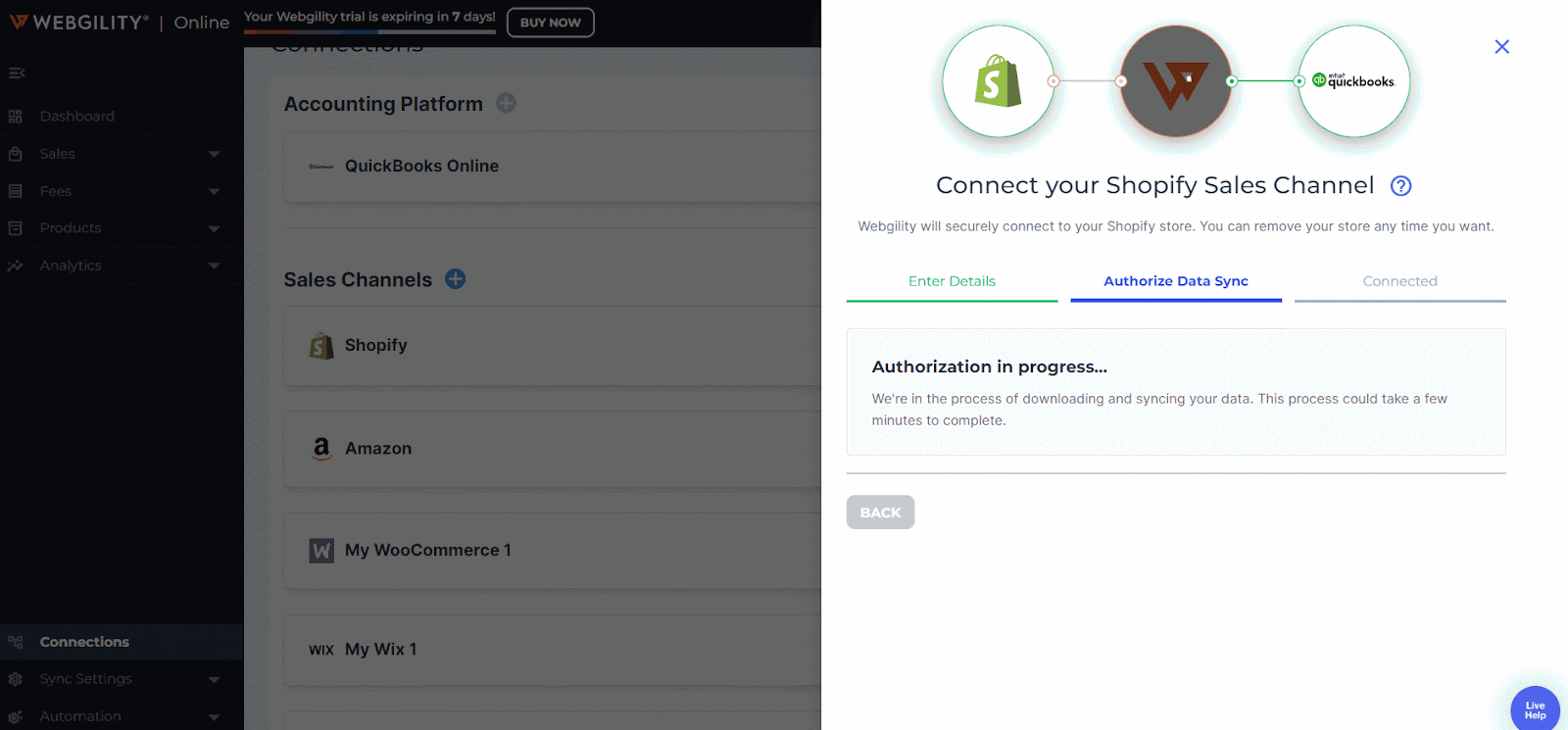
6. On the next screen, it will ask whether you want to copy the sync settings of the existing sales channel or configure the new settings. Select the correct option as per your choice. Click Let’s Go.