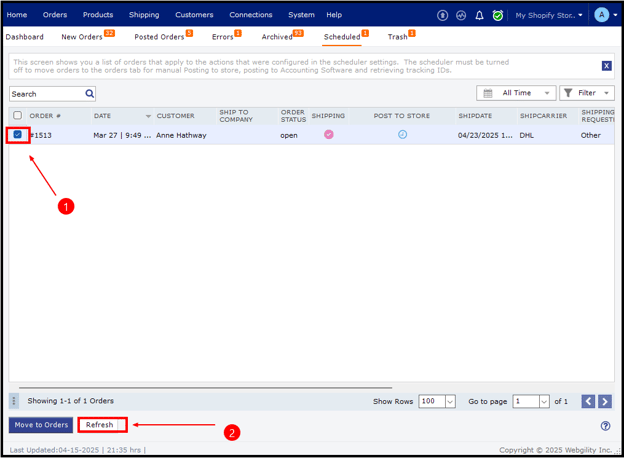Scheduled View in Webgility Desktop
This article helps users understand why downloaded orders appear in the "Scheduled" tab in Webgility Desktop. It explains that orders are placed in this tab when the scheduler is active and are awaiting posting to QuickBooks Desktop or the transmission of shipping tracking details to the online store. The article outlines the two main reasons for this status and provides troubleshooting steps to ensure the scheduler is functioning correctly.
Definition:
Downloaded orders are transferred to the "Scheduled" tab when the scheduler is active, allowing them to be posted to QuickBooks during the next posting cycle initiated by the scheduler.

Why are the orders in the Scheduled tab?
There are two main reasons an order will be in the Scheduled view:
-
An order is waiting to be posted to QuickBooks
-
An order has been shipped and is waiting for posting the Shipping tracking details to the online store.
To ensure that orders in the Scheduled tab get posted to QuickBooks during the next cycle, make sure the scheduler is active. Follow the steps in this helpful article on How to Start or Stop the Scheduler
If orders stay in the scheduled view for too long, select the orders and click Refresh.