How to Connect Webgility Online with Shift4Shop
This article helps users connect Webgility Online with their Shift4Shop store, enabling seamless synchronization of orders, products, and sales data between the two platforms.
Steps:
-
Navigate to Connections & click the plus sign next to Sales Channel. Note that if this is the first sales channel you're setting up, read the getting started process, here.
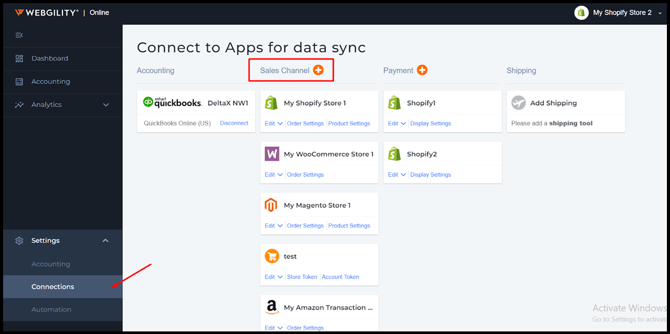
2. Select Shift4Shop & click Continue.
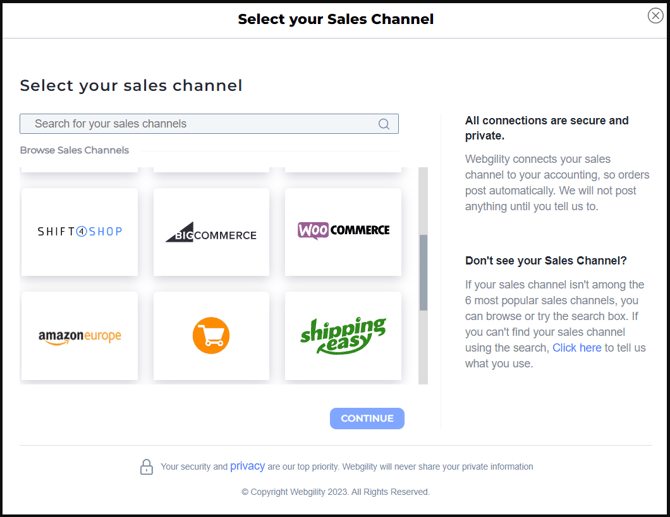
3. Enter your sales channel URL & click Continue.
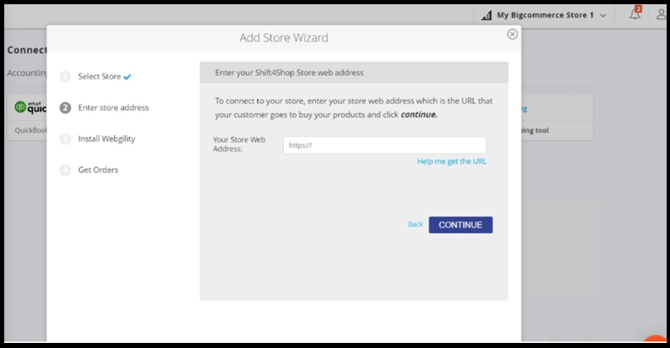
4. Next, you will see a pop-up window. Enter your Shift4Shop admin username and password, then click Login. If you do not see this, ensure you do not have popups disabled in your browser.
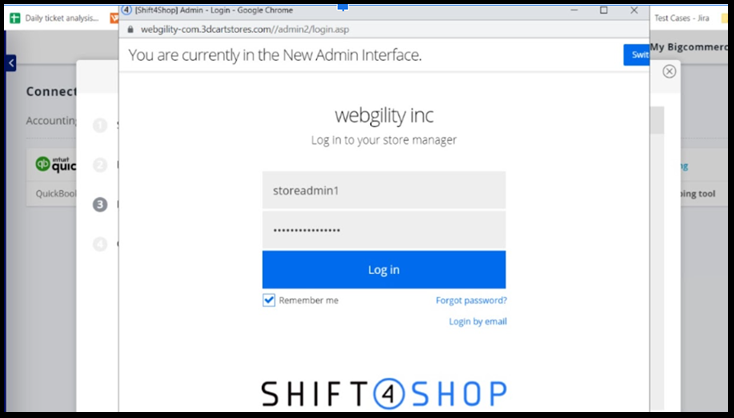
5. Once logged in, install the Webgility Online app on the sales channel by authorizing it for access. You will then see a prompt announcing that you are ready to use Webgility Online. Click Close.
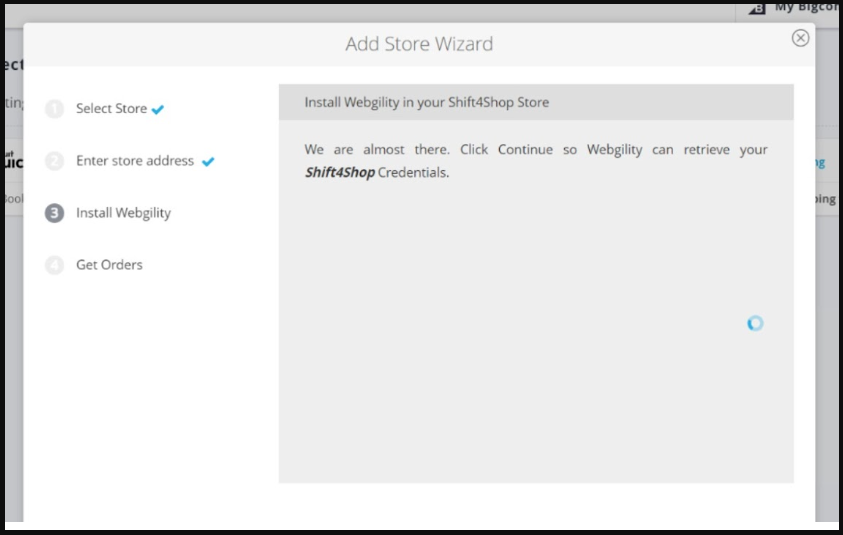
6. You can now go back to Webgility Online. Click Continue to be connected to Shift4Shop.
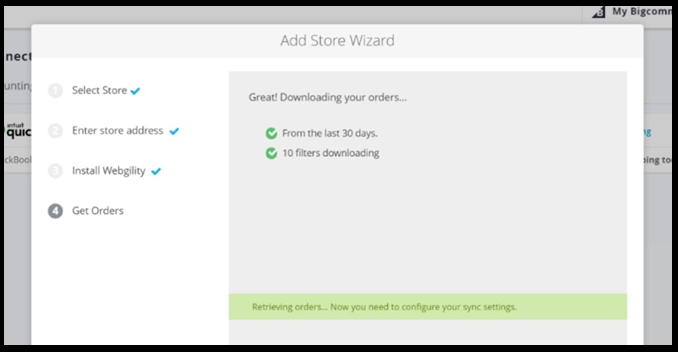
How to Access Your Shift4Shop URL
1. To access your Shift4Shop Sales Channel URL, log in to your Shift4Shop sales channel, and in the left-hand side navigation panel, navigate to Settings > General > Sales Channel, and copy the URL indicated for use in Webgility Online.