How to Troubleshoot Issues with Your WooCommerce Sales Channel Connection
This article helps Webgility users troubleshoot and resolve common connectivity issues with WooCommerce, often caused by the platform’s integrated security settings. These issues may result in blocked access to the Webgility WooCommerce store extension and lead to connection failures. The guide covers how to fix errors such as blocked IP addresses, incorrect URLs, and version mismatches to ensure seamless integration between WooCommerce and Webgility.
Blocked Webgility Extension
WooCommerce is an open source ecommerce software, therefore because of the integrated security settings sometimes access to the Webgility WooCommerce store extension is blocked which results in a connectivity failure. But there are a few updates you can make to avoid this continuing to interrupt your connection.
To rectify this, whitelist our Nat Gateway IP so that our Webgility extension can be accessible.
The following are the IP addresses to be whitelisted:
- 183.182.84.170
- 111.118.255.21
- 54.69.99.71
User-Agent Allowlist(if applicable):
- Webgility
API Endpoints (if applicable)
- /wp-json/webgility/v1/api=true
- /wp-content/plugins/webgility_wp_woocommerce/woocommerce.php
- Your web hosting provider's technical support team
- Your server administrator or IT department
- Your website developer (if managing server configurations)
Other challenges
1. Using the incorrect Webgility Extension URL during the connection process
-
The correct Webgility Extension URL can be updated by following these connection steps for Webgility Desktop and Webgility Online.
2. Using the incorrect username and password during connection process
-
Update the correct sales channel credentials. These are the administrative username and password for your WooCommerce account.
3. Upgrading the WooCommerce sales channel installation but the Webgility Extension is not compatible with their installation. When this happens the following errors occur: Remote server 403 and 500 Internal server.
-
Download the latest WooCommerce Webgility Extension file form portal and install on WooCommerce by following these installation documents.
Troubleshooting Error Messages (Steps for Webgility Desktop)
-
Navigate to Connections > Sales Channel > Manage Sales Channel > Edit Connection
-
Add the required details. This includes Webgility Extension URL, username and password
-
Click Test store connection. You may see one of the following error messages:
-
We are Facing an issue while processing your request, please try again later.
-
The remote server returned an error. (501) Service Temporarily Unavailable.
-
Not able to connect to WooCommerce
-
4. To address these errors, copy and paste the Webgility Extension URL in the browser. If you do not have permission, one of the following errors will be shown:
-
403 Forbidden
-
Page Not Found
-
Access Denied


5. Take the following steps to solve these errors.
- Check the IPs to see if they are whitelisted:
- 183.182.84.170
- 111.118.255.21
- 54.69.99.71
- Check User-Agent Allowlist(if applicable): Webgility
- Check to make sure that the Webgility files on your Web Hosting sales channel server have Read/Write/Modify permissions.
- Check your version of Webgility and make sure that you have the most recent version. If you do not, updated it.
- Check the connection guide here and if necessary, upgrade the Webgility Extension in your WooCommerce sales channel.
Troubleshooting the Webgility Extension version (Steps for Webgility Desktop)
-
When you paste the Webgility Extension URL in your browser, it will show the Webgility Extension version at top of the page. It should be the latest version. If it is not, be sure to update it.
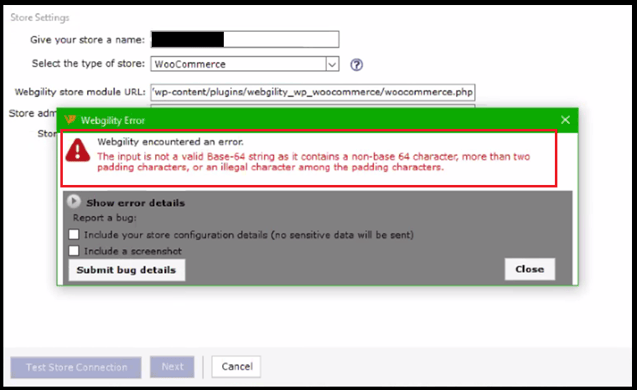
2. Then check the connection by adding or removing the www or changing http to https in the connection URL
3. Check to see if you are using a cache plugin that is installed in the sales channel. Example include: W3 Total Cache and WP Super Cache.
4. If you do have a plugin installed, be sure to clean/purge the cache.
5. Check to see if you are using a security plugin that is installed in the sales channel. Examples include ithemes security, Sucuri Security, and Wordfence Security.
6. Once done, test your WooCommerce connection under the sales channel connection settings in your Webgility application to confirm successful restoration of connection.



