Error While Running DB Utility
This article helps Webgility Desktop users troubleshoot errors encountered while running the DB Utility in Webgility Desktop. Such errors may occur due to outdated software, SQL Server service configuration issues, or missing Windows components, and can prevent Webgility Desktop from connecting to the database properly. The troubleshooting steps outlined here guide users in identifying and resolving these issues to restore normal database connectivity and ensure uninterrupted operations.
Troubleshooting: Error While Running DB Utility
If you encounter an error while running the DB Utility in Webgility Desktop, follow the steps below to resolve the issue.
Step 1: Upgrade Webgility to the Latest Version
Ensure you are running the latest version of Webgility Desktop. Follow the steps in this helpful article on How to Update Your Webgility Desktop Software
Step 2: Restart SQL Server Services
-
On the same machine, open Local Services.
-
Locate SQL Server (UNIFY) or SQL Server (WEBGILITY).
-
Right-click the service and select Properties.
-
Go to the Log On tab.
-
Click Browse, type
Networkin the search box, and click Check Names. -
Once you see Network Service, click OK.
-
Delete both password fields.
-
Click Apply and then OK.
-
Right-click the SQL Server service again and select Restart.
-
After restarting, try running the DB Utility again.
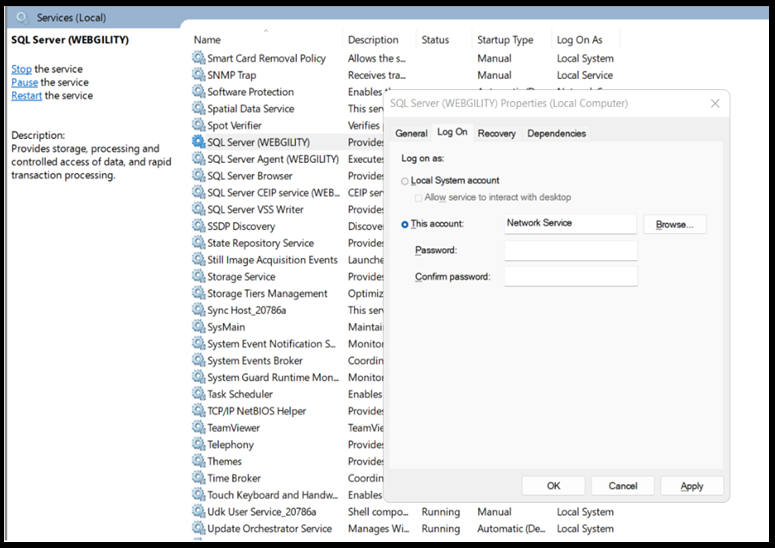
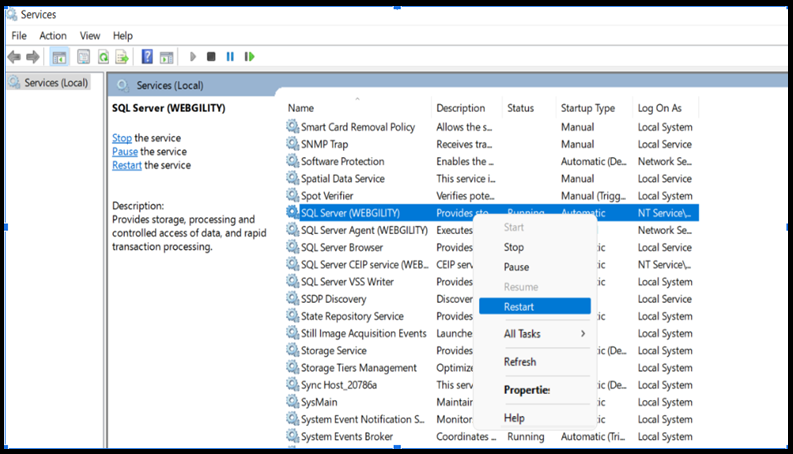
Step 3: Check for Windows Updates
Verify that your system is updated with the latest Windows updates.
Step 4: Verify .NET Framework Version
-
Open Control Panel > Programs > Programs and Features.
-
Select Turn Windows features on or off.
-
Make sure .NET Framework 4.5.2 or above is installed and the relevant features are enabled.
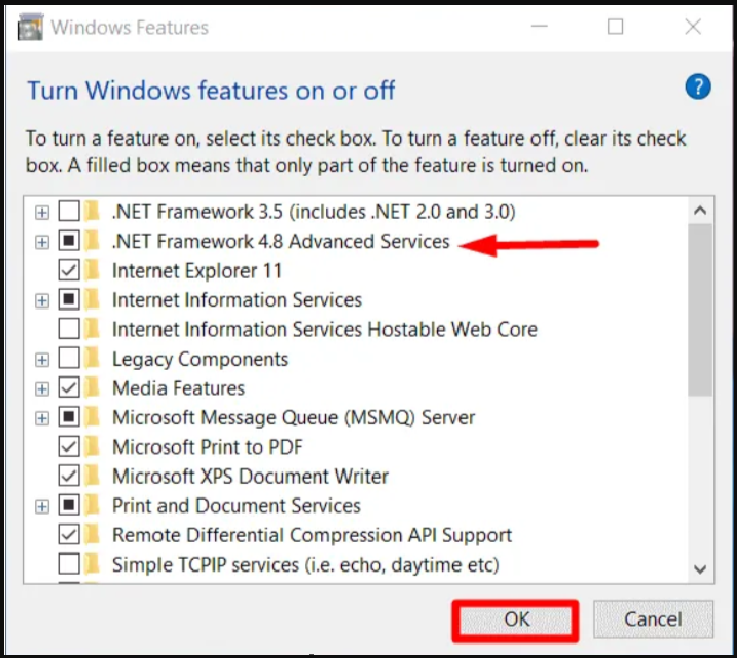
Once done try again.