No Orders Returned
This article helps Webgility Desktop users understand and troubleshoot the “No Orders Returned” error in Webgility Desktop. It explains the common causes of this error, such as invalid login credentials, connection issues, incorrect date range or order status, previously downloaded orders, API issues, or system incompatibility with the connected e-commerce platforms (like Shopify, BigCommerce, and others). It also provides step-by-step troubleshooting instructions to help users verify their store settings, adjust date and status filters, and reattempt downloading orders.
Reason:
The error message "No Order Returned" in Webgility Desktop typically indicates that there was an issue with the communication between Webgility Desktop and the e-commerce platform or marketplace where the order was placed. Here are some common reasons why this error may occur:
-
Invalid login credentials: If the login credentials used by Webgility Desktop to connect to the e-commerce platform or marketplace are incorrect, Webgility Desktop won't be able to access the orders.
-
Connection issues: Sometimes there may be connection issues between Webgility Desktop and the e-commerce platform or marketplace. This could be due to a temporary outage or maintenance on the e-commerce platform or marketplace.
-
Orders already downloaded: Webgility Desktop may not be able to download orders if they have already been downloaded previously. To avoid duplicate orders, Webgility Desktop may skip downloading orders that have already been downloaded.
-
Incorrect date range: If you're trying to download orders for a specific date range, make sure that the date range is correct. If the date range is too narrow or too wide, Webgility Desktop may not be able to retrieve any orders.
-
Incorrect order status: If you're trying to download orders with a specific status (e.g., only orders that are "fulfilled"), make sure that the status is correct. If the status is incorrect, Webgility Desktop may not be able to retrieve any orders.
-
System incompatibility: If the e-commerce platform or marketplace doesn't support Webgility Desktop or the version of Webgility Desktop you're using, you may not be able to download orders.
-
API issues: If there is an issue with the API integration between Webgility Desktop and the e-commerce platform or marketplace, you may not be able to download orders. This could be due to a change in the API or an issue with the API authentication.
In general, the best way to resolve the "No Order Returned" error is to check the error message in Webgility Desktop and try to identify the underlying issue. If you're not able to resolve the issue on your own, you may need to contact Webgility Desktop support or the e-commerce platform or marketplace support for assistance.
Error Message
No orders returned
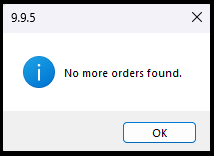
Troubleshooting
-
Check the sales channel connection is working fine. Refer to the help article Here
-
Check if you have the order status selected that you want to download. Go to Store Settings, go to the Integrations menu, and select Store Settings.
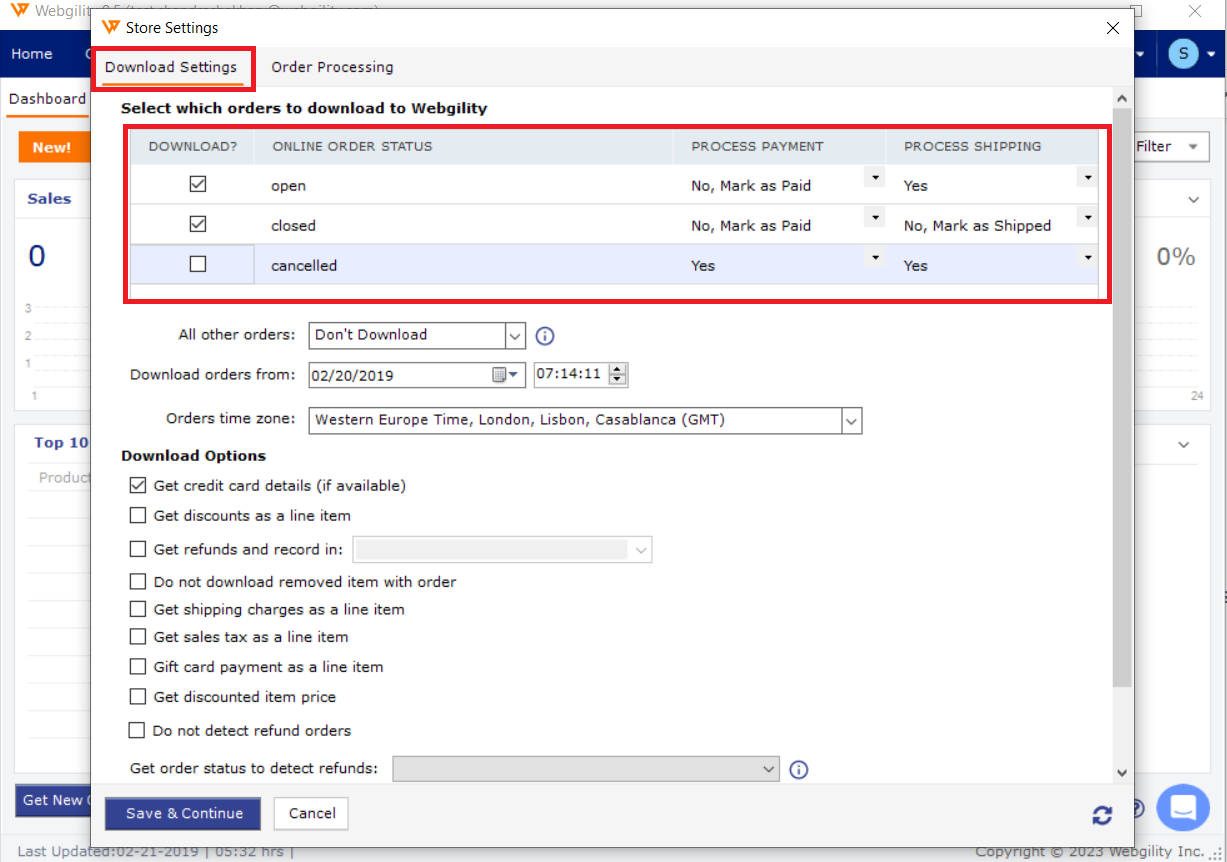
-
Click Connections > Sales Channels > Advanced Settings. Under the application tab, look for the option "Do not download orders older than" and set the number of days to download the old orders, then save and close. Then try to Get New Orders.
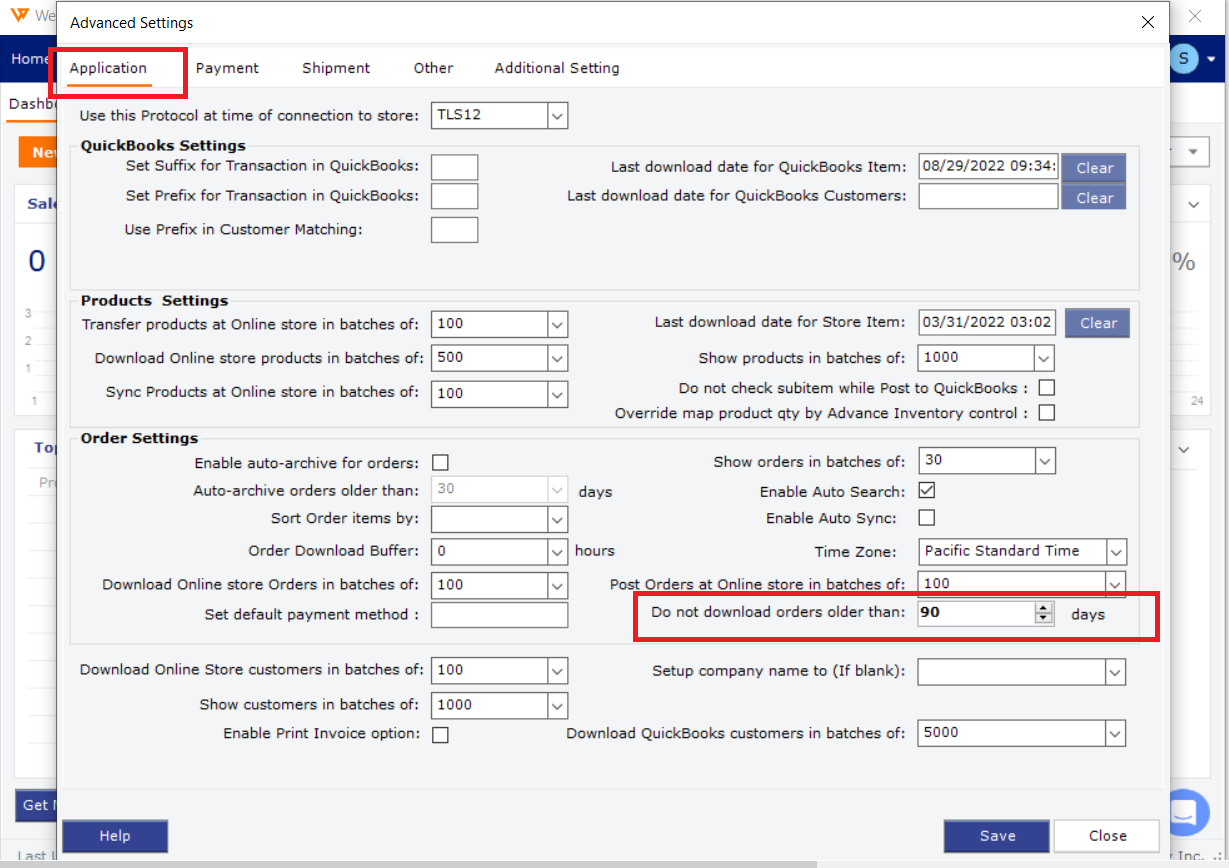
-
If the issue still persists, try to download the orders from the backdate. Refer to the article Here.