Presets for the Product Transfer in Webgility Desktop
Learn how to transfer products from your sales channels to your accounting solution using product presets.
Presets for the Product Transfer in Webgility Desktop
Learn how to create preset configurations for transferring products between your online store and accounting system in Webgility Desktop
To set up these defaults, go to Products> Missing In QuickBooks> Product Presets.
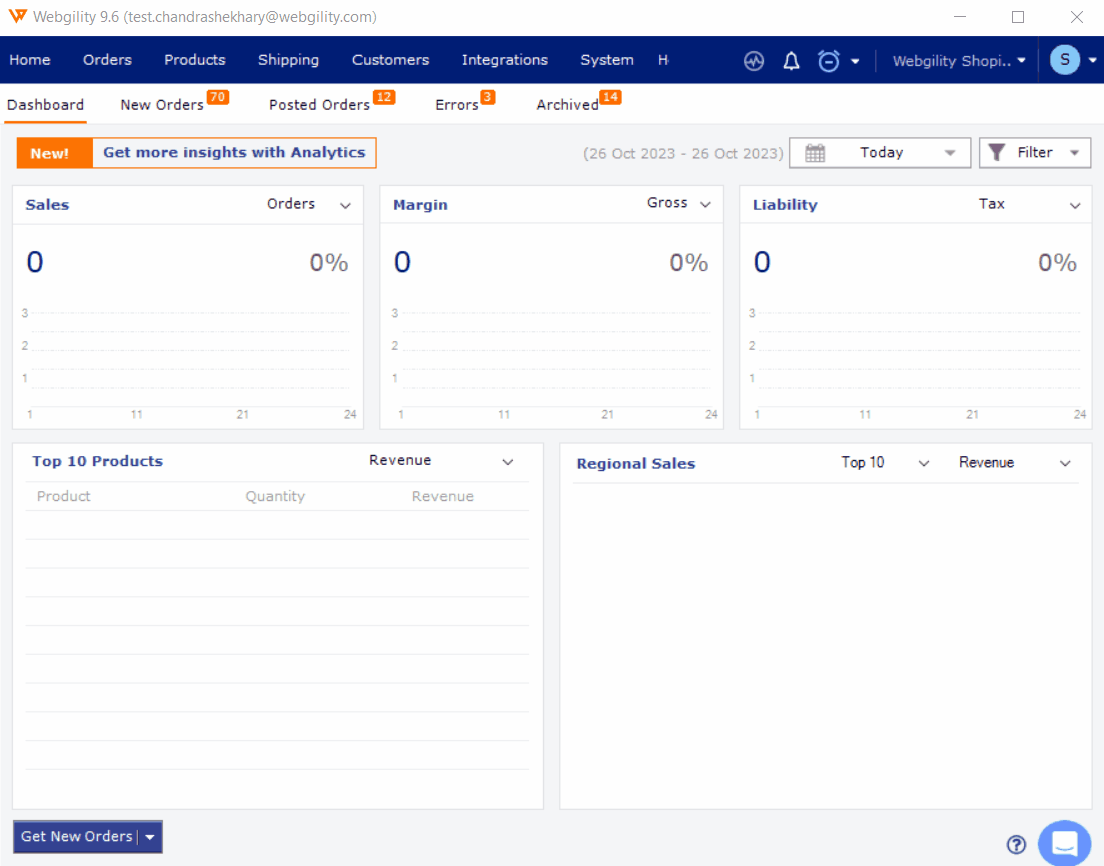
QuickBooks Presets:
Set up QuickBooks presets based on which Webgility Desktop app will transfer products from your online store to QuickBooks.
-
In Webgility, configure the default setting for transferring Online store Items not present in QuickBooks.
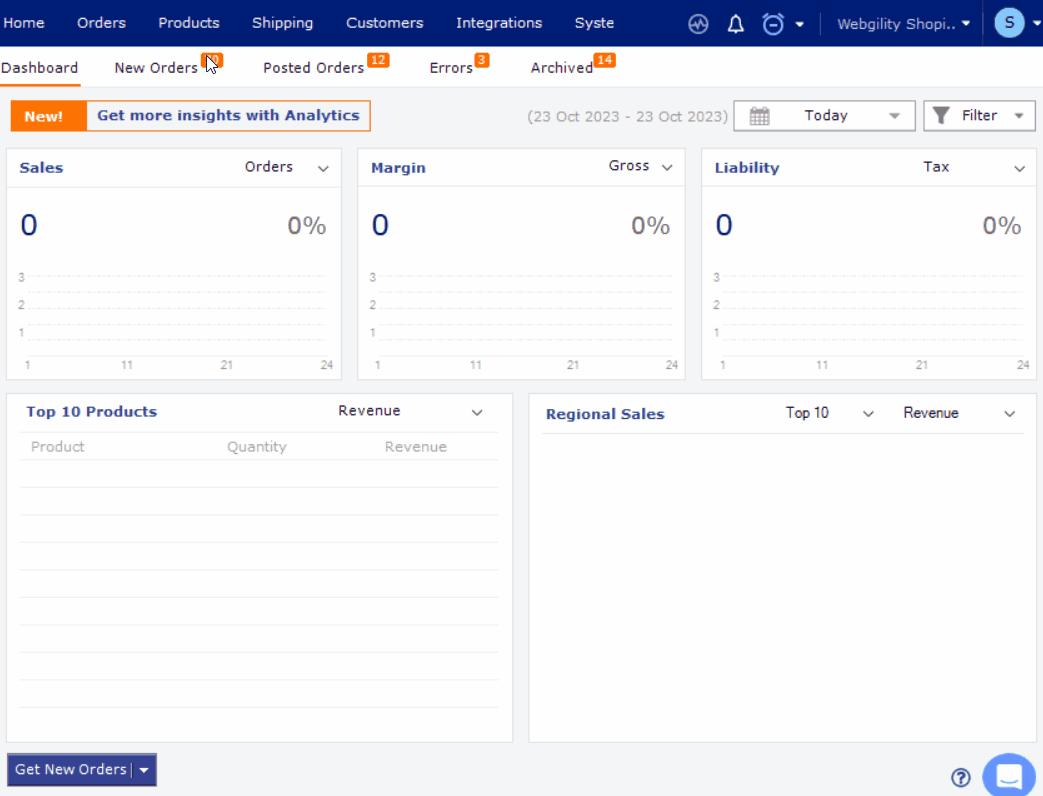
-
If you haven't set up accounts like COGS, Asset, Income, or Class in QuickBooks, you can create them directly within the Webgility app. Just click the Plus icon to do so.
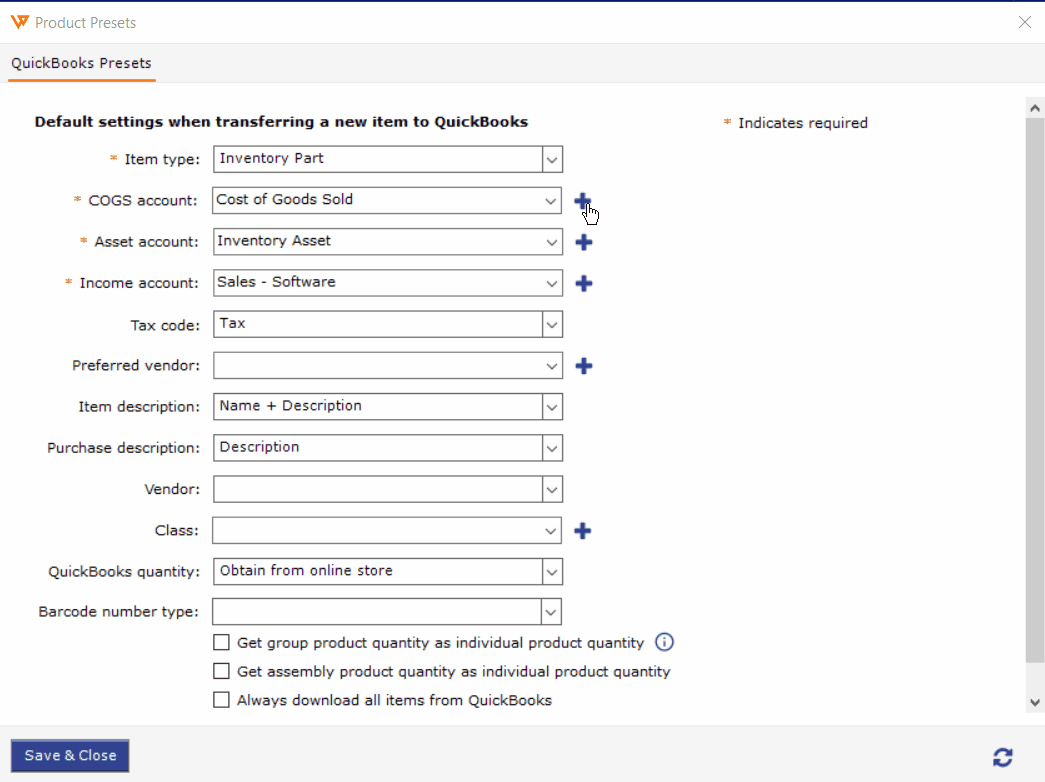
Online Store Presets:
Set up Online Store presets based on which Webgility Desktop will transfer QuickBooks products to your Online Stores.
-
Set up default settings for transferring new items from QuickBooks to Online Stores when they are not already on the online store. The available options may differ depending on your store type.
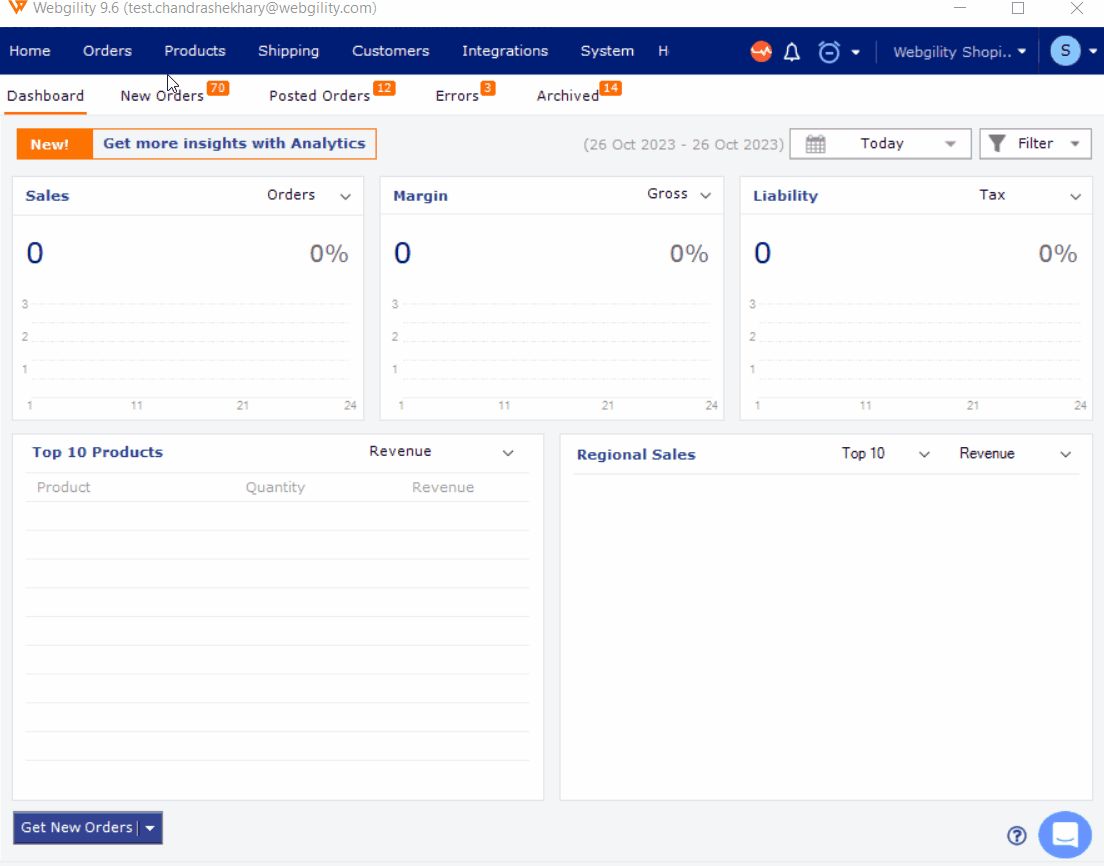
After configuring the presets, you are all set to begin moving items between QuickBooks and your online store.
Learn How to Transfer products in Webgility Desktop.