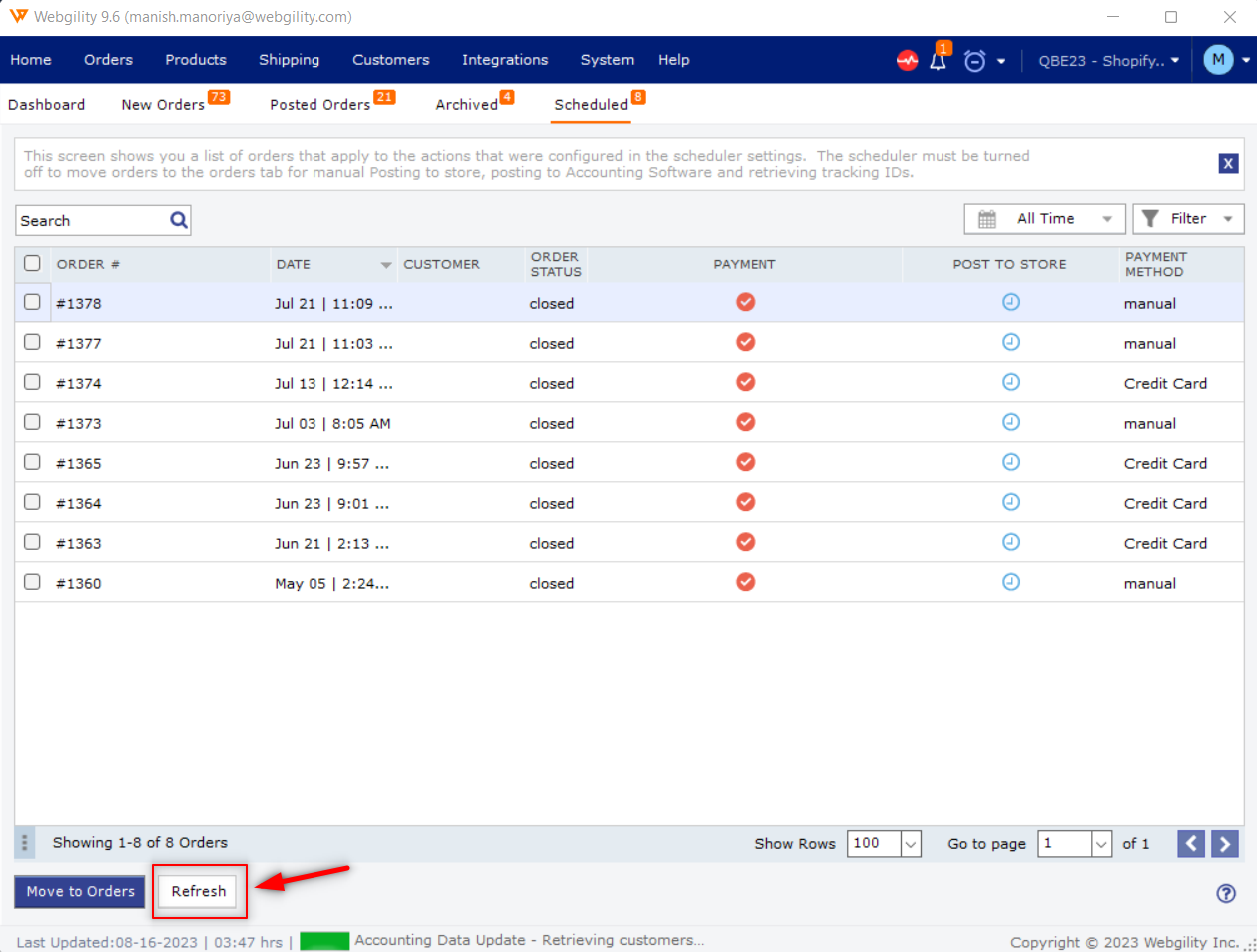Scheduled View in Webgility Desktop
This helpful article will explain the Scheduled View tab under the order dashboard.
Scheduled View in Webgility Desktop
This helpful article will explain the Scheduled View tab under the order dashboard.
Definition:
Downloaded orders are transferred to the "Scheduled" tab when the scheduler is active, allowing them to be posted to QuickBooks during the next posting cycle initiated by the scheduler.
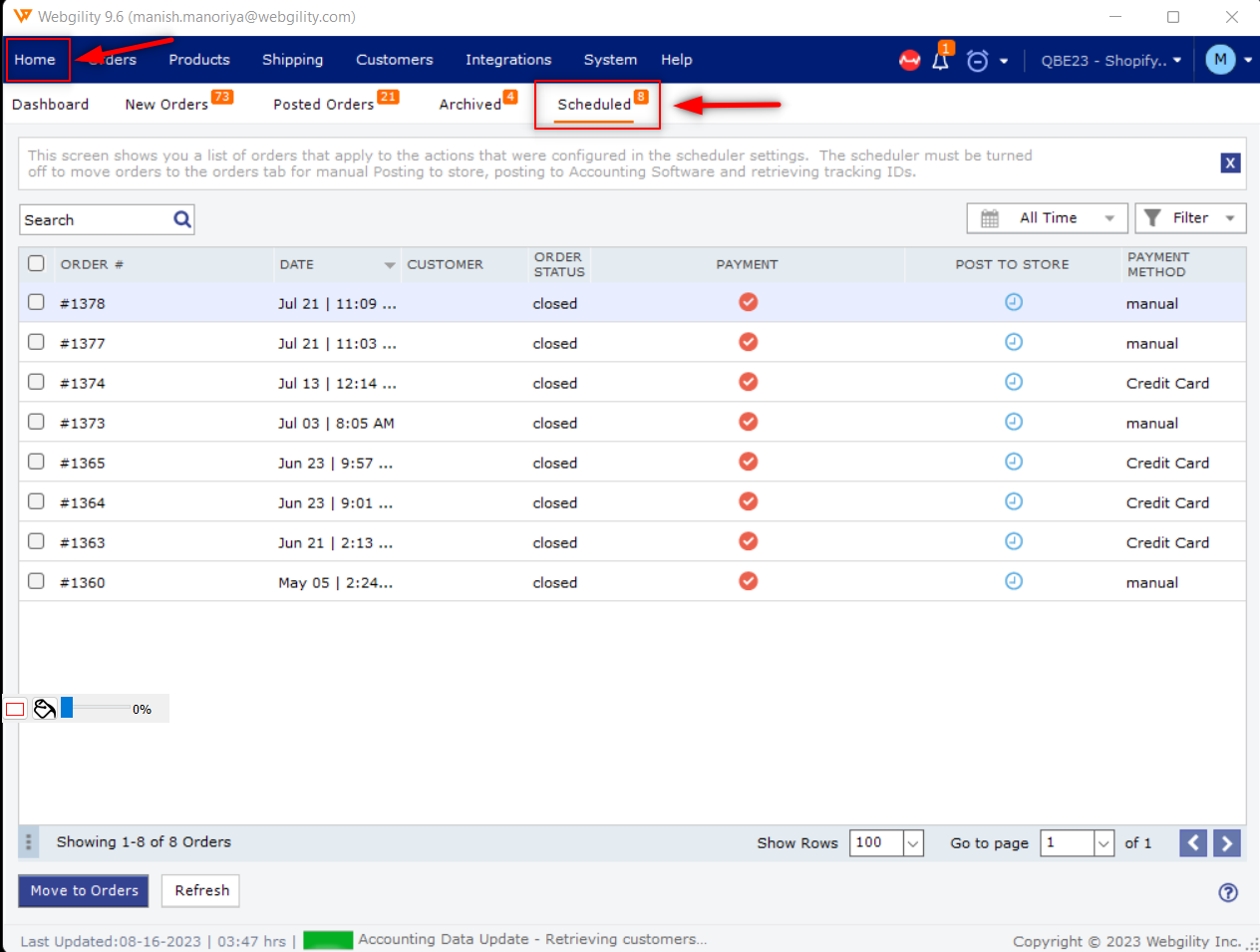
Why are the orders in the Scheduled tab?
There are two main reasons an order will be in the Scheduled view:
-
An order is waiting to be posted to QuickBooks
-
An order has been shipped and is waiting for posting the Shipping tracking details to the online store.
An order is waiting to be posted to QuickBooks
An order has been shipped and is waiting for posting the Shipping tracking details to the online store.
To ensure that orders in the Scheduled tab get posted to QuickBooks during the next cycle, make sure the scheduler is active. Click here to learn How to Start or Stop the Scheduler.
If orders stay in the scheduled view for too long, select the orders and click Refresh.
Feel free to reach out to our Webgility Support Team for further assistance.