Error - Webgility Encountered an Error. Cannot Access a Closed Stream
This article provides guidance to Webgility Desktop users for resolving the “Cannot Access a Closed Stream” error encountered in Webgility Desktop when connecting with a Magento sales channel. The error typically occurs due to an outdated Webgility Extension or a recent Magento update. The troubleshooting steps include verifying the installed version of Webgility Desktop, checking the Webgility Extension version for Magento, updating the extension if needed, and testing the sales channel connection. Following this process ensures that Webgility Desktop can successfully access Magento and download new orders without interruption.
Overview:
This error usually occurs when the Magento sales channel goes through an update or else remains on the old Webgility Extension.
Troubleshooting Steps:
1). Check if the latest version of the Webgility Desktop is installed on the computer. (Version9.8 till date: Subject to latest release)
2). Launch the Webgility Desktop application and Go to Connections > Sales channels > Manage Stores
3). Once the “Manage Sales channels ” tab is open, Look for the Magento 2 and Higher, select the Webgility Extension link present under “Webgility Module location”, and click on the module location link. Refer to the screenshot below.

4). Clicking on the link will open a browser prompt showing the “Webgility Extension” information. The following is an image of an example URL showing the Webgility Extension information in the browser.
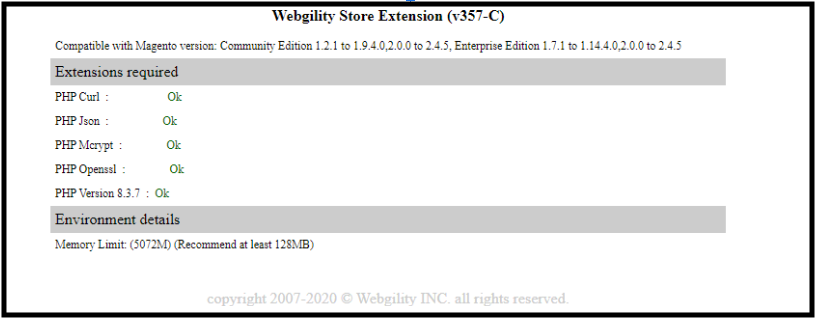
5). Verify the details by logging into portal.webgility.com using your account credentials and open the Extension as highlighted in red square in the screenshot below.
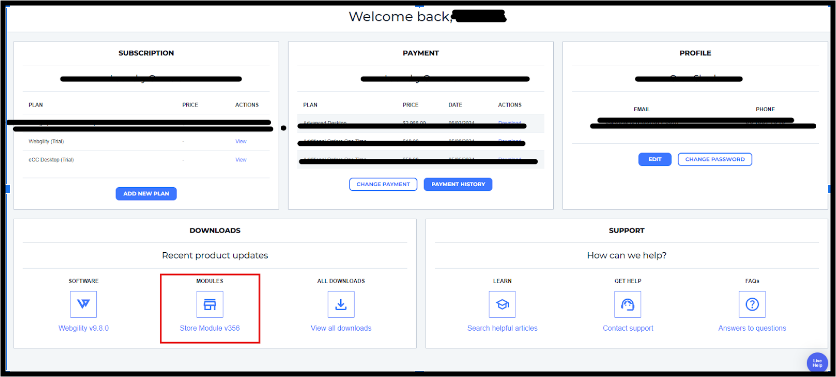
6). Once prompted it will redirect you to the Extension window, from the dropdown pick “Magento” and verify the latest version. (v357 here for instance: Subject to latest update and version)
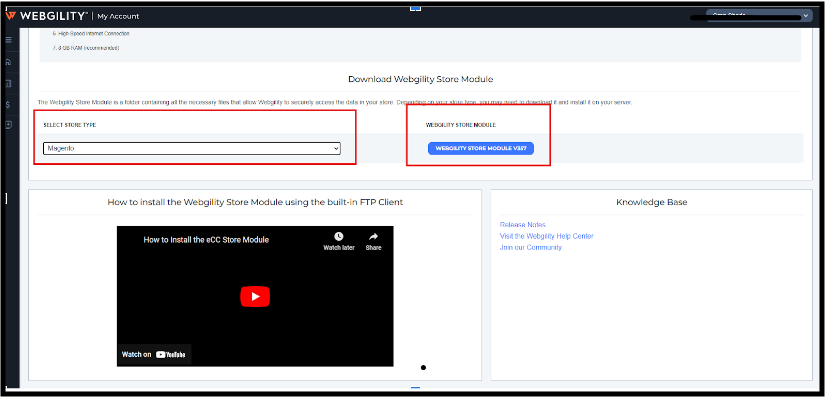
7). Compare the Webgility Extension version, if they are the same (i.e. Webgility Extension version for Magento within Portal and Sales Channel URL is matching) proceed.
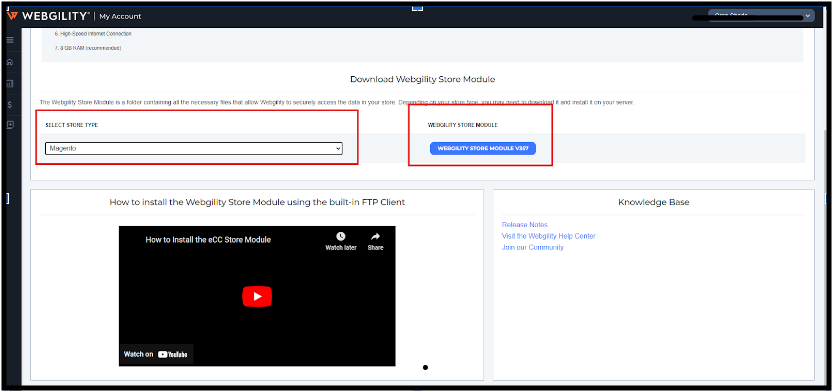
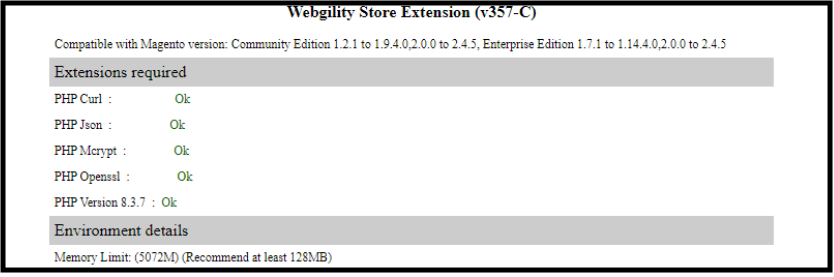
8). If the version is not the same, update the Webgility Extension. Here is a link with instructions on updating the Webgility Extension. refer article
9). Once the Webgility Extension is updated, Launch Webgility Desktop application again, and go to Integrations> Sales channels > Manage Sales channels > Magento, hit the “Edit connection” icon below the action tab.
10. Select “Edit Connection”, it will open a new window with the title “Sales channel Settings” then verify:
a). "Sales channel URL"
b). "Access Token”
Once verified click “test connection”
11). After this a prompt will appear showing successfully connected to “Magento”

12). Once completed, click on the “Home” button on the Webgility Desktop and click “Get new orders” and it will start downloading the new orders.

13). The given workflow is completed and this will start downloading orders.