Unable to Create a Backup of the Webgility Desktop Database
This article helps Webgility Desktop users in identifying and troubleshooting common issues encountered when attempting to create a backup of the Webgility Desktop database. It provides guidance on resolving problems related to insufficient permissions, invalid backup paths, storage limitations, and potential database corruption. Step-by-step instructions are included to help users correct backup paths, assign the appropriate folder permissions, and ensure adequate disk space for successful backup creation.
There may be several reasons why you might have issues trying to create a backup of the Webgility Desktopdatabase. Some common reasons include:
-
Insufficient permissions: To create a backup of the database, you need to have sufficient permissions. Make sure that you have the required permissions to access the database and create a backup.
-
Lack of storage space: If you don't have enough storage space on your computer or server, you might not be able to create a backup. Ensure that you have enough free space to store the backup file.
-
Corrupt database: If the database is corrupt, you might not be able to create a backup. Run a database integrity check to identify and repair any errors.
-
Hardware or network issues: If there are issues with your hardware or network, you might not be able to create a backup. Check for any hardware or network issues and resolve them before attempting to create a backup.
Webgility Desktopdatabase backup error message
Cannot open backup device 'C:\Users\devendras\OneDrive\UnifyDB_20230224072305.BAK'. Operating system error 5 (Access is denied.).
BACKUP DATABASE is terminating abnormally.
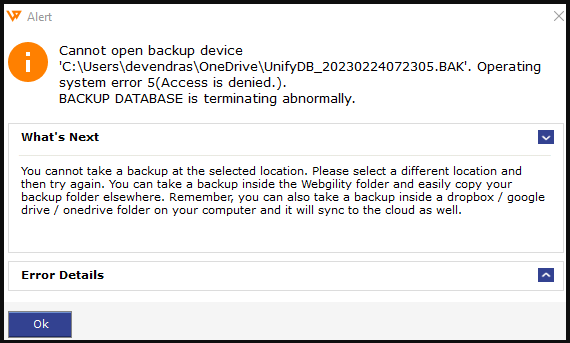
Troubleshooting a database backup error
1). Invalid Path: Make sure the backup location you have selected is local to the machine and a valid one. So it is recommended to back up the Webgility Desktopdatabase.
- In Webgility Desktop navigate to System go to Database click on Backups and select the location C:\Webgility & click ok and then let the process complete.

2). Permissions Issues: Sometimes there are permissions-related issues also on the selected location so need to provide proper permissions on that location (recommended group policy is “everyone”)
- In Windows File Explorer Navigate to the C Drive.
- Right-click on the Webgility Desktop folder and go to Properties then Security go to click on Edit then Add & type “Everyone” in the box and check the name and then click on OK then check the box for “Full Control” click on Apply and OK.

- Once done, then perform the backup by going to System go to Database and click on Backup> select the Webgility DesktopFolder in C Drive, then save the backup files.
3). Not Enough Space Available:
- Sometimes there might be a case where the required location doesn’t have enough space to hold backup files.
- Right click on Local Disk C drive and go to properties, you will find a detailed version of storage management.

- So need to make room for it by either removing/deleting unnecessary old backups of Webgility Desktop or other system files after confirming they are no longer needed. Once done then try backup again.