There is an Invalid Reference to QuickBooks Item in the Invoice Line. To Fix this Error Simply Download the Most Recent Data
This article helps Webgility Desktop users in resolving the "Invalid Reference to QuickBooks Item in the Invoice Line" error that may occur while posting orders from Webgility Desktop to QuickBooks Desktop. The error typically results from outdated QuickBooks Desktop data within Webgility Desktop. The article provides step-by-step instructions to clear previously downloaded data, re-download the latest data and settings, and reconfigure sync settings to ensure successful order posting.
Cause of the issue:
This error comes while posting an order to QuickBooks Desktop and the latest accounting data has not been updated in Webgility Desktop.
Steps to fix:
- In Webgility Desktop navigate to Connections go to Sales Channels, then Manage Sales Channels, click on Advanced Channel Settings.
- Under Additional settings tab click Clear for both "Last download date for QuickBooks Desktop items" & "Last download date for QuickBooks Desktop customers", once done then click Save and Close.
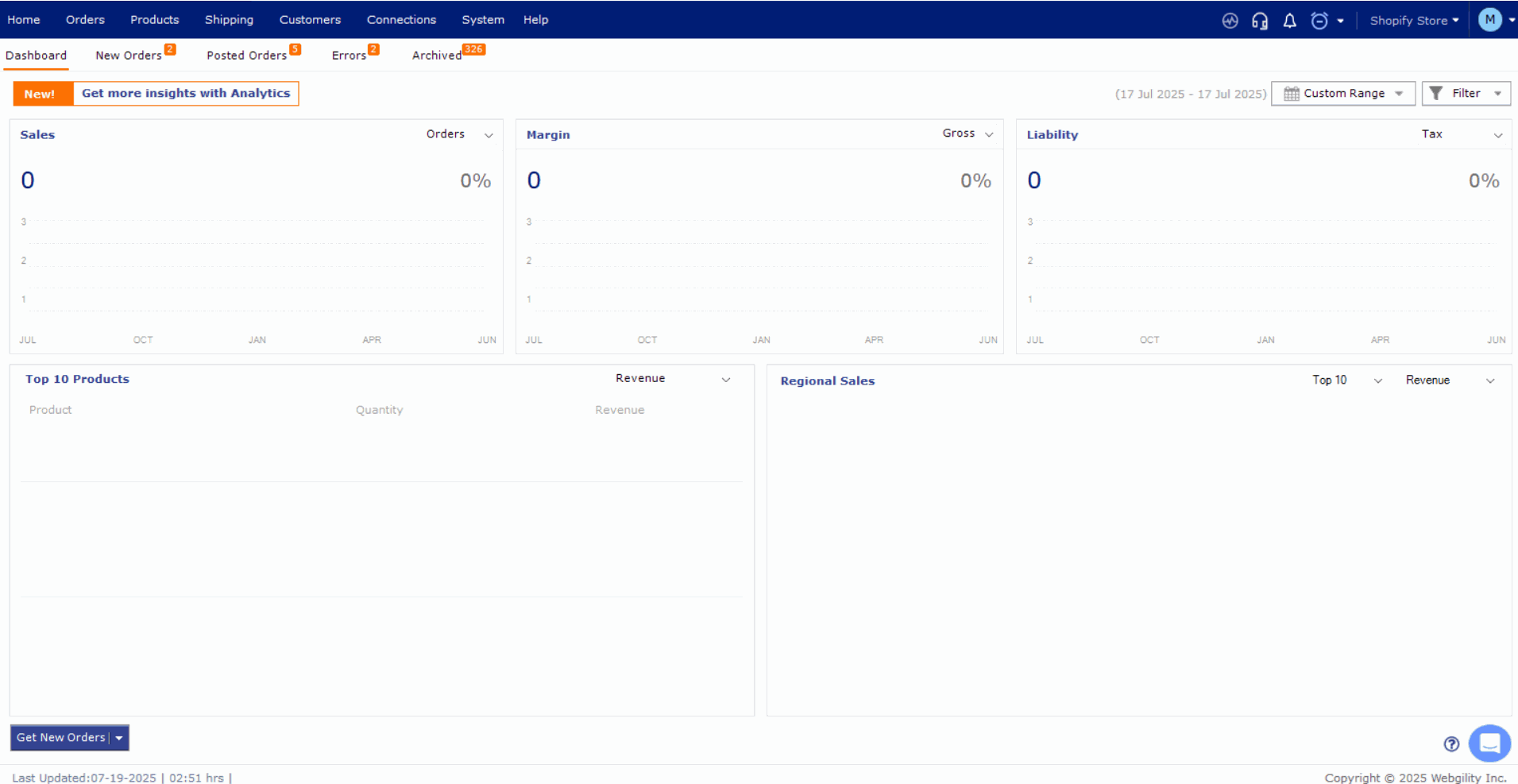
- Now click on Connections then click on Get latest data & settings, under Download QuickBooks Desktop Data and Settings beside the Download Data button there's a small downward white arrow click on it and select re-download all data.

- Once this is complete you will be shown a message indicating that the download was successful.
- In Webgility Desktop navigate to Connections go to Accounting and click on Sync Settings.
- On this screen is where you can click Save & Continue for each tab to save the settings finishing till the last tab.

- After saving the Sync Settings, try posting the same order to QuickBooks Desktop.