Post to QuickBooks Failed Due to QuickBooks Found an Error When Parsing the Provided XML Text Stream
This article helps Webgility Desktop users resolve the “Post to QuickBooks failed due to QuickBooks found an error when parsing the provided XML text stream” issue in . It explains that the error is typically caused by special characters or formatting issues in customer information came in the order. The article guides users to check and correct special characters in customer and item fields within Webgility Desktop, then retry posting the order to QuickBooks.
Overview:
If you encounter the error message “Post to QuickBooks failed due to QuickBooks found an error when parsing the provided XML text stream”? This issue often arises when special characters are included in customer information or other fields on the order details page. Learn how to resolve this issue with our step-by-step guide.
Causes of Issues
-
Special Characters in Customer Information: Special characters in names, addresses, or other customer details can cause QuickBooks to fail when parsing XML data.
-
Incorrect Details in Order Fields: Similar special characters or formatting issues in order details can also trigger this error.
Steps to Resolve the Issue
1). Check Customer Information:
- Action: Verify if there are any special characters in the customer details under Order Details.
- In Webgility Desktop go to New Orders, double-click on an order and go to the Customer Tab.
- Verify the Address Line 1 or 2 to make sure there are no special characters present in the address.

2). Inspect Item Details:
-
Action: Review the order details for any special characters.
-
How To:
-
Navigate to the Details tab within the order.
-
Check all fields for special characters.
-
Remove any problematic characters and click "Save."
-
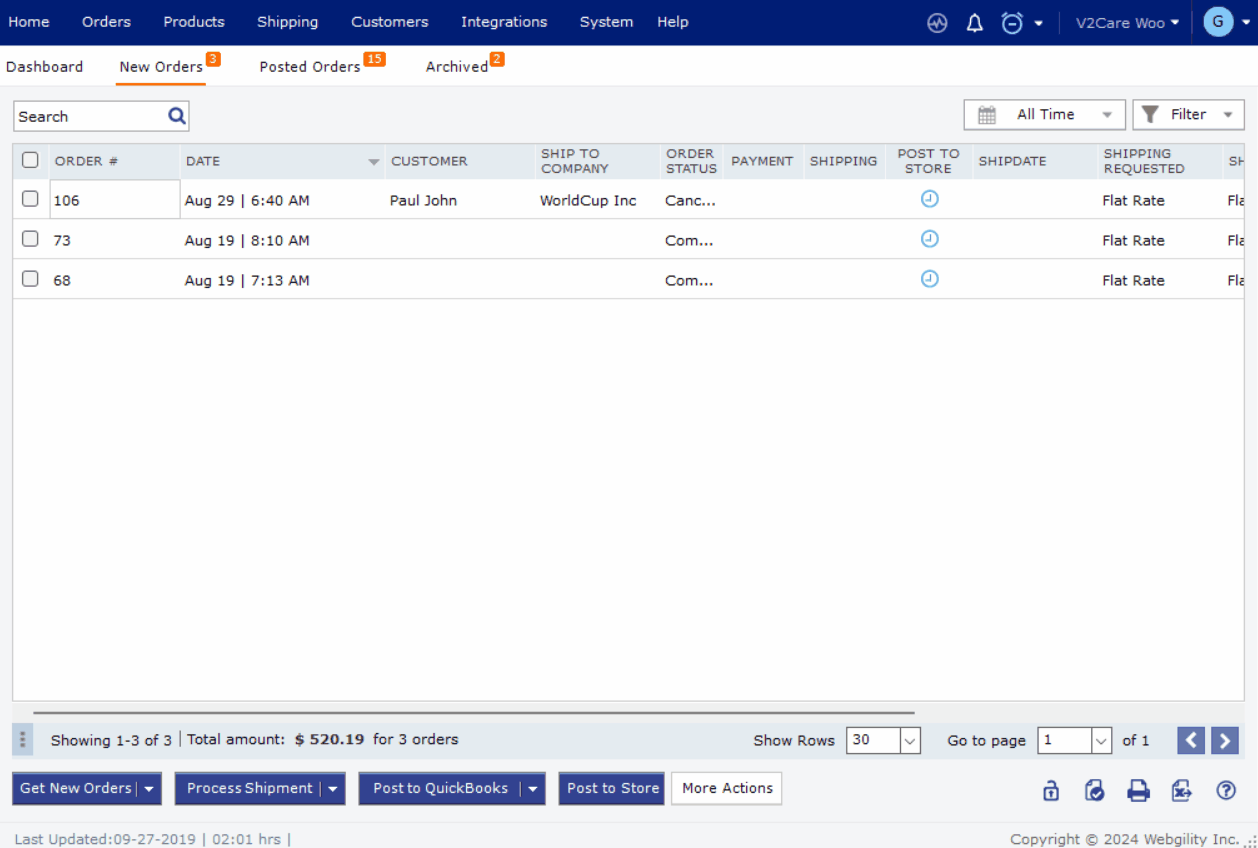
3). Reattempt posting to QuickBooks:
- Action: After saving the changes, try posting the order again.
