Price Levels Not Downloading from QuickBooks
This article provides guidance to Webgility Desktop users on resolving issues where price levels are not downloading from QuickBooks into Webgility Desktop. Since Webgility Desktop enables sellers to synchronize customized product prices across multiple sales channels and QuickBooks Financial, any interruption in price level syncing can lead to inconsistent pricing and reporting. The article outlines common causes—such as incorrect sync settings, outdated price levels, or data sync errors—and offers step-by-step instructions to verify price level configurations, refresh accounting data, and ensure accurate synchronization across all connected store profiles.
Overview:
The Webgility Desktop app helps you synchronize item prices between your online stores and QuickBooks Financial using different Price Levels.
To maintain accurate sales and profit margins, sellers often set unique prices for their products across various websites and marketplaces. Keeping track of and syncing these custom prices can be challenging.
Webgility Desktop simplifies this process by integrating with QuickBooks Financial, allowing you to automatically sync and manage different item prices across multiple online stores and QuickBooks.
Issue:
If you’re having trouble with price levels not downloading from QuickBooks. This issue can disrupt the synchronization of item prices between QuickBooks and your online store. Here’s your step-by-step guide to fixing the problem and ensuring that your price levels are correctly synced.
Causes of Issues:
-
Incorrect Sync Settings: The sync settings might not be configured to download price levels.
-
Outdated Price Levels: The price levels in QuickBooks might not be updated or saved correctly.
-
Sync Errors: There could be issues with the synchronization process itself.
Steps to Resolve Price Levels Not Downloading
1). Verify Price Levels in QuickBooks:
-
Go to Lists and select Price Level List.
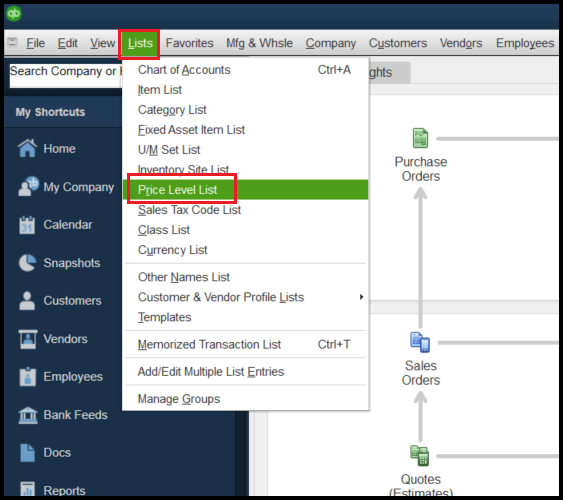

3). Download Latest Data in Webgility Desktop:
How to Download the Latest Accounting Data from Scratch - Webgility Desktop
4). Check Sync Settings in Webgility Desktop:
-
Navigate to Sync Settings in Webgility Desktop.
- Select Download and Sync Item Price using Price Level.
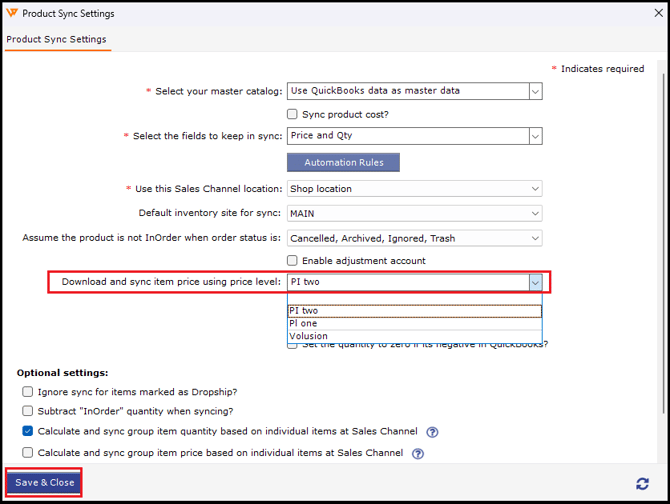
5). Sync Out-of-Sync Items:
-
Go to the Product Out of Sync section in Webgility Desktop.
-
Review and sync the price levels for the items listed.
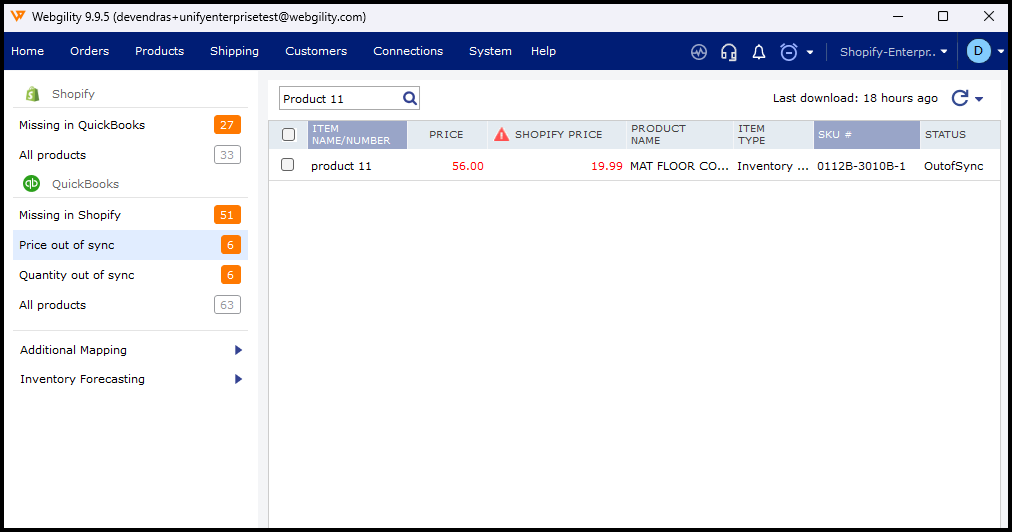
6). Repeat for Other Store Profiles:
-
Access each store profile in Webgility Desktop.
-
Configure sync settings and update price levels as needed.
Notes: Make sure to verify that all machines using Webgility Desktop are updated to the latest version to avoid compatibility issues.