How to make an account active in Chart of accounts at your QuickBooks Online
This article helps Webgility Online users resolve posting issues caused by inactive accounts in QuickBooks Online. It includes step-by-step instructions for locating inactive accounts and reactivating them to ensure transactions—such as orders, payouts, and refunds—post successfully.
Overview:
Before posting your orders, payouts or refunds etc. to QuickBooks Online, you need to make sure the accounts that you are posting to at your QuickBooks Online are active. Here is how to make the accounts active.
Steps:-
1. Login to your QuickBooks Online with Admin credentials and click on Chart of accounts.
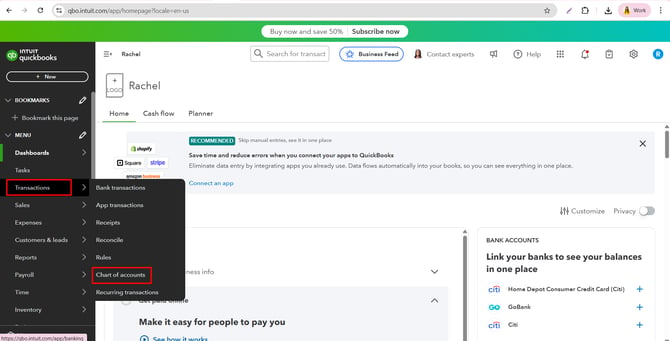
2. Click on Settings (gear icon) and make sure Include Inactive is selected.
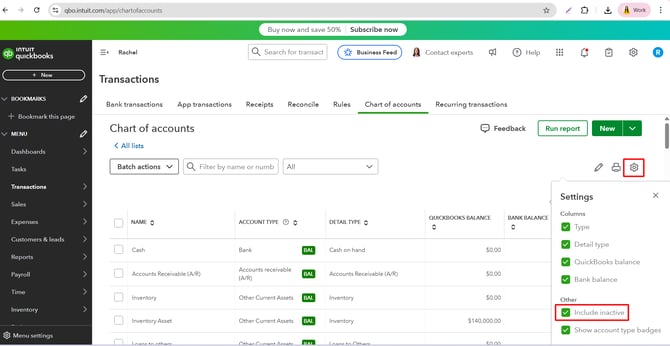
3. Search for the inactive account and click on the Make Active link button. Now the account is active.
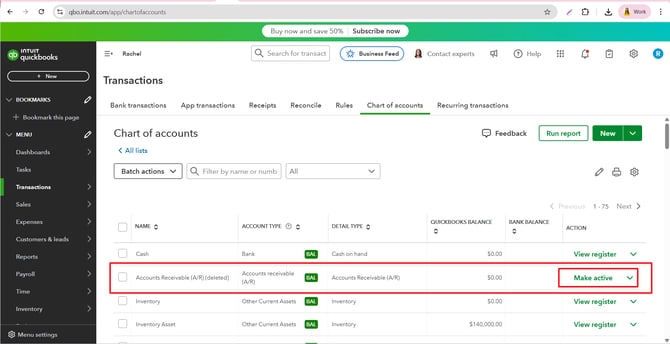
4. Try posting again.