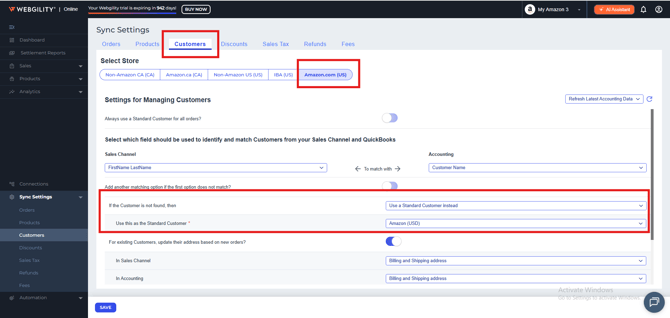Business Validation Error: You can only use one foreign currency per transaction
This article explains to Webgility Online users the “Business Validation Error: You can only use one foreign currency per transaction” message that appears in Webgility Online when processing Amazon transactions in QuickBooks Online. The issue arises due to a mismatch between the currencies assigned to the customer, vendor, accounts receivable, and deposit account. When these currency settings are inconsistent, QuickBooks Online cannot process the transaction. Ensuring that all components of the transaction use the same currency for each Amazon region (US, CA, MX) resolves the error and allows transactions to sync successfully.
Error Message:
You might encounter the error "Business Validation Error: You can only use one foreign currency per transaction" in Webgility Online when processing any Amazon transaction with foreign currency other than home currency in QuickBooks Online.
Cause of the issue:
This error occurs when there is a mismatch between the customer currency, vendor currency, or accounts receivable currency and the deposit account currency for a given transaction.
Steps for fix:
1). Verify the order currency on the sales channel:
Verify the order on the sales channel and check which sales channel that order belongs to and what is the currency of that order on the sales channel, Webgility Online should also show the same currency.
2). Ensure Currency Consistency:
-
For any particular transaction, ensure that the customer, vendor, and deposit account currencies are the same. All elements involved in the transaction should use the same currency.
3). Adjust Settings in Webgility Online:
-
Navigate to Sync Settings> Order and Sync Settings> Customer in Webgility Online.
-
Ensure that the currencies for the relevant sales channels are correctly aligned as follows:
-
For Amazon US:
-
Customer Currency: USD
-
Accounts Receivable Currency: USD
-
Deposit Account Currency: USD
-
-
For Amazon CA:
-
Customer Currency: CAD
-
Accounts Receivable Currency: CAD
-
Deposit Account Currency: CAD
-
-
For Amazon MX:
-
Customer Currency: MXN
-
Accounts Receivable Currency: MXN
-
Deposit Account Currency: MXN
-
-
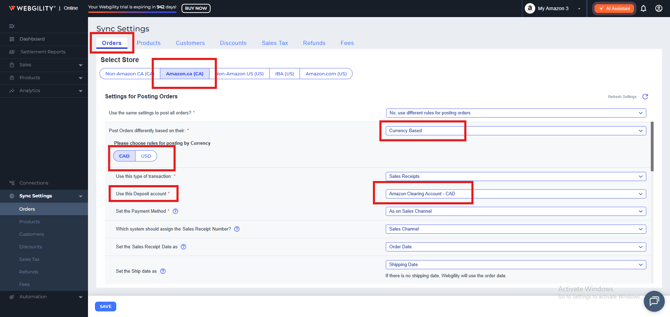
4). Fixing the Issue:
-
If you encounter this error, review the transaction details to ensure all currencies match as described above.
-
Correct any discrepancies in the settings and then reprocess the transaction.
By ensuring currency consistency for each transaction, you can avoid the "Business Validation Error: You can only use one foreign currency per transaction" and ensure smooth processing in QuickBooks Online.