Invoices are being generated as unpaid and marked as past due
This article guided Webgility Desktop users on why invoices may appear as unpaid or past due when posted from Webgility Desktop to QuickBooks. The issue typically arises when payment settings in Webgility Desktop are misconfigured or when there are discrepancies in how payments are applied during posting. The article provides step-by-step troubleshooting instructions to verify and adjust settings related to invoice payment, automatic payment application, and payout configurations to ensure invoices are marked as paid correctly after posting.
Overview:
This typically occurs when there is an outstanding balance for the customer in the QuickBooks invoice.
Troubleshooting:
1). In the Webgility Desktop app navigate to Connections > Accounting/POS/ERP > Sync Settings > Orders > Posting Rules > Select the transaction type for posting orders > Invoice > Setup > Check and make sure “Mark invoice paid?” is selected.
You can also try to save the configuration by clicking on Save > Save and Continue.
2). In Webgility Desktop click Connections > Sales Channel > Advance Settings > Additional Settings > check the box for “Do not apply auto payment” > Save and Close. Once done then try to post the order again.
3). If the problem continues, go to Connections > Accounting/POS/ERP > Sync Settings > Payouts > Ensure that the box for "Create payment while posting payout with payment date as payout date (for invoice only)" is unchecked.
Save & Close.
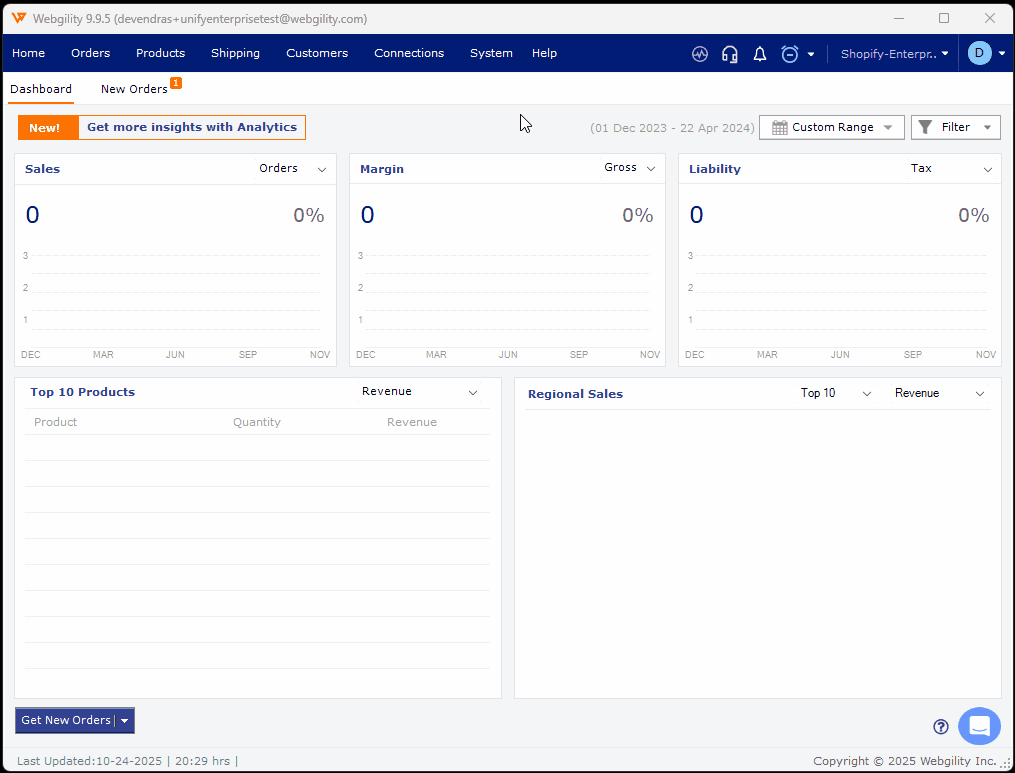
4). Attempt to post the order again, and it should now generate payments for the invoices.