Order rejected because available quantity is not enough to fulfill this order.
This article helps Webgility Desktop users resolve the error “Order rejected because available quantity is not enough to fulfill this order.” The error typically occurs when QuickBooks Desktop advanced inventory settings are configured to block or restrict negative quantities. The guide explains the cause and provides troubleshooting steps to adjust QuickBooks Desktop preferences and advanced inventory settings, ensuring that orders can be successfully posted even when inventory goes negative.
Overview:
We get this error because the user might have enabled the setting “Don’t allow negative quantities” or “Block the transaction” under “When a transaction would cause inventory to go negative” in advanced inventory settings in QuickBooks, which restricts users from posting transactions with a negative inventory.
Troubleshooting:
1) In Webgility Desktop, go to Connections > Accounting POS/ERP > Posting Settings > Products in Webgility, and then check whether the advanced inventory is enabled or not.
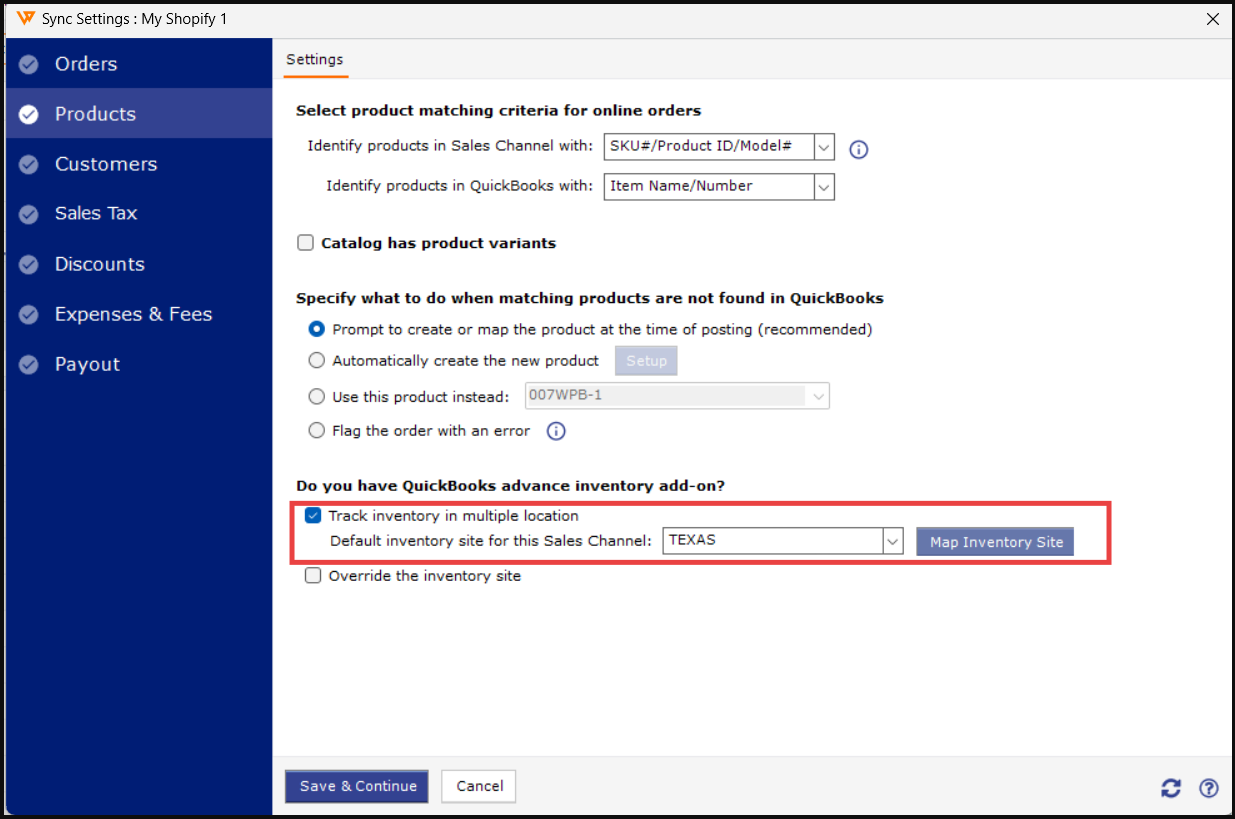
2). In QuickBooks Desktop, users need to log in as an admin in single-user mode.
3). Go to Edit > Preferences > Items & Inventory > Company Preferences and uncheck the option Warn if not enough inventory to sell (across all sites).
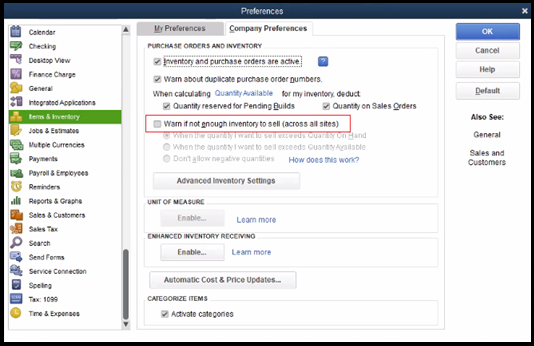
4) Click on Advanced Inventory Settings to open the advanced inventory settings.

5). Uncheck the Block transaction option in the advanced inventory settings and click OK.
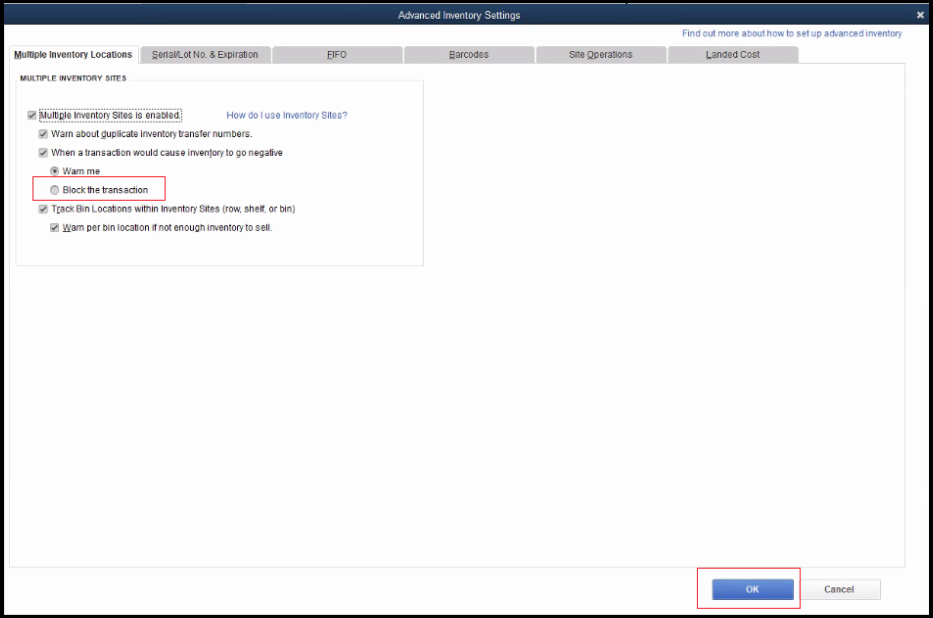
6). Click OK on the Advanced Inventory screen to save the changes.

7). Go to the Webgility app, open the Connections menu, and hit Get Latest Data & Settings.

8). Click on Download Data for QuickBooks data & settings.
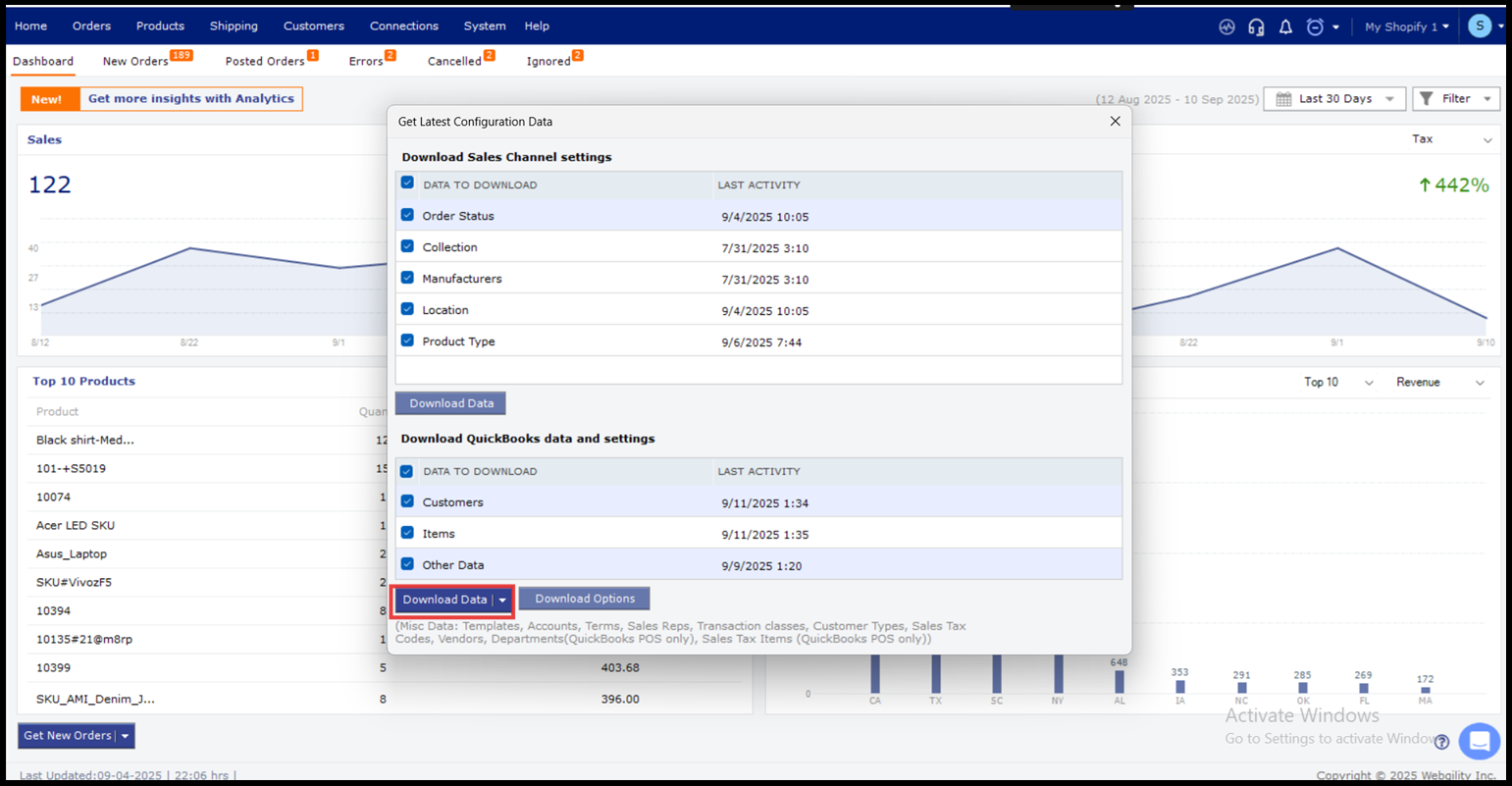
9) Following the download of QuickBooks data, repost the order to QuickBooks. This action should result in the successful posting of the order, even with a negative quantity.