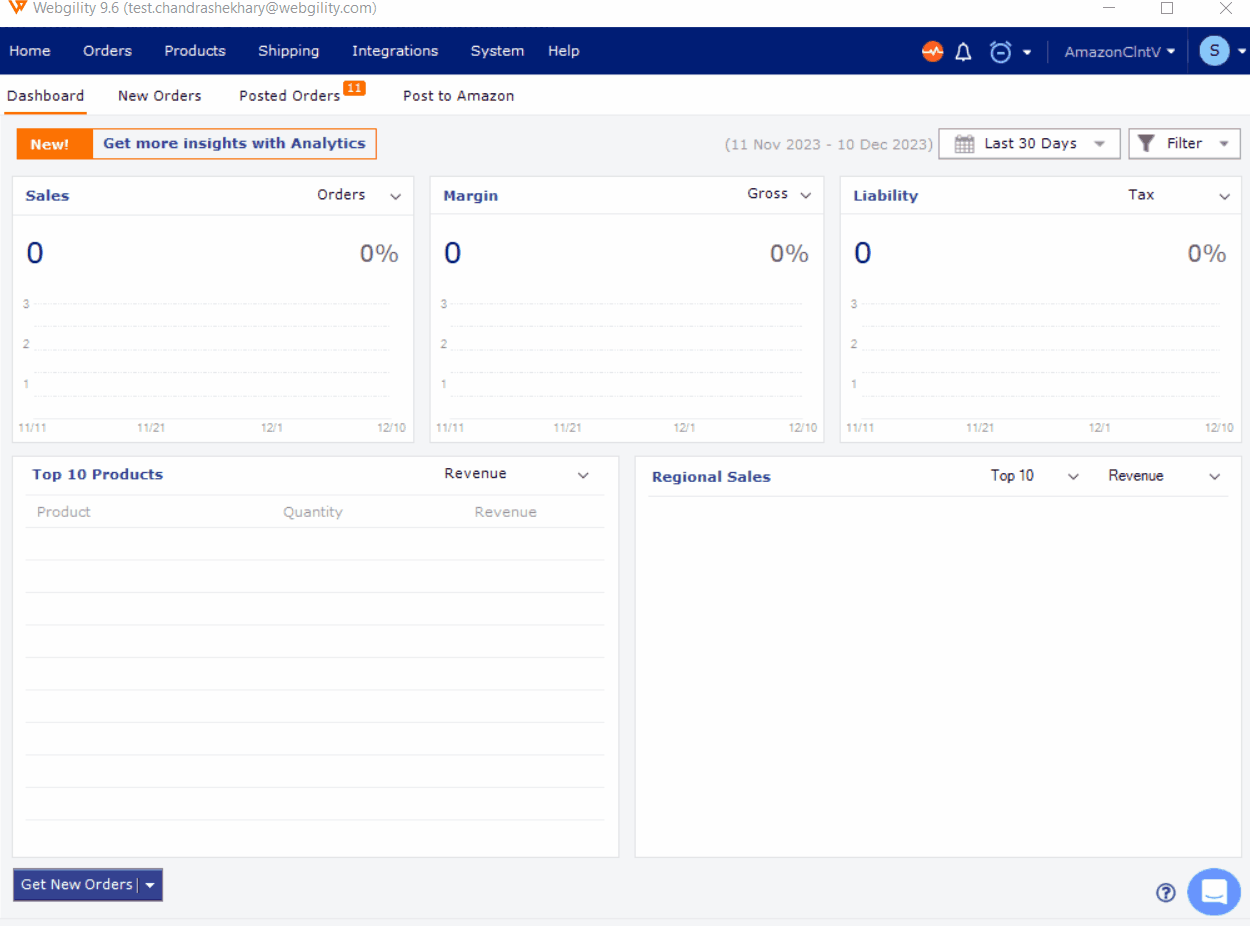Settlement Report Statuses in Webgility Desktop
This article explains Webgility Desktop users the different Amazon Settlement Report statuses available in Webgility Desktop and how users can interpret them while posting to QuickBooks Desktop. It describes error, incomplete, detail view, and removal options to help users identify issues, review outcomes, and manage settlement reports effectively.
Overview:
This article provides insights into the meanings of different settlement report statuses in Webgility Desktop, helping users gain a comprehensive understanding of the various status indicators while posting settlement reports to QuickBooks.
How to Determine Settlement Report Status?
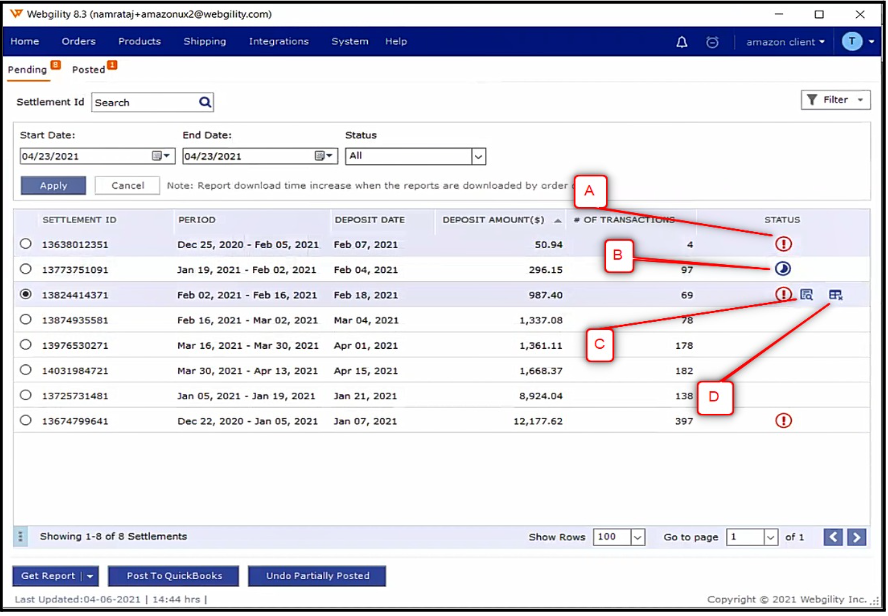
In the status column, you will observe icons reflecting the status of reports in the list.
A. Error Posting
-
This status indicates that an error occurred while posting the settlement report in QuickBooks.
B. Incomplete
-
The settlement report posting in QuickBooks was not completed in its entirety. This status may result from Webgility Desktop being forcefully closed during the posting process, leading to an incomplete transaction.
Note: The following details are visible only when hovering over the respective row.
C. View Detail
-
The detailed view offers the opportunity to review the outcomes of the settlement report posting, providing a more in-depth examination of the process and results.
D. Remove Settlement
-
This icon provides you with the option to redownload and remove the settlement report from Webgility Desktop.