Invalid VariantInventory ItemID - Product Sync Issue
This article provides guidance to Webgility Desktop users on resolving the error “Invalid VariantInventory ItemID – Product Sync Issue” in Webgility Desktop. It explains why the error occurs, typically due to outdated product data not being downloaded from the sales channel before synchronization, and outlines the steps users should follow to refresh product data and successfully sync items between the sales channel and QuickBooks Desktop.
Note 1: This article uses Shopify channel as example.
Error Message:
Invalid VariantInventory ItemID - Product Sync Issue
Reason:
This usually occurs when the latest product data has not been downloaded from the sales channel before the synchronization process in Webgility Desktop.
Troubleshooting
1). In Webgility Desktop, navigate to Connections > Sales Channels > Advance Settings > Application tab> clear the last download date for both Online Store items and Quickbooks items> Save and Close.
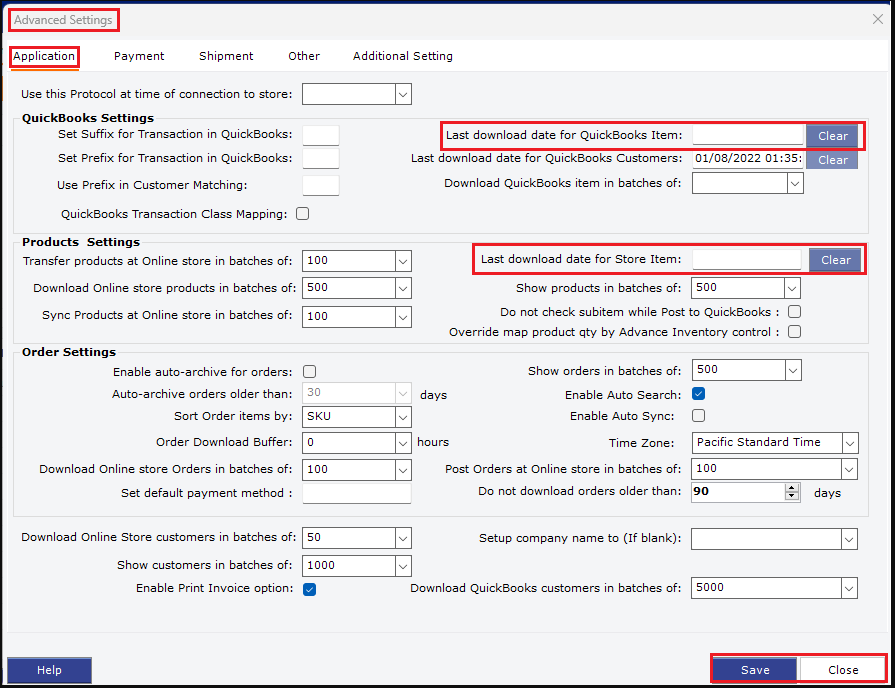
Follow the steps in this helpful article on: Download Items from Scratch from Both QuickBooks & Sales Channel
2). Now select Products> All Products for POS/Quickbooks> click on refresh and wait for the process to complete. Once done then go to All Products for the sales channel in this case Shopify> click on refresh and wait for the process to complete.

4). Once done try to sync the items again.
Follow the steps in this helpful article on: How to Sync Products with Webgility Desktop
Note 2: For shopping carts that do not support item download from scratch, you can just clear the last download date for QuickBooks items and directly go to the item download for both the sales channel and QuickBooks as mentioned in point no 2.
