How to Resolve Issues During SQL Installation
This article guides Webgility Desktop users who experience issues during the installation of the SQL database required for the application to function properly. Since a successful SQL installation is critical, failures may occur due to factors such as permission settings, compatibility issues, system requirements, or hosted environments like Rightworks and Summit Hosting. The guide outlines common causes and provides step-by-step troubleshooting instructions to help users resolve installation problems and complete the setup process successfully. Additional video resources are included to offer visual guidance.
How to Resolve Issues During SQL Installation
If you're experiencing difficulties with the installation of the SQL database for Webgility Desktop, we understand how frustrating this can be. This help article is designed to guide you through the steps to troubleshoot and resolve SQL database installation problems.
Here are some common issues and steps for troubleshooting SQL database installation issues:
1. Check User Permissions
Webgility Desktop often requires administrative privileges to install components like the SQL database. Ensure that you are logged in with an account that has administrator rights on your device. If you don't have the necessary permissions, consult with your IT department or system administrator to grant them.
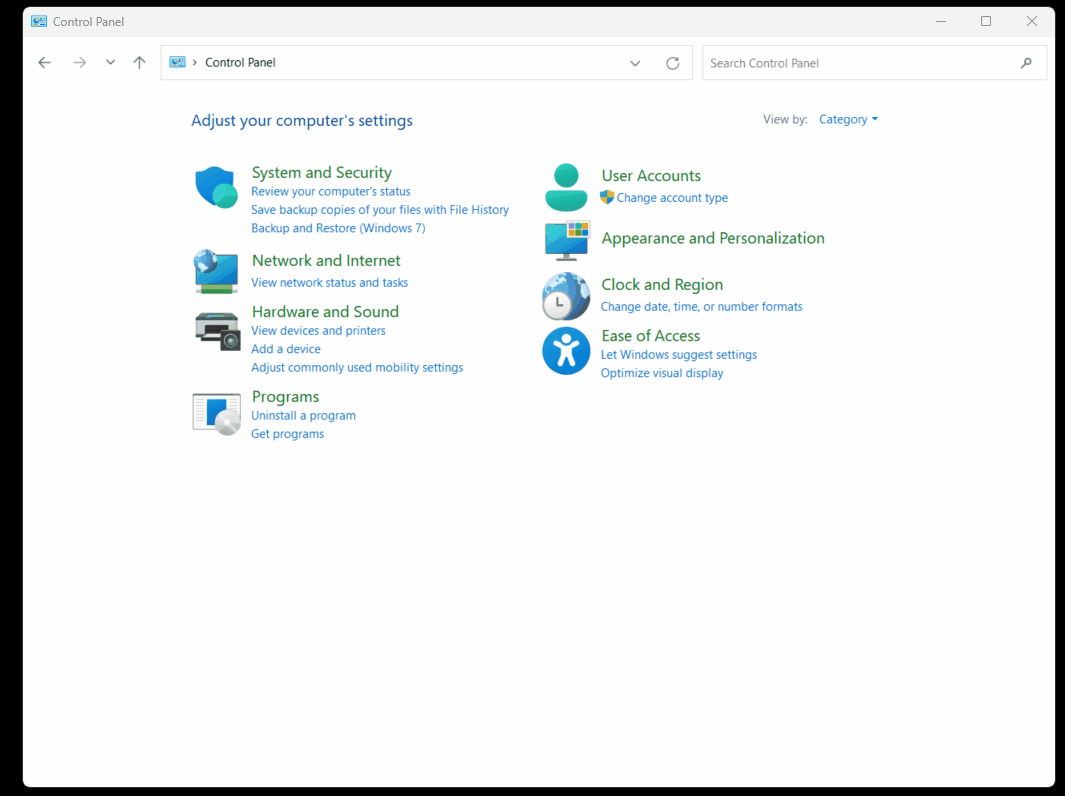
2. SQL Express Installer Compatibility
To install SQL Express successfully, it's crucial to download a compatible installer. You can find the appropriate installer for SQL Express. Make sure you're using the correct version for your system. Learn more for SQL Server version list , SQL Server compatibility with Windows OS
3. Verify System Configuration
Before installing the SQL database, it's essential to verify that your system configuration aligns with the recommended specifications. These specifications can be found here. Incompatible hardware or software configurations can lead to installation problems.
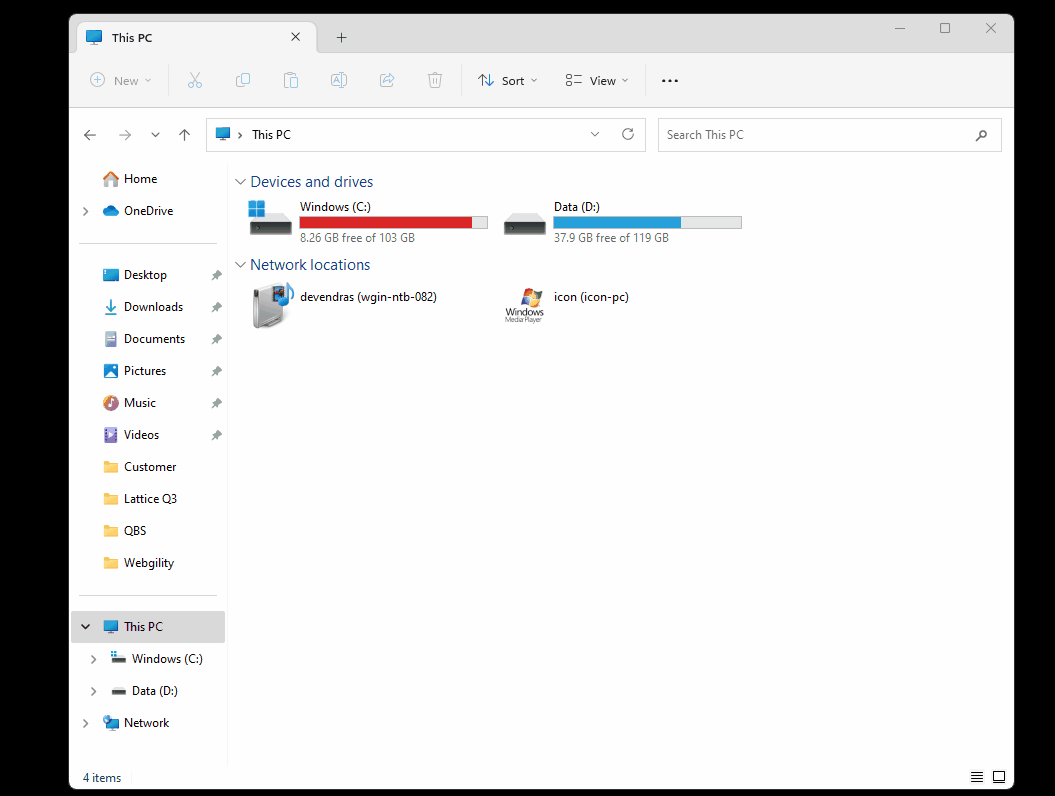
4. Restart Your System
Sometimes, simply restarting your system can resolve installation issues. After addressing any of the above concerns, restart your computer and try to install the SQL database again. A fresh start can often resolve minor installation hiccups.
5. QuickBooks Hosting Providers
If your QuickBooks company file is hosted with a provider like Rightworks or Summit Hosting, you may need to contact them to install the SQL database in your hosted environment. These providers may have specific procedures or requirements for SQL database installations in their environment. Learn more about working with Rightworks to install SQL.
6. Additional Resources
If you're seeking more guidance on the SQL database installation process, we have a video resource available to assist you. You can watch the video here. This video will provide a step-by-step demonstration of the installation process, helping to ensure a smooth installation of the SQL database.