Input String Was Not in Correct Format
This article helps Webgility Desktop users resolve the ‘Input string wasn’t in the correct format’ error that occurs when posting orders to their QuickBooks Desktop by explaining common causes, such as outdated database data or formatting issues, and providing step-by-step guidance to back up data, update Webgility Desktop, redownload QuickBooks Desktop data, and check for problematic characters to ensure smooth order posting.
Error Message:
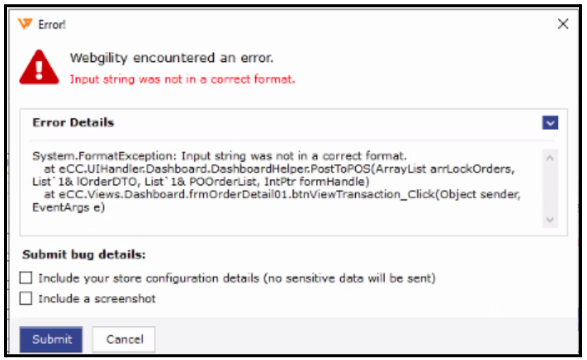
Reason for Error:
This error message usually occurs while posting the orders into your QuickBooks Desktop, and the reason behind it is that the database has not been updated and data is missing related to the items.
Resolution:
If you're encountering the error "Input String wasn’t in the correct format," follow these steps to resolve it:
1. Backup Webgility Desktop
-
- Follow the steps in this helpful article on: How to Create a Database Backup and Restore It
2. Update Webgility Desktop
-
- Follow the steps in this helpful article on How to Update Your Webgility Desktop Software
3. Redownload QuickBooks Data from Scratch
-
- Follow the steps in this helpful article on: How to Download the Latest Accounting Data from Scratch - Webgility Desktop
4. Check for Special characters
-
You may need to check if there are special characters within the order details in Webgility Desktop like SKU, product name, product options, customer name, customer address, etc or something that doesn’t fit within the given line or column. This may also cause an issue.
Once the above steps are done, you should be able to post the orders successfully again.