Unable to execute file C:\Webgility\UnifyEnterprise\Unify.exe
This article explains Webgility Desktop users how to resolve the error "Unable to execute file C:\Webgility\UnifyEnterprise\Unify.exe" that may occur when launching Webgility Desktop. The issue is usually caused by insufficient permissions on the installation directory or the application launcher. By updating folder and shortcut permissions to grant full control to all users, and then rebooting the system, users can successfully launch Webgility Desktop.
Overview:
If you encounter the error "Unable to execute file C:\Webgility\UnifyEnterprise\Unify.exe" while trying to open the Webgility software, it's likely due to insufficient permissions for the installation directory and launcher icon. This can prevent the software from launching.
Error Message:
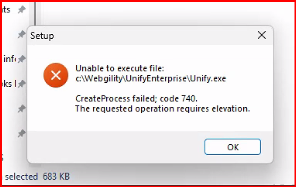
Troubleshooting:
1). Navigate to the installation directory folder for Webgility Desktop, which is typically located at "C:\Webgility" on your computer.
2). Right-click on the Webgility folder and select Properties.

3). In the Properties popup, go to the Security tab and click on the Edit button.

4). Click on Add, type in "everyone", and click on Check Names to verify that it's recognized.

5). Click on OK, select "everyone" user, and grant Full control access.


6). Repeat steps 2-5 for the Webgility Desktop Software launcher icon as well.

7). Reboot your computer.
8). Launch the Webgility Desktop software again to see if the issue has been resolved.
By following these steps, you should be able to grant the necessary permissions to the installation directory and launcher icon, allowing the Webgility software to launch successfully.