Orders and Profitability Report in Webgility Desktop
This article helps Webgility Desktop users understand and use the Orders and Profitability Reports in . The Order Report provides daily insights into downloaded orders, including totals for discounts, shipping, tax, sales, and refunds. The Order Profitability Report shows total orders, revenue, shipping and payment costs, and calculates gross profit or loss for a selected date range. Users can filter by QuickBooks status and order status, view detailed order-level data, and export the report to CSV for further analysis.
Overview:
The Order Report option gives you daily insights into the orders downloaded in the Webgility Desktop application.
Order Report:
- For the order report,In Webgility Desktop Dashboard go to Orders then Reports and click on Order Report.
-
This will open another window for “Order Report”. Here, select the preferred date range and click on Get Report.
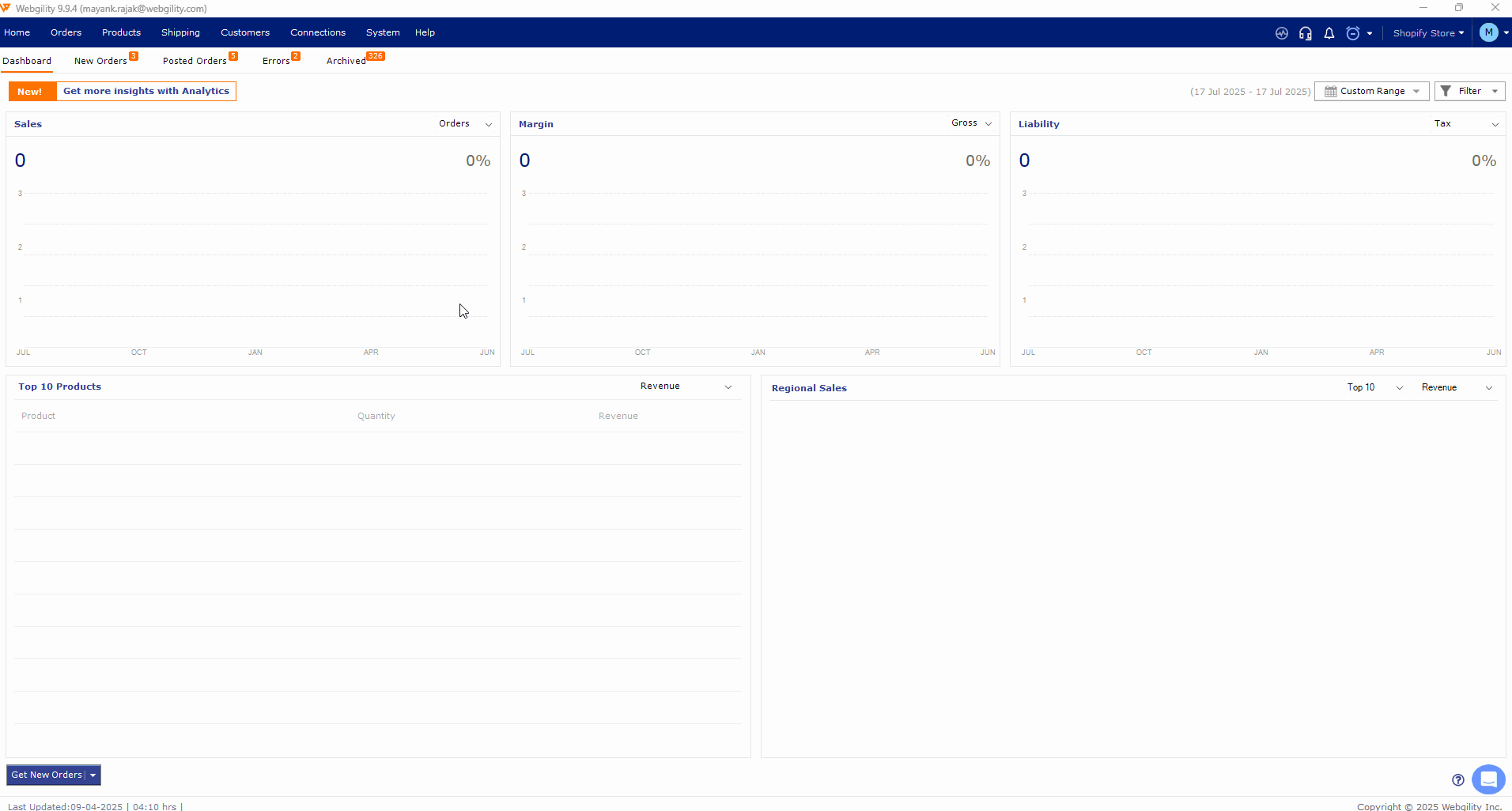
- With this daily order report, you can find out how many orders Webgility has downloaded, and what the total amount is for discount, shipping, and tax for that day from all those orders. You can also find out the daily sales total and number of refunds downloaded for that day.
Order Profitability Report in Webgility Desktop
With the order profitability report in Webgility Desktop, you can find out the total number of orders, and their total revenue amount for the selected date range.
You can also find out the total shipping and payment processing cost for a selected duration if you have these amounts available in the orders downloaded in Webgility.
With the revenue and cost amount available from the orders, Webgility can also calculate the profit and loss (Gross) amount for the date range selected.
- For order profitability report, go to Orders go to Reports then click on Profitability Report.
- This will open the "profitability report" window.
- The user can select QuickBooks Status (posted, pending) and Order Status filter.
- Order detail table: The section below will show all the orders for the selected date range with some important amounts such as Order total, Tax, Discounts, Payment processor Fee, Shipping cost, and Net profit /Loss

Exporting the Order Profitability Report:
If you need, you can also export this report to a CSV file format using the export option in the upper right corner of this window.