Download Order Tag as a Line Item from Shopify
This article helps Webgility Desktop users include Shopify order tags as line items when posting to QuickBooks Desktop through Webgility Desktop. By enabling the appropriate setting in the sync configuration, users can ensure that tags from Shopify orders are captured and reflected in QuickBooks Desktop transactions, supporting advanced inventory workflows and providing detailed order-level insights.
Download Order Tag as a Line Item from Shopify
You can add tags to an order in Shopify channel and post it as a line item under the description in QuickBooks Desktop via Webgility Desktop.

In Webgility Desktop, under Connections > Accounting/POS > Sync settings > Orders - Under the Transactions tab you would find Display these order-related fields in the transaction, enable the feature "Order tag as line item" by checking the box. Once done then Save and Continue.

Save and Continue the posting settings. Then post the order to QuickBooks.
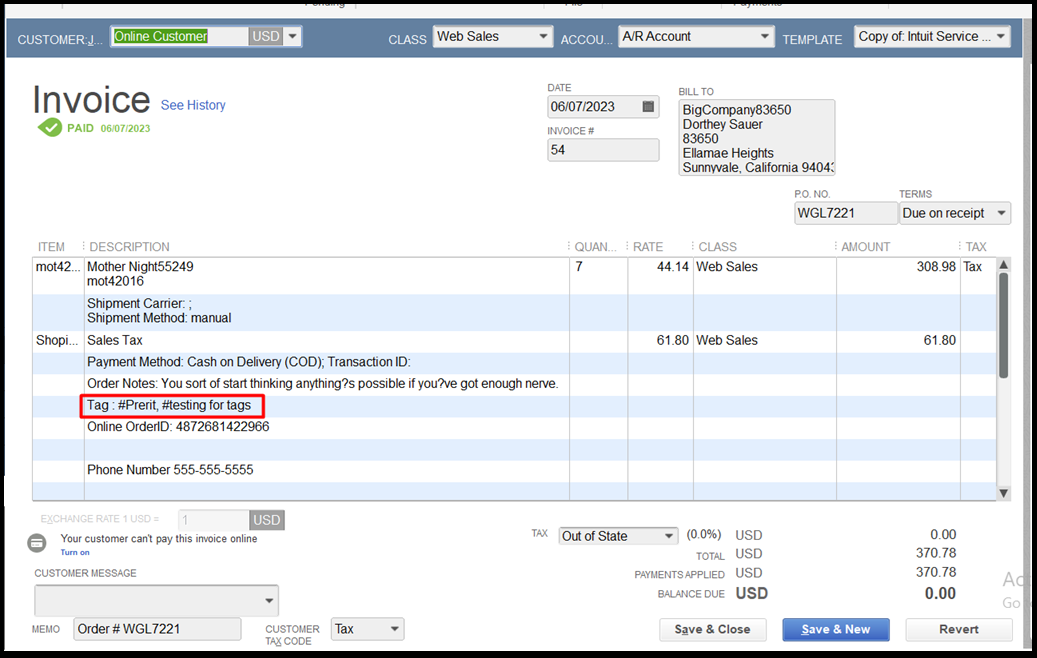
For Advance Inventory Setup - Follow the steps in this helpful article on: Advanced Inventory Settings in Webgility Desktop