You Have Exceeded Your Monthly Order Limit
This article helps Webgility application users understand what happens when they exceed the monthly order download limit, which is determined by their current subscription plan. While users can post unlimited orders to their accounting system, the number of orders downloaded from sales channels is capped, and exceeding this limit may result in additional charges. The article provides step-by-step instructions for checking current usage through the Webgility portal and purchasing Monthly Order Volume add-ons to increase the limit. Following these steps ensures uninterrupted order processing and helps users avoid unexpected fees.
Overview:
Webgility provides a monthly download limit based on your subscription. While you can post an unlimited number of orders to the accounting system, the number of orders that can be downloaded from your sales channels is restricted by your subscription's monthly order limit. If you exceed this limit, you will be charged additional fees for that month. To prevent such charges, you have the option to increase your monthly order limit at any time through the Add-ons section of the portal. Please follow the instructions mentioned below:
Steps to follow:
1. Please visit the website, portal.webgility.com and enter your login details.
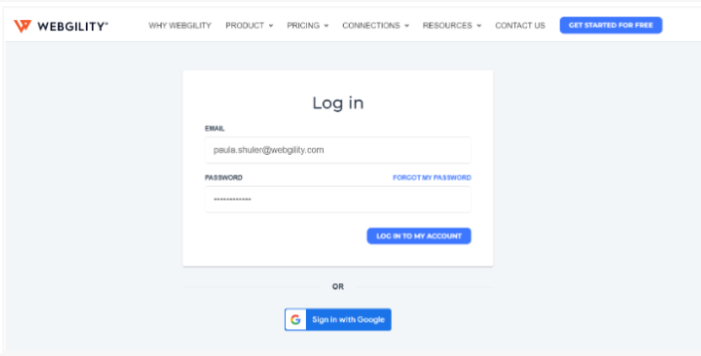
2. To access your "Plan & Usage" information, locate the chart icon on the left-side navigation menu.
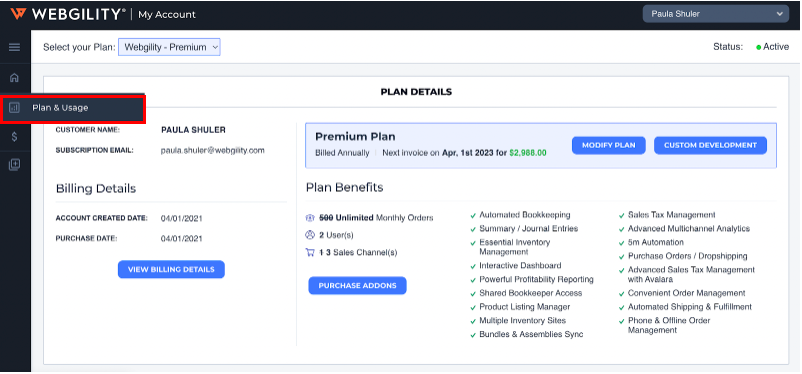
3. Scroll down on the "Plan & Usage" page to view your usage, which will display the number of orders downloaded from your sales channel and the number of orders posted to QuickBooks.
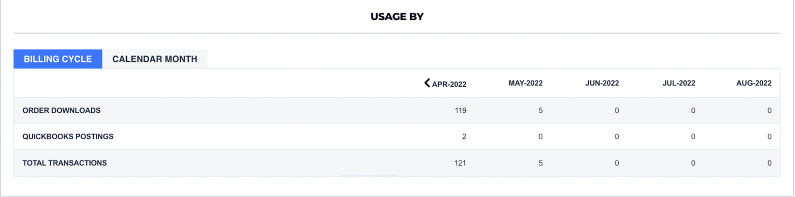
4. If you have reached your monthly order download limit, please select "Add-ons" from the menu and navigate to "Purchase Add-ons".
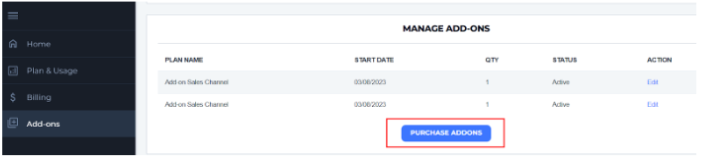
5. On the next screen, you will be guided through the process of purchasing the Monthly Order Volume add-ons, and the cost will be displayed. Once you have selected the options, click on "Continue" to complete the purchase.
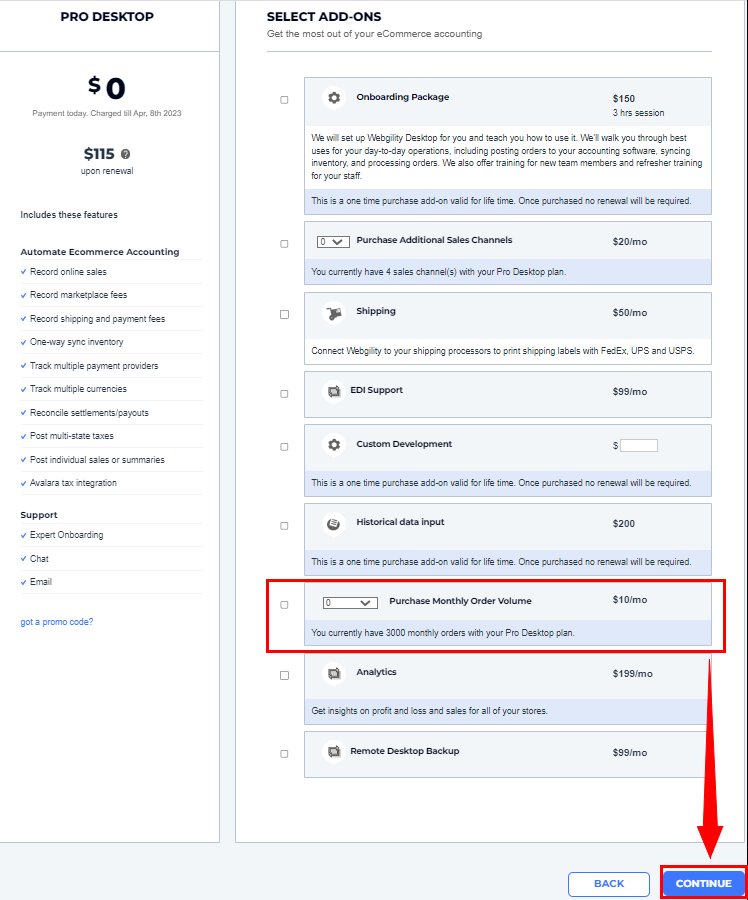
6. After your payment is processed and accepted, the add-ons will be immediately added to your account. You can then resume downloading orders without any interruptions.
Note: Please restart your Webgility application for the changes to appear.