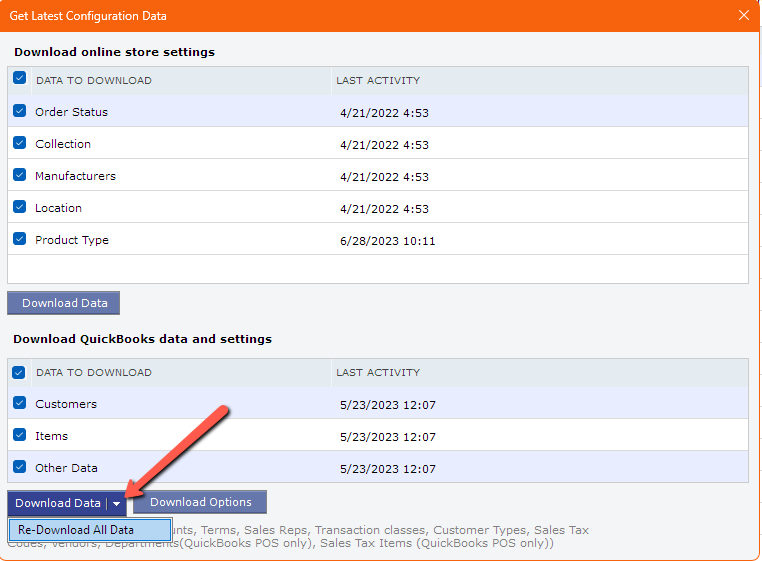What is "Price Level" in Quickbooks?
This article helps Webgility Desktop users understand how Price Levels in QuickBooks Desktop impact item pricing in Webgility Desktop. It explains the two types of Price Levels, Fixed Percentage and Per Item, and how they influence the prices of items downloaded into Webgility Desktop. The guide also covers how to sync and apply Price Levels within Webgility Desktop, along with instructions for refreshing QuickBooks data when changes are made.
Overview:
What is "Price Level" in QuickBooks?
The Price Level is basically a terminology in QuickBooks Desktop, which defines a particular price for QuickBooks Desktop items. In Webgility Desktop, items are downloaded without the Price Level defined for them. With the implementation of Price Level in Webgility Desktop, the price of the downloaded items will depend on the selected Price Level. If no Price Level is selected, the sales price of the item will be the same as that of the actual item in QuickBooks Desktop.
Below we show where you can create a Price Level in QuickBooks Desktop.
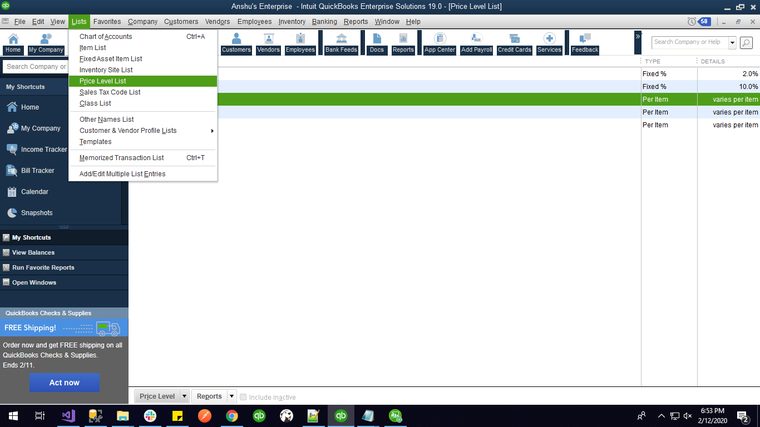

Types of Price Levels:
There are basically two types of price levels in QuickBooks Desktop:
-
Fixed % Price Levels: A fixed % price level allows you to define a particular percentage on all the QB items. A user can select ‘increase’ or ‘decrease’ while creating the price level. When we retrieve this price level, we get the percentage value. If that is positive we increase the sales price and if it is negative value, we decrease the sales price of the item by that percentage
-
Per Item Price Levels: A per-item price level allows you to set special prices on specific items. This list of items and special prices can then be assigned to one or more customers. QuickBooks Desktop takes care of the rest with no additional effort on your part.
To find the Price Level in Webgility Desktop. go to Products> Settings> Sync Settings
In Sync Settings you will be able to see all the price levels in the Download and sync item price using price level: dropdown. The dropdown will show the Price Levels that have been defined in QuickBooks Desktop.

Whenever the Price Level is changed in Webgility Desktop, you will need to refresh the QuickBooks Desktop data. Select: Connections> Get Latest Data & Settings, then select Re-Download All Data.

Note: Webgility Desktop is supporting Price Level for QuickBooks Desktop. We are not supporting QuickBooks Desktop POS, QuickBooks Desktop Online, or NetSuite.