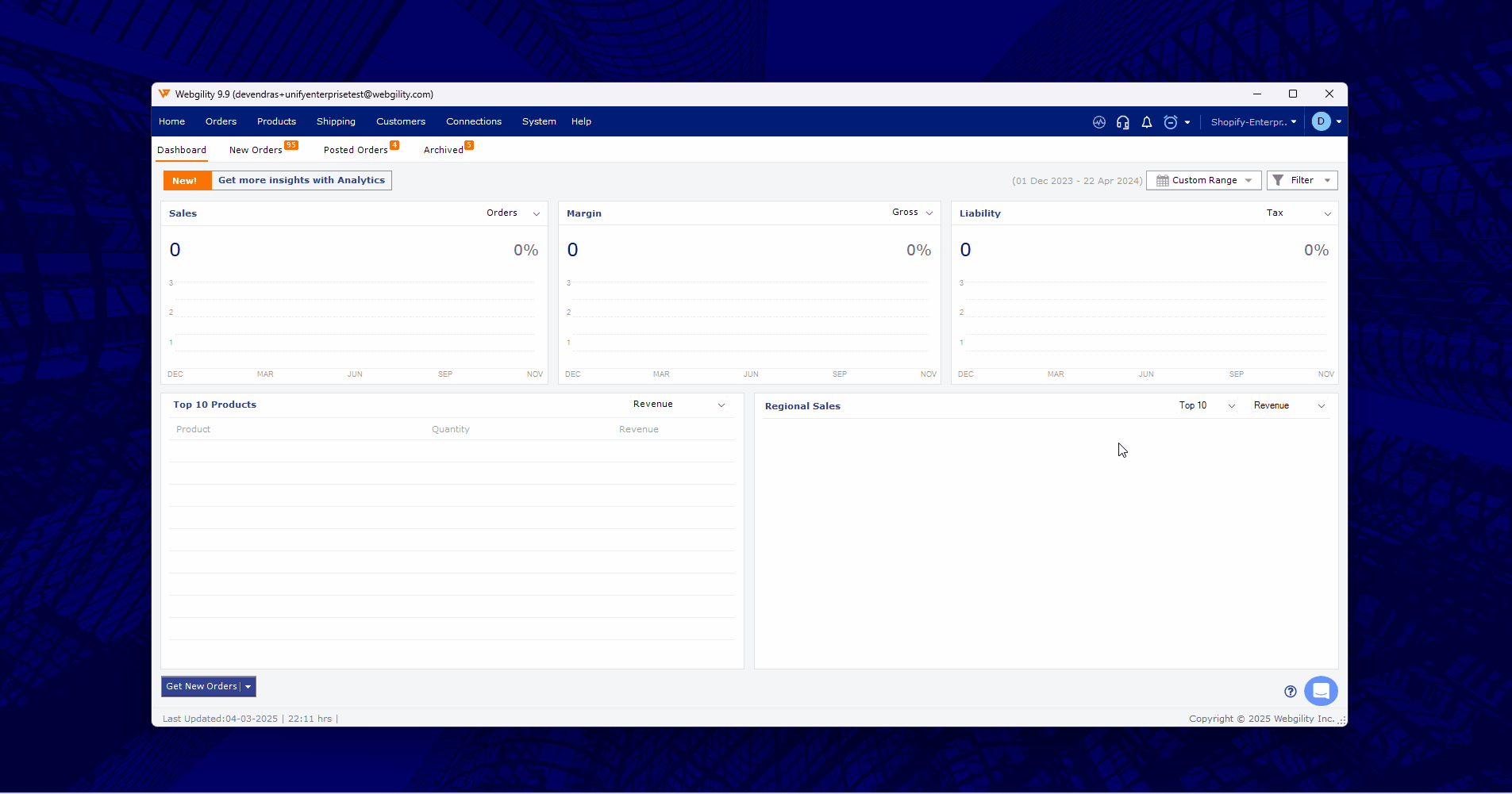How To View the Current Version on Webgility Desktop
This article explains how Webgility Desktop users can check the current version of their Webgility Desktop application. It details multiple ways to find the version number, including viewing it on the application window, via the Help tab under Terms and Privacy, in the logout dialog box, and through notifications in the Webgility Customer Portal. Keeping the application up to date is essential for troubleshooting, compatibility, and access to new features.
Overview:
Keeping track of the version you're running on Webgility Desktop is important for troubleshooting issues, ensuring compatibility with integrated systems, and accessing the latest features and improvements.
This guide outlines the different methods to check the current version of your Webgility Desktop application.
Application Window
The current version number is visible at the top-left corner of the Webgility Desktop application window. This is the quickest way to identify the version you're using.
Help Tab – Terms and Privacy
- Go to the Help tab in the main menu.
- Select Terms and Privacy.
- A dialog box will appear showing the full version number of the installed application.
Another way to verify if you are running the latest version of Webgility Desktop is by going to Help and click on Check for update. This will show you whether your Webgility Desktop requires upgrade or not.
Webgility Customer Portal
When you log in to the Webgility Customer Portal, the system will notify you if your installed version is outdated and an upgrade is recommended. This ensures you're always aware of the latest available release.