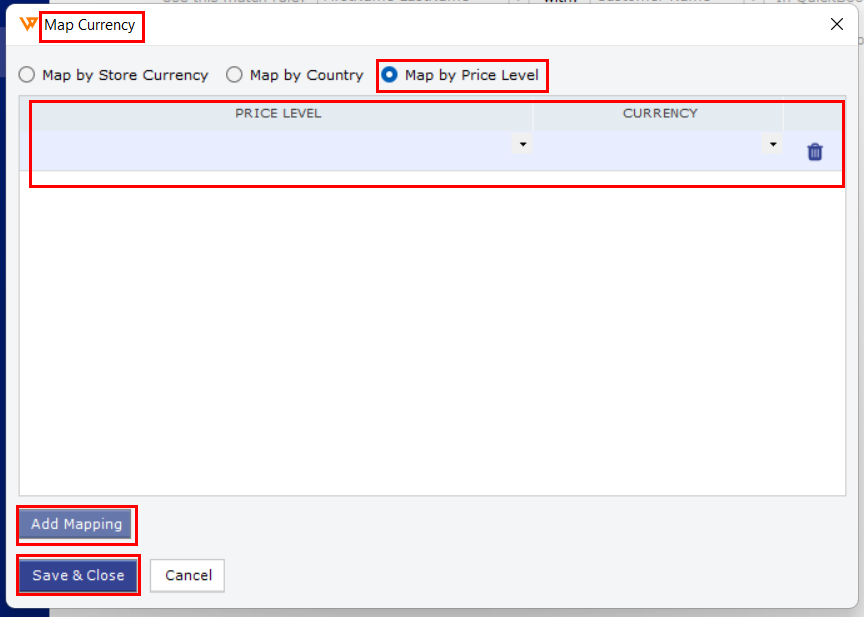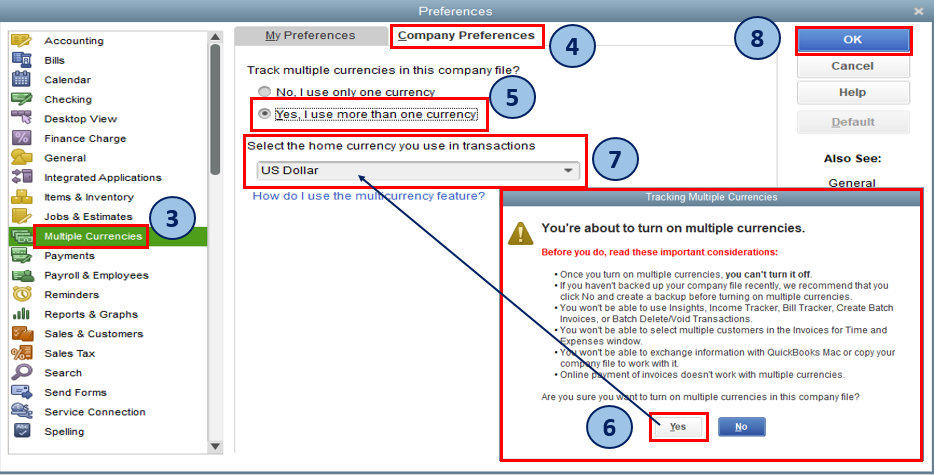Post orders based on currency
This article explains how Webgility Desktop posts orders based on the currency for sales channels that accept foreign payments. Since Webgility Desktop doesn’t support currency conversion, QuickBooks Desktop must have Multi-Currency enabled. The guide outlines requirements, setup steps, and rules for mapping currencies by sales channel currency, country, or price level, ensuring accurate transaction posting in QuickBooks Desktop.
This scenario is applicable when you are accepting foreign currency orders from your online store. Webgility Desktop Software doesn’t support currency conversion so you will have to make sure that your QuickBooks Desktop has the Multi-Currency feature enabled. Webgility Desktop Software will enable you to create different rules for posting orders on the basis of currency.
Requirements
Make sure that the feature for Multi-Currency is enabled in your QuickBooks Desktop, if not then enable it by logging into QuickBooks Desktop as Admin and switch it to single-user mode. Once done navigate to Edit > Preferences > Multiple Currencies > Company Preferences > Yes, I use more than one currency > select your home currency > OK.
Configuration in Webgility DesktopSoftware
1). In Webgility Desktopnavigate to Connections > Get latest data and settings > QuickBooks Desktop data and settings > Select Other Data > Download Data.
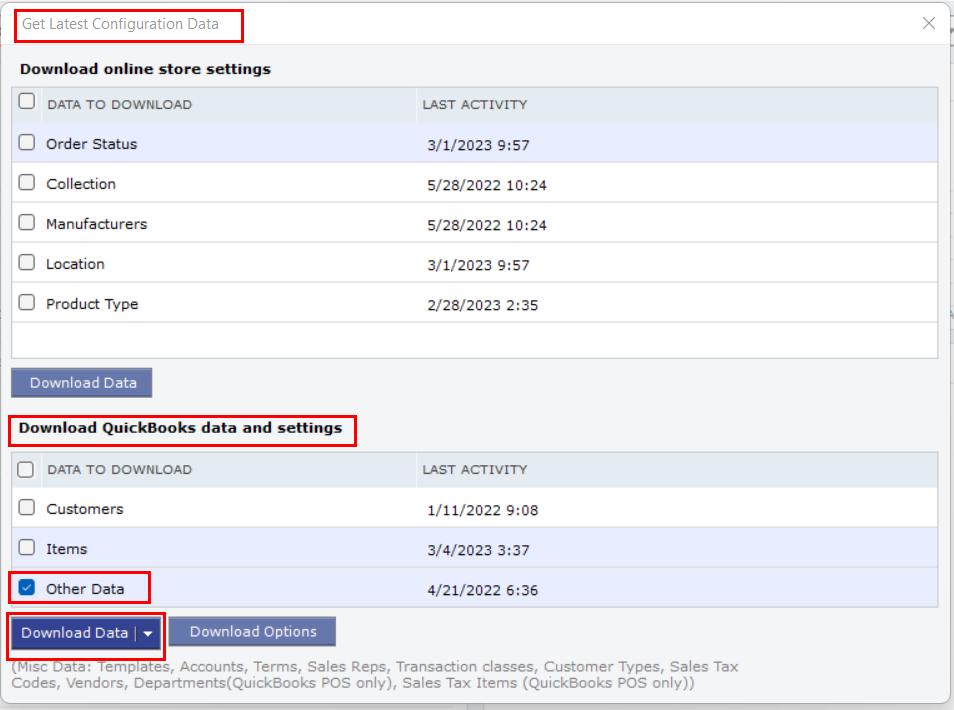
2). Now navigate to Connections > Accounting/POS/ERP > Sync Settings > Customers > Multiple Currency Settings > enable Map customer currency > Setup Currency and there you can set different rules for mapping currency.
Rule 1: Map by Store currency
Here you can add all the different currencies available at your store and map them with their respective currencies from QuickBooks Desktop along with that you can also map A/R Account and Deposit to Account for each mapping and save. This configuration will allow you to create transactions in QuickBooks Desktop on the basis of the currency showing on the order from the online store.
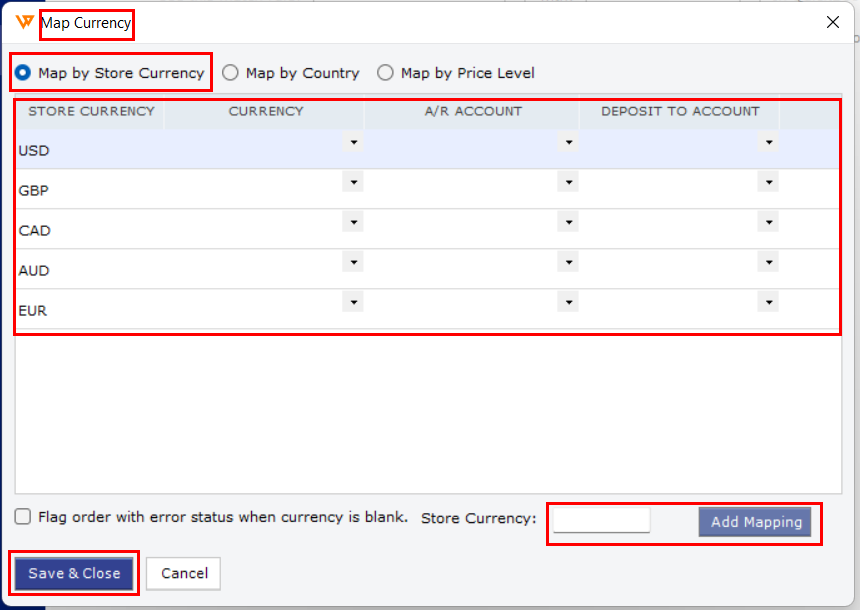
Rule2: Map by country
Here you can add and map currencies with their respective countries. This configuration will allow you to post currencies in QuickBooks Desktop transactions on the basis of the country which is downloaded within the order.

Rule3: Map by Price Level
Here you can map currencies with the price level from QuickBooks Desktop. This particular configuration will allow you to post currency in QuickBooks Desktop transactions on the basis of the price level set on the customer matched in QuickBooks Desktop. In this case, if all the orders are going to a standard customer then Webgility Desktopwould apply the same currency to all transactions.