Connect Lightspeed (R-Series) With Webgility Desktop
This article guides Webgility Desktop users through connecting Lightspeed (R-Series) with Webgility Desktop. It explains how to authorize the connection, select the sales channel location, and provide business details, enabling seamless data synchronization between Lightspeed (R-Series) and Webgility Desktop for efficient order and inventory management.
Steps to follow:
1. Open the Webgility Desktop app.
2. Select Connections > Sales Channels > Add New Sales Channel.
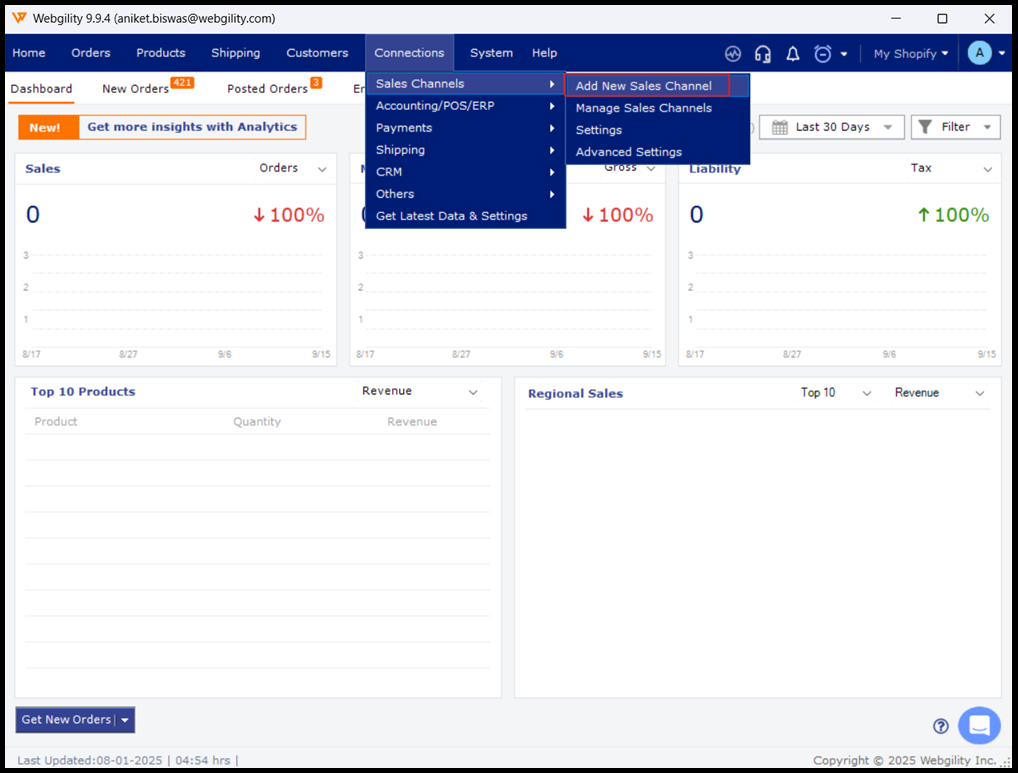
3. Select the sales channel you want to connect, name it, and click Continue.
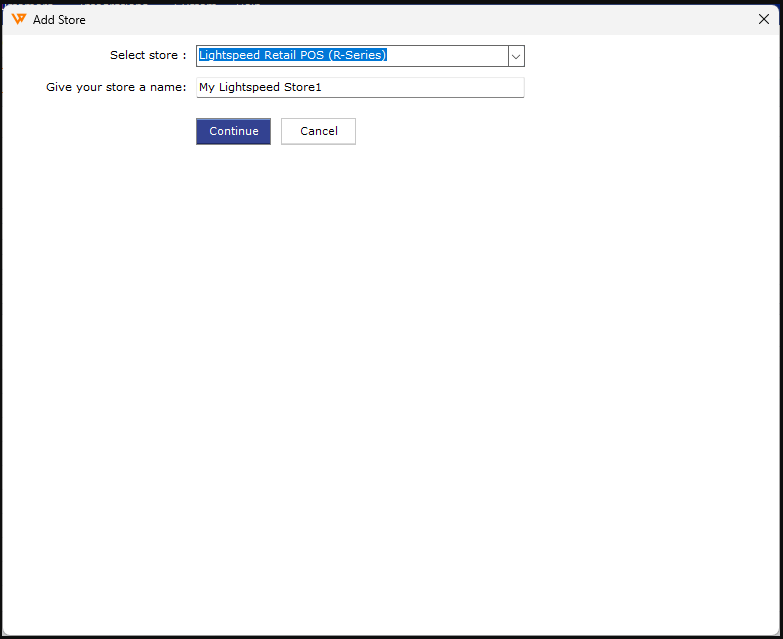
4. Webgility will redirect you to sign in to Lightspeed in your default browser. Enter your credentials and click Log in.
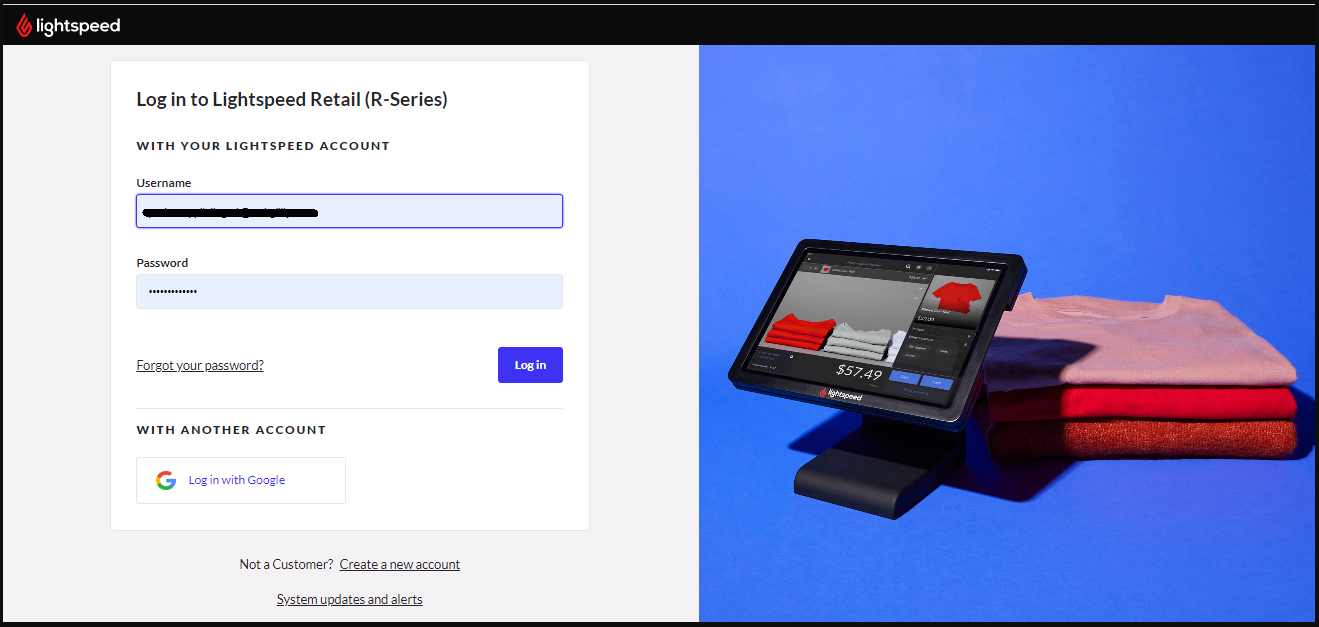
5. Click Authorize Application to allow Lightspeed to connect to Webgility.
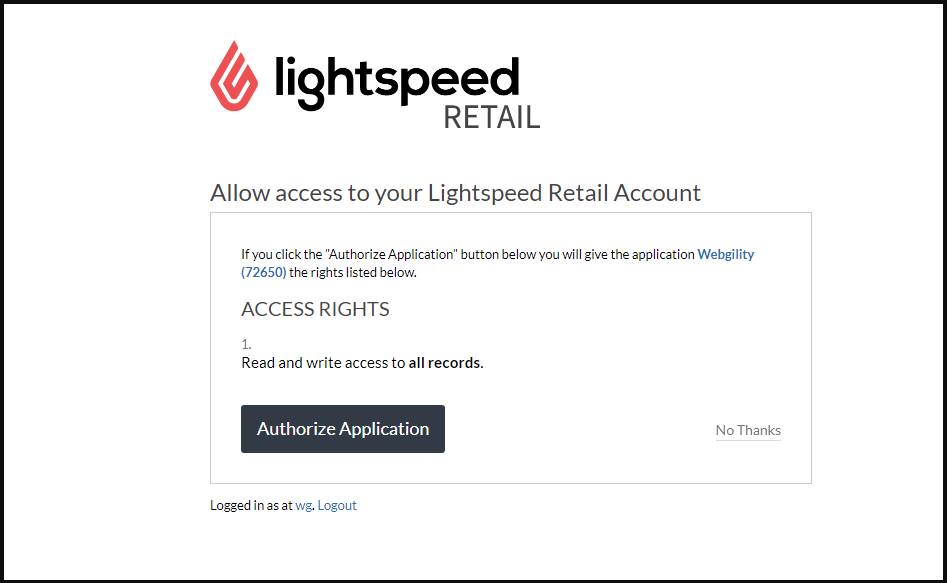
6. You'll be redirected back to the Webgility Desktop app. Select your sales channel location and click Continue.
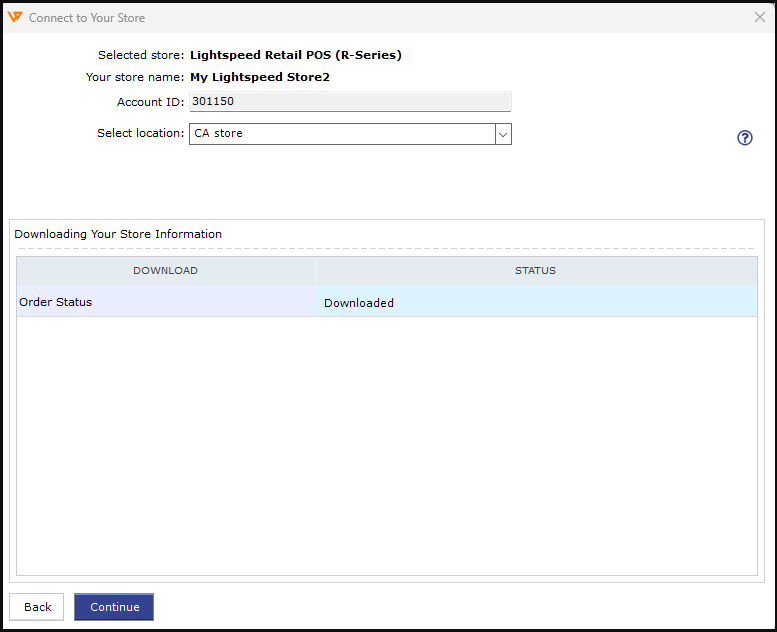
7. Enter your business information in each required field and select Continue.

8. That's it! Now you can connect your QuickBooks, ERP, or POS system by Following these instructions.