How to Create a Walmart Product Listing
This article provides step-by-step instructions to Webgility Desktop users for creating product listings on Walmart through Webgility Desktop. It explains how users can identify products missing from Walmart, populate listing details, add images, and submit the products for listing, enabling seamless synchronization between their accounting system and Walmart.
A step-by-step guide for creating a Walmart product listing.
Individual Product listing
1: In Webgility Desktop navigate to Products in the Menu options. Go to the Missing in Walmart tab on the left will show you all of the products which are available in your accounting system, but are missing in Walmart. As noted on the bottom of the page, you'll see options for Map Product, Create Product, and Create as Variant.
Select Create Product.
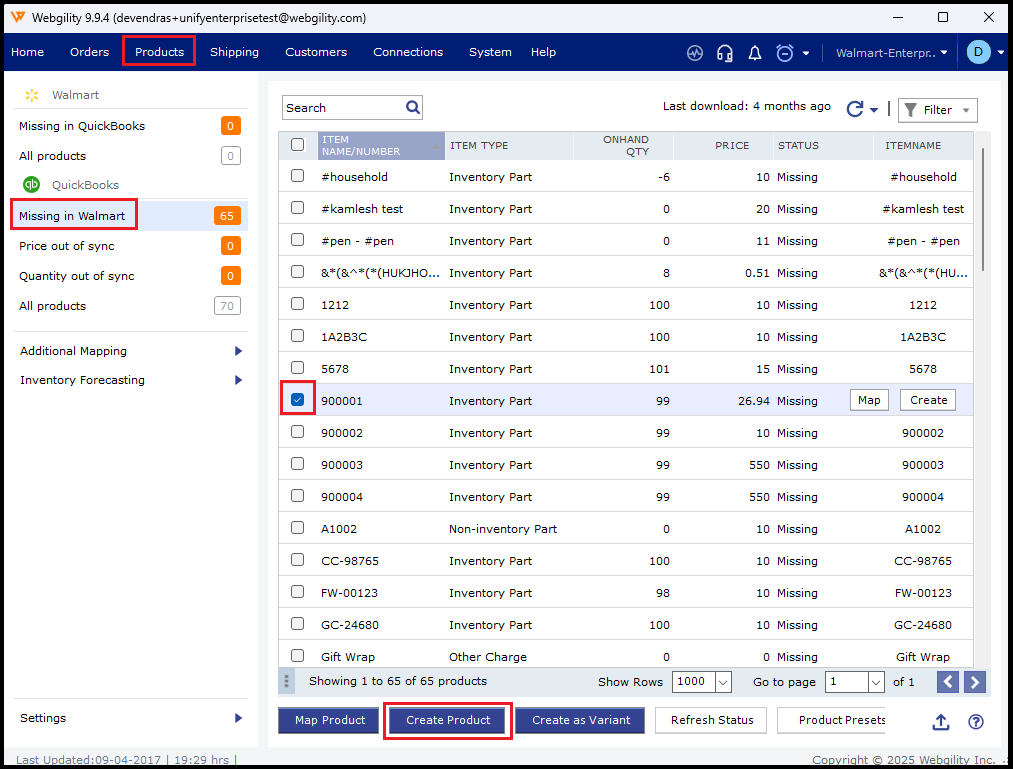
2. The pop-up below will appear. Information will be pre-populated based on presets. You can edit these options as you see fit. You can also add an image of the product.
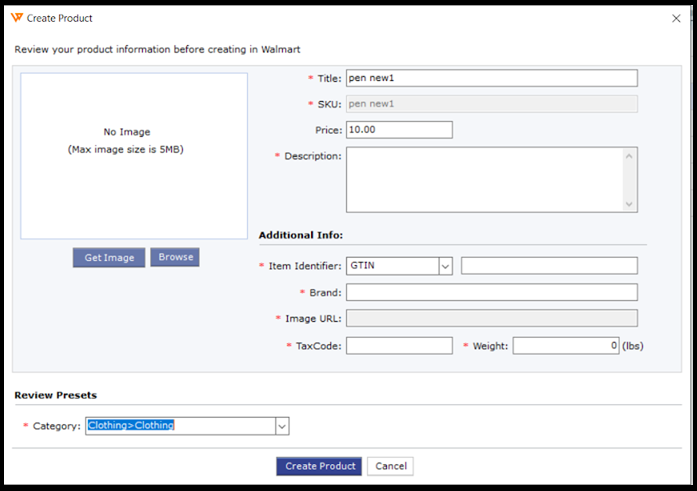
If you've chosen to upload an image, make sure to click Save. Once you've confirmed all of the mandatory fields are correct, click Create Product.
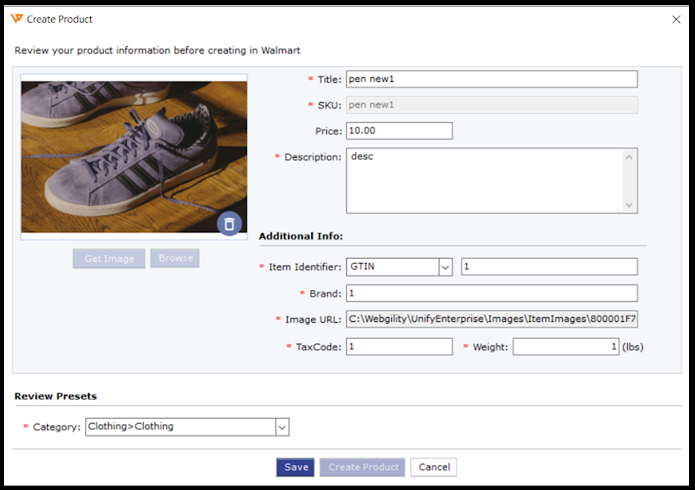
4 : After you click Create Product, Webgility will send the request to Walmart. You'll see an In Progress notification. Hang tight! This process can take a few minutes to complete.
