How to Download Tracking Details from ShippingEasy
This help article guides Webgility Desktop users through the process of downloading shipping tracking details from ShippingEasy using Webgility Desktop and posting them to their accounting software. It explains how to connect ShippingEasy as a shipping channel, configure API credentials, and set up shipping fees in the accounting system. Users will also learn how to download tracking details for specific orders and post these details to QuickBooks or other integrated accounting software. The article provides step-by-step instructions to ensure that shipping tracking information and associated costs are accurately captured and recorded.
Learn how to integrate Webgility Desktop with ShippingEasy to download your shipping tracking details and shipping cost, and post them to your accounting software.
1. Connect ShippingEasy as a shipping channel.
2. Navigate to Connections > Shipping > Shipping Settings.
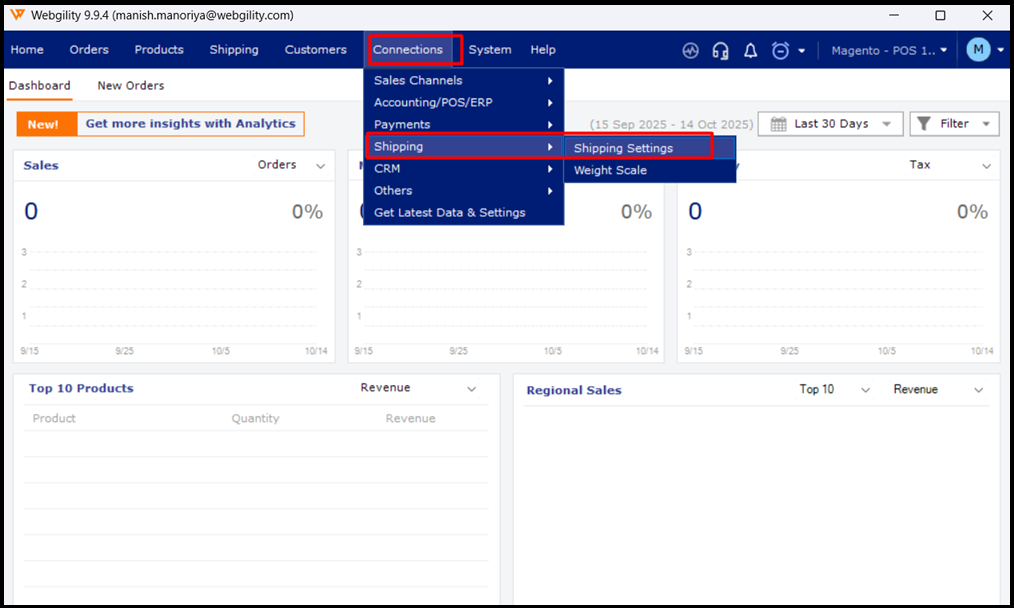
3. Select ShippingEasy, click Save & Continue.
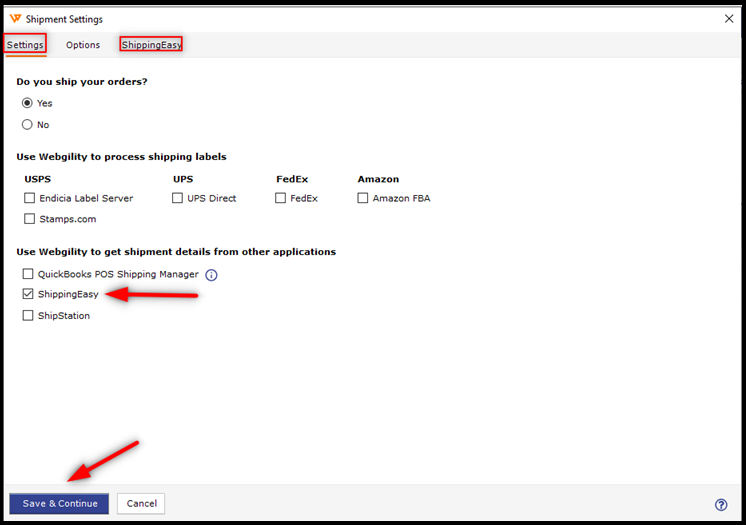
4. Enter the API key and API secret key for the connection. You can find these key's in the account section of your ShippingEasy Admin login. Click Test Credentials.
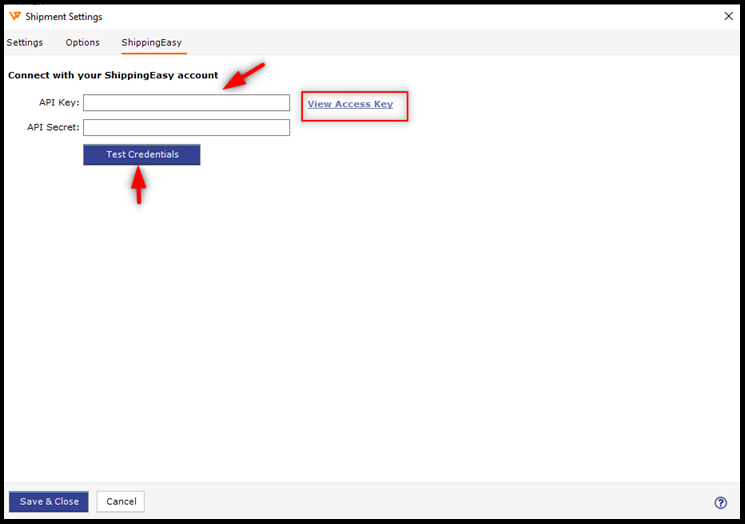
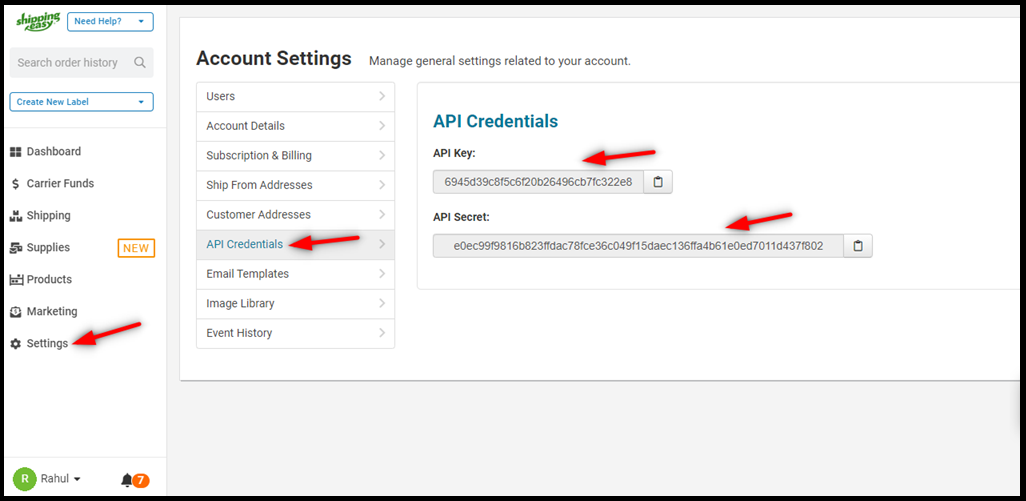
5. Test the connection and upon successful connection, click OK.
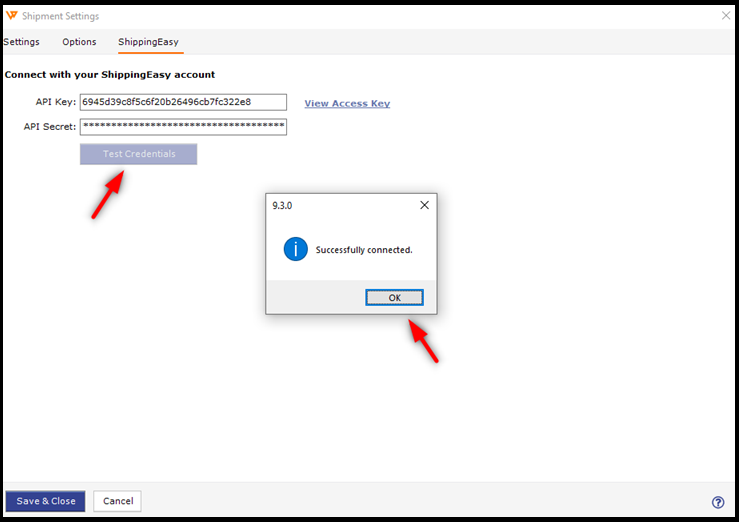
6. Configure your shipping fees settings if you want to record them in your accounting software. If you do not want to record your shipping fees in your accounting system, you can skip this setting.
7. Navigate to Integrations > Accounting/POS/ERP > Posting Settings.
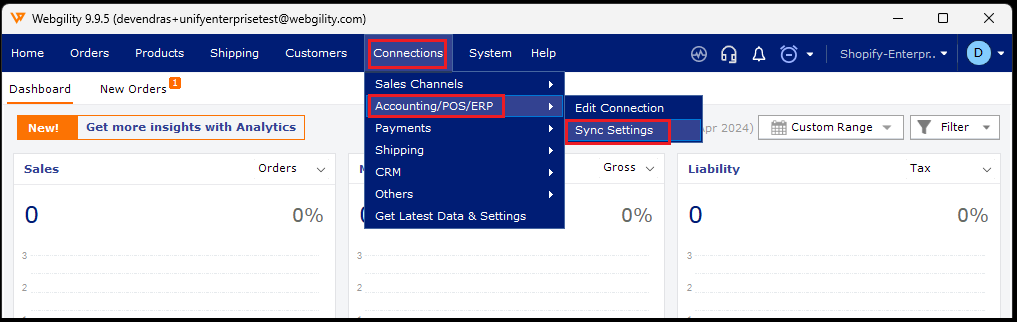
8. Go to the Expenses & Fees section and enable Record shipping cost under the Shipping Cost tab. Click Setup and configure the fees details.
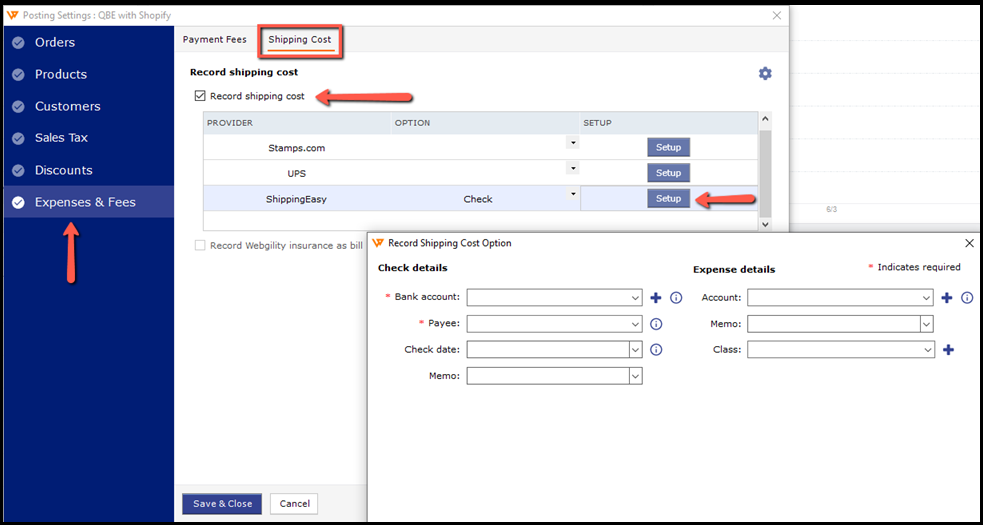
9. Download the shipping tracking details from ShippingEasy. Navigate to the New Orders tab and select the orders that you want to download the shipping details for. Click More Actions, then Download Shipments. This will then pull the tracking details and cost information from ShippingEasy.
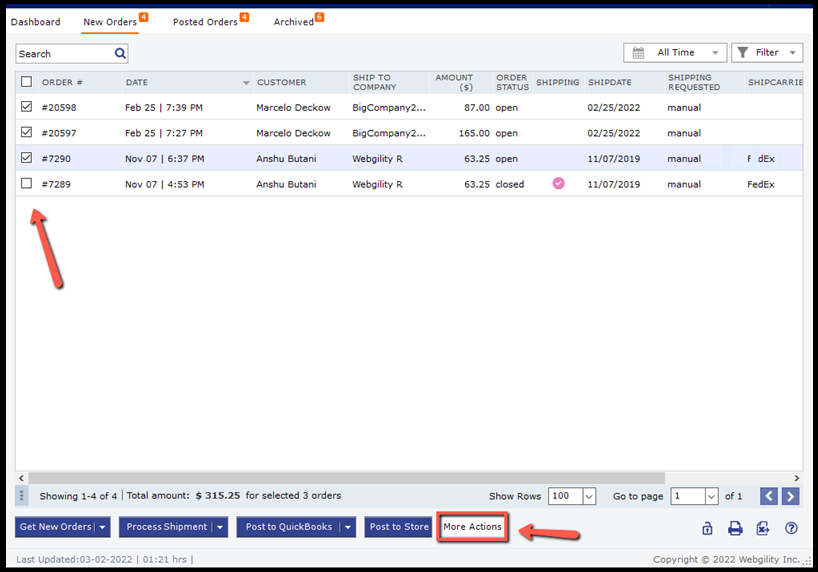
10. Post orders to your accounting software by selecting the orders that have shipped after downloading shipping details from ShippingEasy successfully. Click Post to QuickBooks.
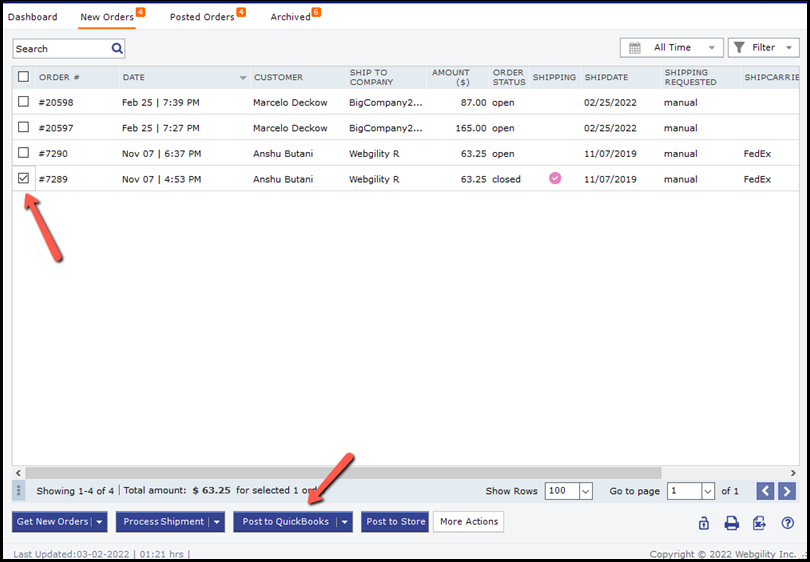
Note: If you choose to download only Shipped status orders from your online store, then the shipping details should be downloaded with the order download. In this instance they do not require an additional step of downloading shipments separately.