Inventory Syncs as 0 Quantity to QuickBooks or Scheduler Receives Error for Inventory Sites
This article guides Webgility Desktop users in resolving issues where inventory syncs to QuickBooks Desktop as zero quantity or the scheduler shows errors related to inventory site permissions. It explains the cause, multiple inventory sites enabled in Webgility Desktop but not in QuickBooks Desktop, and provides step-by-step instructions to adjust settings and re-sync products.
Symptom
Inventory syncing to QuickBooks Desktop as zero quantity, and/or the scheduler receives an error regarding permissions for inventory sites.
Cause
Webgility Desktop is set for multiple inventory sites, but QuickBooks Desktop is not.
Resolution
1. In Webgility Desktop, navigate to Connections > Accounting/POS/ERP > Sync settings > Products
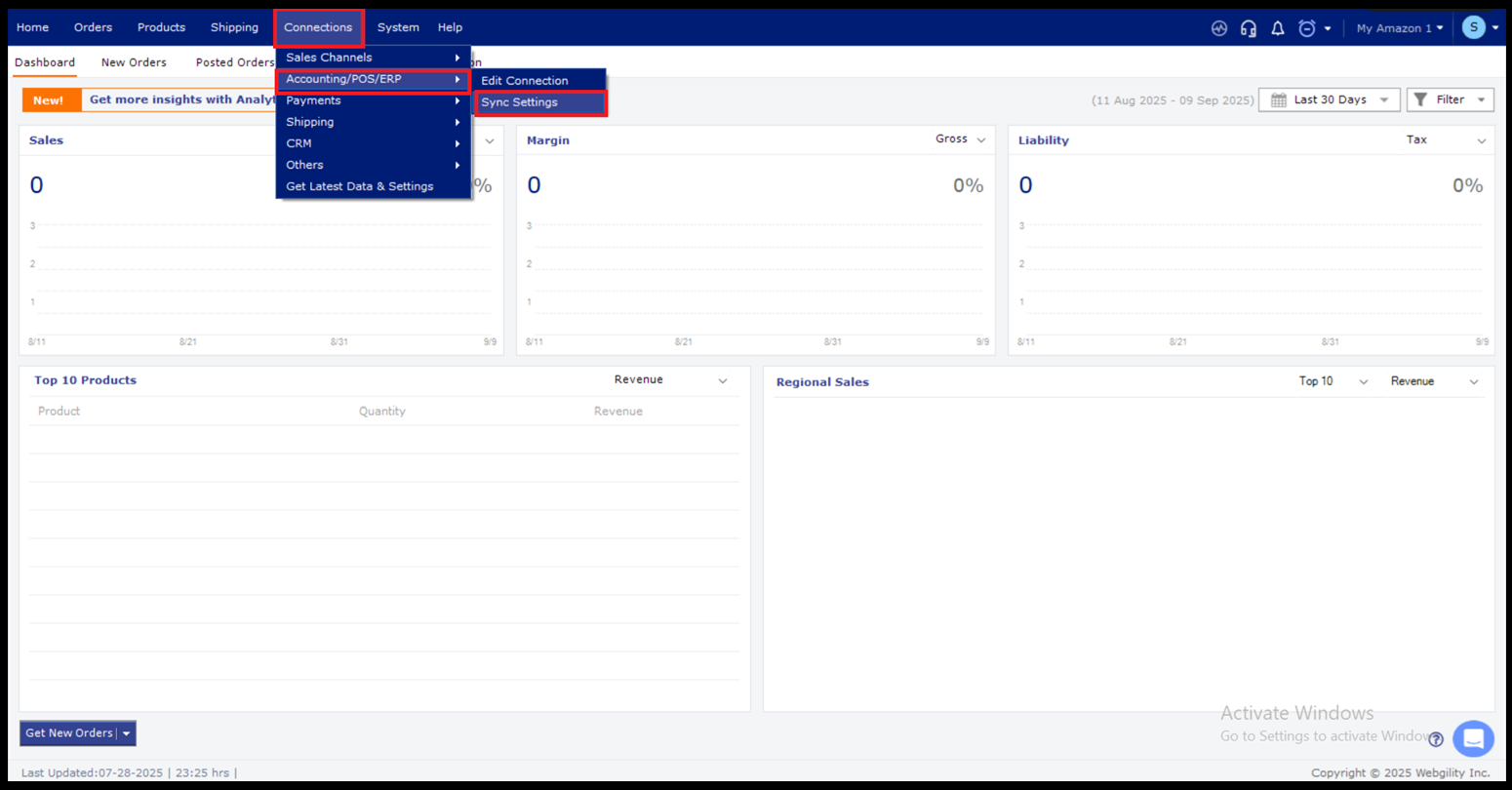
2. Disable Track inventory in multiple locations.
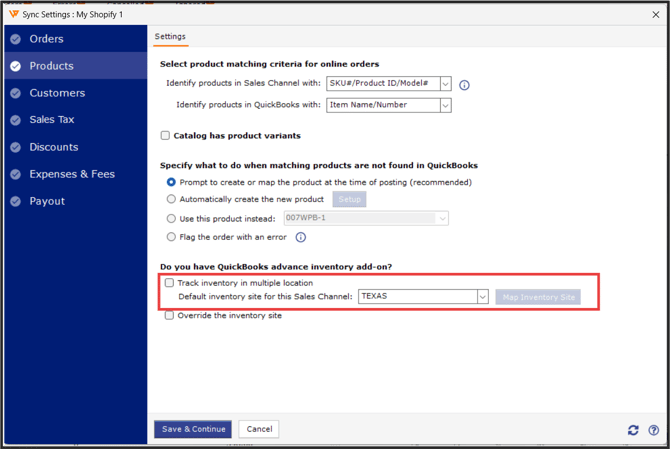
3. Navigate to Products > Settings > Sync Settings.
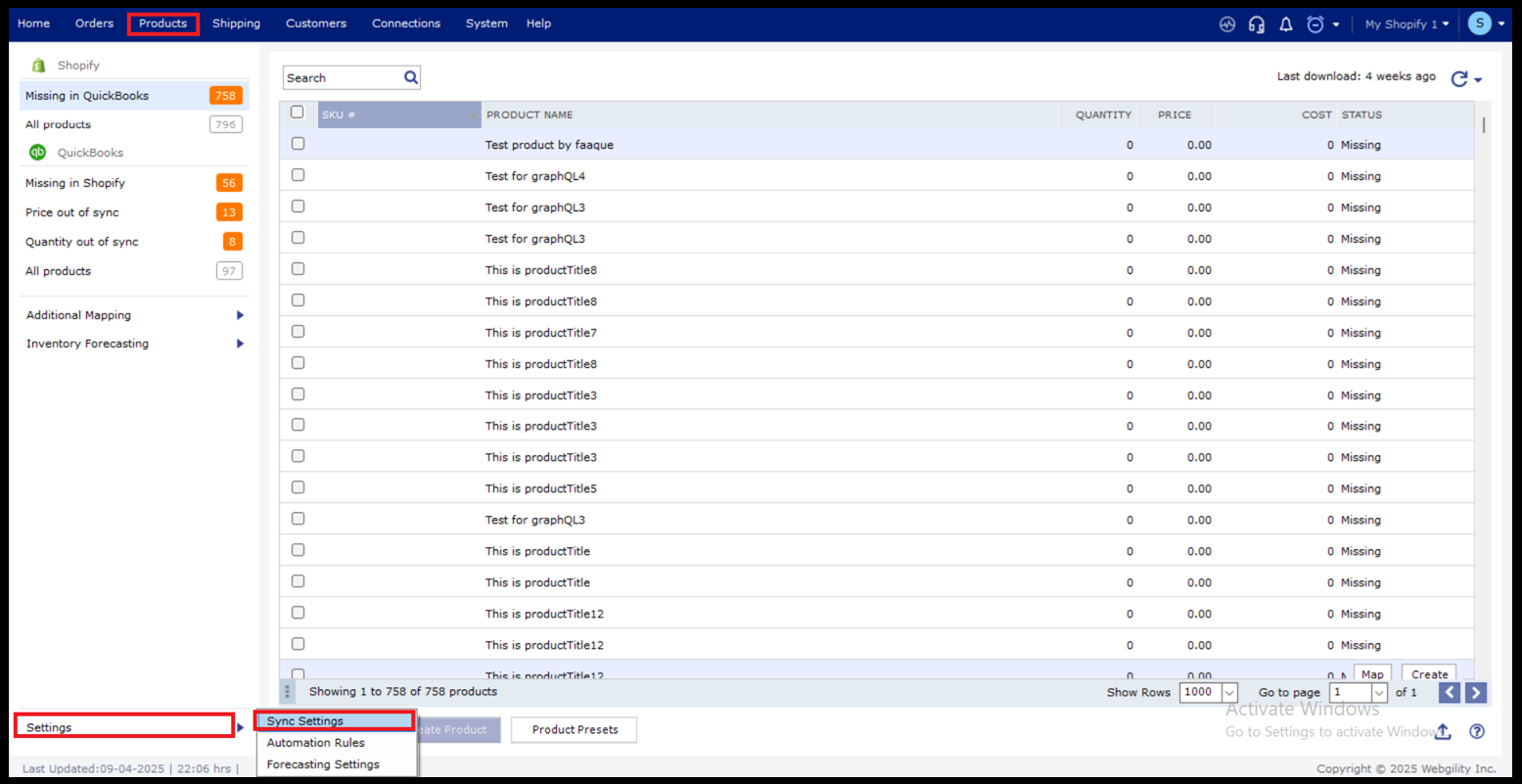
4. Disable Set product quantity to 0 at the time of downloading the product, if the product quantity is not available in the default inventory site. Then, click Save & Close.
5. Refresh items list from both QuickBooks and Sales Channel: Kindly refer article click here
6. Now try to sync the products again.